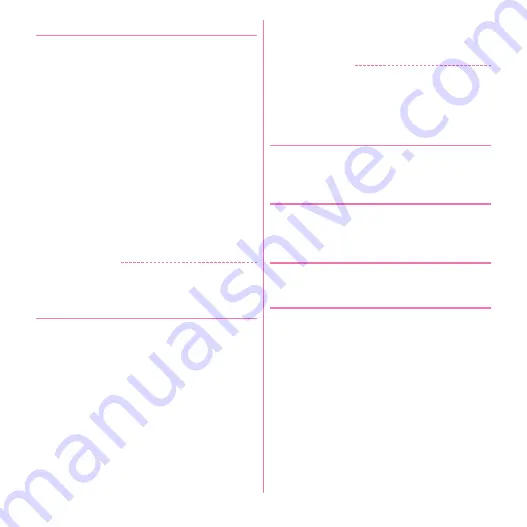
Mail/Internet
97
◆
Composing and sending email
1
From the Applications menu, [Email]
・
To send from another mail account, select a mail
account from the account list.
・
If the integrated inbox is displayed, email is sent
from the mail account marked in the account list
screen.
2
m
→
[Compose]
3
[To]
→
Enter an address
・
To add a Cc or Bcc,
m
→
Tap [Add Cc/Bcc].
4
[Subject]
→
Enter a subject
5
[Compose Mail]
→
Enter a message
・
To attach a file,
m
→
[Add attachment]
→
Select
a file.
6
[Send]
✔
INFORMATION
・
Email is handled as email from a PC. If the receiver sets
rejection of emails from PCs, the email cannot be sent.
◆
Receiving/Displaying emails
1
From the Applications menu, [Email]
・
If you have several mail accounts, select a mail
account from the account list.
・
If you tap the [Combined inbox] in the account list
screen, an inbox containing a mixture of emails for
all mail accounts is displayed. Each of the mail
accounts is distinguished by a color bar leading
emails.
2
To refresh the inbox,
m
→
[Refresh]
3
Select an email
✔
INFORMATION
・
When Inbox check frequency and Email notifications are
set in Account settings (
→
P97), a notification icon
appears on the status bar. Open the Notification panel
and tap the notification to display the inbox.
◆
Replying to an email
1
Display an email
→
[Reply]/[Reply all]
→
[Compose Mail]
→
Enter a message
→
[Send]
◆
Forwarding an email
1
Display an email
→
m
→
[Forward]
→
[To]
→
Enter a mail address
→
[Send]
◆
Deleting an email
1
Display an email
→
[Delete]
◆
Email account settings
Set Signature, Inbox check frequency, Email notifications,
etc.
1
From the Applications menu, [Email]
・
If you have several mail accounts, select a mail
account from the account list.
2
m
→
[Account settings]
→
Set each item
Summary of Contents for F-08d
Page 1: ...INSTRUCTION MANUAL...






























