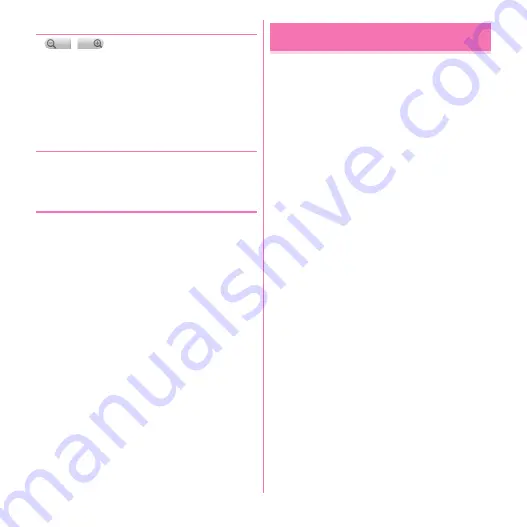
Applications
115
❖
Operation while viewing a still image
・
/
zooms out/in.
・
Tap [Slideshow] to view images one after another.
・
Select [Menu]
→
[Share] to select sending method or
editing image, and send a still image, etc.
・
Select [Menu]
→
[Delete] to delete a still image.
・
Select [Menu]
→
[More] to check detailed information,
set image as wallpaper or phonebook icon, crop and
rotate to the left and right.
❖
Operation while playing videos
・
SD
to adjust volume.
・
You can play/pause/rewind/fast forward with keys or
progress bar. If key etc. is not displayed, tap an image.
❖
Operation in the image list screen
・
Touch and hold an image for 1 second or more, the
image is marked and selected Tap the image to cancel
selection.
・
When you select an image, tap [Select All]/[Deselect All]
at the top of the screen to select/cancel all images.
・
When you select a still image, tap [Share]/[Delete]/
[More] to perform the same operation as when viewing
a still image.
・
The following operations are possible when you select a
moving picture.
- Tap [Share] to select sending method and send a
moving picture.
- Tap [Delete] to delete a moving picture.
- Tap [More] to check detailed information on the
moving picture.
Sort out images to display. You can display images
sharing the same information using Associate collection
or create albums to group images.
1
From the Applications menu,
[MyCollection]
→
[Photo & Video]/[Portrait]/
[Album]
→
Select an image
■
Photo & Video
Display images and videos in the order of date. [Pick up]
(Associate collection) displays randomly selected image
and some other images having the common information
with the selected image.
・
Tap [Photo & Video] to select image type to be
displayed.
■
Portrait
Sort images by person registered to Find-me focus to
display.
・
In the image list,
m
→
Tap [Sort] to sort the images
by smile rate order.
■
Album
Sort images affixing to the created album.
Create a new album :
[Create]
→
Set required items
→
[Create]
Edit album :
m
→
Select an album
→
[Change]
→
Set
required items
→
[Change]
Delete album :
m
→
Select an album
→
[Delete]
→
[OK]
Paste images :
Select an album
→
m
→
[Paste]
→
Select
an image
→
[Paste album]
Remove image :
Select an album
→
Touch and hold an
image for 1 second or more to select
→
[Other]
→
[Remove]
→
[OK]
Edit comment for image :
Select an album
→
Touch and
hold an image for 1 second or more to select
→
[Other]
→
[Edit comment]
→
Edit comment
→
[OK]
MyCollection
Summary of Contents for F-08d
Page 1: ...INSTRUCTION MANUAL...






























