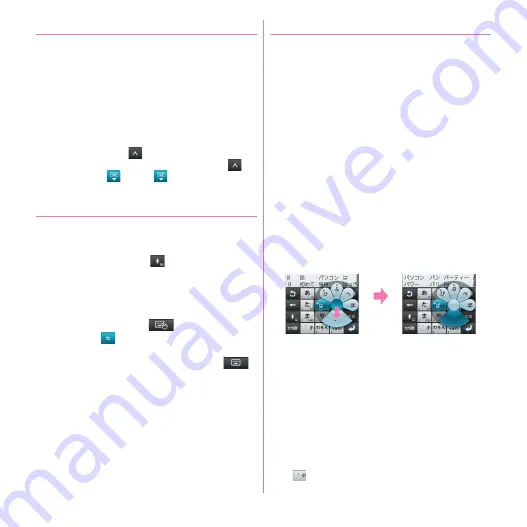
Before using the terminal
44
❖
Displaying/Hiding keypad
■
Displaying the keypad
1
Select the text input field
・
Alternatively, while the cursor is in the text input
field, press
m
for 1 second or more.
■
Hiding the keypad
1
When keypad is displayed,
m
(1 sec. or
more)
・
Alternatively, tap
to display the guide and slide
the guide to the direction you like and after
is
switched to
, slide to
again and release your
finger so that you can hide the keypad.
❖
Switching keypads
■
Numeric keypad and QWERTY keypad
1
When the numeric keypad or QWERTY
keypad is displayed,
(1 sec. or more)
→
Select a keypad type
■
Handwritten input
1
When the numeric keypad or QWERTY
keypad is displayed,
(1 sec. or more)
→
Slide it to
without lifting your finger
Switch to the numeric keypad or QWERTY keypad :
When the handwritten input is displayed,
❖
Numeric keypad input mode
You can use the following 3 input methods in the numeric
keypad.
・
Select an input mode in "Numeric keypad settings" of
the keypad setting.
→
P47
■
Numeric keypad input
Tap continuously a key assigned the character you want to
enter until the desired character is displayed.
■
Gesture input
If you tap and keep your finger on the key assigned the
character you want to enter, characters (gesture guide) will
be displayed around that key. Slide your finger to the
desired character without removing your finger from the
screen.
・
To enter voiced/semi-voiced sound or small characters,
slide once or twice downwards without releasing your
finger from the key. A gesture guide for voiced/semi-
voiced sound or small characters will be displayed
around that key. Slide your finger to the desired
character without releasing your finger from the screen.
・
In the alphanumeric input mode, you can switch
between uppercase and lowercase characters by sliding
downwards without releasing your finger from the
screen.
■
Flick input
If you touch and keep on the key assigned the character
you want to enter, characters (flick guide) will be displayed
on that key. Flick towards the desired character without
releasing your finger from the screen.
・
To enter voiced/semi-voiced sound or small characters,
tap
once or twice after flicking.
Slide
downward
twice
Example: Entering "
ぱ
"
Summary of Contents for F-08d
Page 1: ...INSTRUCTION MANUAL...






























