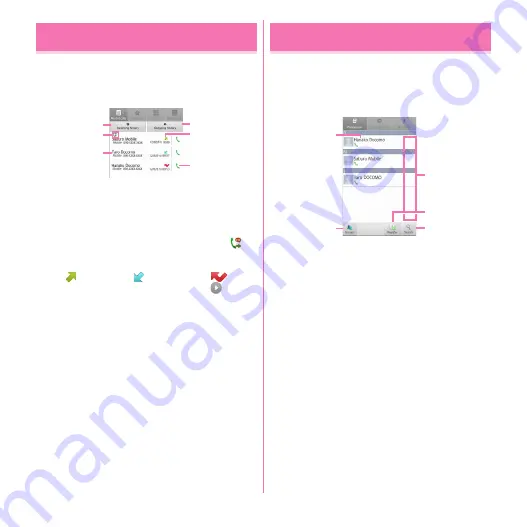
Calling/Network Services
63
You can check call logs.
1
From the Applications menu, [Phone]
→
[Recent calls]
a
Incoming history button
Display received call history only.
b
Outgoing history button
Display dialed call history only.
c
Caller ID Notification icon
Displayed when calling with Notify setting.
is
displayed when calling with Not notify setting.
d
Log icons
for dialed log,
for received log,
for
missed call appear respectively. Also,
appears
if you dialed or received calls to or from the same
party continuously. Tap the party to check log
details, tap it again to go back to the previous
screen.
e
Name or phone number
Tap to display the action list. Tap an item in the
action list to make a call, send an SMS, add to
Phonebook, display Profile screen, etc. You can
delete the log or edit a phone number and make a
call by touching and holding for 1 second or more.
f
Call icon
Tap to dial a call.
■
Recent calls screen sub-menus
Press
m
on the Recent calls screen to set the Phone
application activation screen or check where the party is
(imadokokantan search).
You can enter phone numbers, email addresses, etc. to
Phonebook. You can contact registered parties through
simple operation.
1
From the Applications menu, [Phonebook]
a
Name
Tap to display the profile screen. You can make a
call, send SMS, edit/delete phonebook entry, etc.
by touching and holding for 1 second or more.
b
Index bar display area
Tap to display phonebook entries in the order of
the Japanese syllabary.
→
P64
c
Group button
Display groups of phonebook entries.
d
Registration button
Add a new phonebook entry.
e
Search button
Display phonebook search screen.
Call history
a
c
e
b
f
d
Phonebook
a
c
b
e
d
Summary of Contents for F-08d
Page 1: ...INSTRUCTION MANUAL...






























