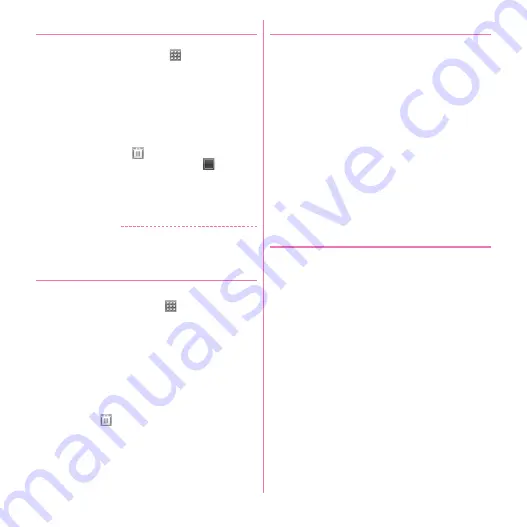
Before using the terminal
35
❖
Editing the dock
Move/delete/change applications to be located in the dock.
・
You cannot move/delete/change
.
1
From the Home screen,
m
→
[More]
→
[Edit Dock]
2
Perform target operations
Moving :
Touch and hold an application (1 sec. or
more)
→
Drag it to the moving destination
Deleting :
Touch and hold an application (1 sec. or
more)
→
Drag it to
Changing/adding :
Tap an application/
→
Flick left
or right to select an application
・
Up to 4 applications can be located on the dock.
3
[Done]
✔
INFORMATION
・
You can move/delete on the Home screen in the same
way.
❖
Editing screen of the Home screen
Add/Move/Delete the home screen.
1
From the Home screen,
(1 sec. or more)
・
You can operate in the same way by pinching in or
flicking upward anywhere in the Home screen.
2
Perform target operations
Adding :
[
+
]
・
Up to 7 items can be set for the screen.
Moving :
Touch and hold a screen (1 sec. or more)
→
Drag it to the moving destination
Deleting :
Touch and hold a screen (1 sec. or more)
→
Drag it to
→
[OK]
❖
Setting home theme/Change scene
You can change the Home screen to the designed one
according to theme or switch to the one with shortcuts and
widgets changed according to your using scene.
1
From the Home screen,
m
2
Perform target operations
Setting home theme :
[More]
→
[Setting home theme]
→
Select a thumbnail
→
[Set to home theme]
Switching scene :
[Change scene]
→
Select a
thumbnail
→
[Set to scene]
Adding scene :
[Change scene]
→
[Add scene]
→
Enter
a scene name
→
[OK]
・
Current home screen is added to Scene. Up to 10
items can be registered.
・
Touch and hold a scene thumbnail for 1 second or
more to change the scene name or delete the scene.
❖
Home display settings
Make display settings so that you can confirm notifications
or operations simply on the Home screen.
1
From the Home screen,
m
→
[More]
→
[Home display settings]
→
Mark/Unmark
items
Display new alerts :
Set whether to display newly
arrived numbers in the dock application icon.
Display status bar tab :
Set whether to display tabs
below the status bar.
Display Slide Navi :
Set whether to display the guide
for home screens existing on the left or right of the
current position when you tap or switch the Home
screen.
Touch helper guide display :
Set whether to confirm
detection on the screen when you tap or touch and
hold for 1 second or more on the customize area.
Summary of Contents for F-08d
Page 1: ...INSTRUCTION MANUAL...






























