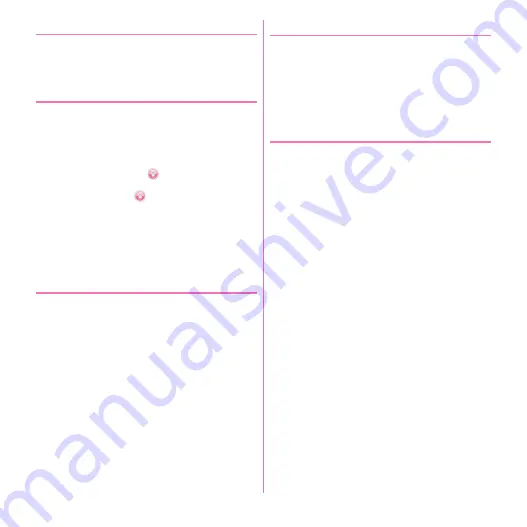
Before using the terminal
52
❖
Manual screen lock
1
X
The terminal goes into sleep mode and the screen lock
is activated.
❖
Unlocking the screen
1
During sleep mode,
X
or Home key
2
Perform unlock operation according to the
security unlock method
For [Pattern] :
Enter the pattern.
For [Security code] :
Tap
at the bottom of the lock
screen
→
Enter Security code
→
[OK]
For [Password] :
Tap
at the bottom of the lock
screen
→
Enter password
→
[OK]
For [Fingerprint] :
Slide on the fingerprint sensor with
the finger that you registered.
・
When the fingerprint authentication is not available,
you can authenticate by tapping other unlocking
method button.
❖
When you forget unlocking method
When you forget unlocking method of Lock screen, set a
new pattern/security code/password according to the
followings and then unlock.
・
If you fail unlocking screen 5 times, retry 30 seconds
later.
・
Even when the Lock screen is not unlocked, you can
make an emergency call from the unlocking screen.
→
P60
・
If you do not sign in to Google account, the operation is
unavailable.
1
On the unlocking screen, [Forgot pattern?]/
[Forgot security code?]/[Forgot password?]
→
Sign in to Google account
→
According to
the onscreen instructions, set a new
pattern/security code/password.
◆
Fingerprint authentication
Fingerprint authentication is authentication operation by
sliding your finger on the fingerprint sensor.
・
Fingerprint authentication is used for DataDefender,
Osaifu-Keitai unlock or "Switch app secret" when the
Home screen is set to "NX! comfort UI" besides
unlocking screen and Password manager.
❖
Precautions for using fingerprint
authentication
Precautions for using fingerprint authentication are as
follows:
・
This function is used to authenticate the information on
the characteristics of fingerprint image. For this reason,
user with fingerprint that does not provide enough
characteristics information may not be able to use the
fingerprint authentication.
・
Scanning 3 or more times with the same finger is
needed to register your fingerprint. Do not use different
fingers to register.
・
Authentication performance (the probability of
successful fingerprint authentication for correct sliding
of the finger) depends on the condition of use. The
following finger conditions may make fingerprint
registration difficult or reduce the authentication
performance. Taking measures according to the
condition of your finger including washing hands,
wiping hands, using a different finger for fingertip
authentication and applying cream if the hand is rough
or dry may improve the authentication performance.
- Fingers are wrinkled, wet or sweaty after taking a bath
etc.
- Fingers are sweaty or oily enough to obscure ridges of
fingertip, or fingers are soiled with dirt or oil.
- Rough or damaged (cut, inflamed, etc.)
- Extremely dry or having tendency to get dry
- Became fat or thin to cause the fingerprint to change
- Fingerprint unclear by wearing away
- Surface in a condition extremely different from that at
the time of fingerprint registration
Summary of Contents for F-08d
Page 1: ...INSTRUCTION MANUAL...






























