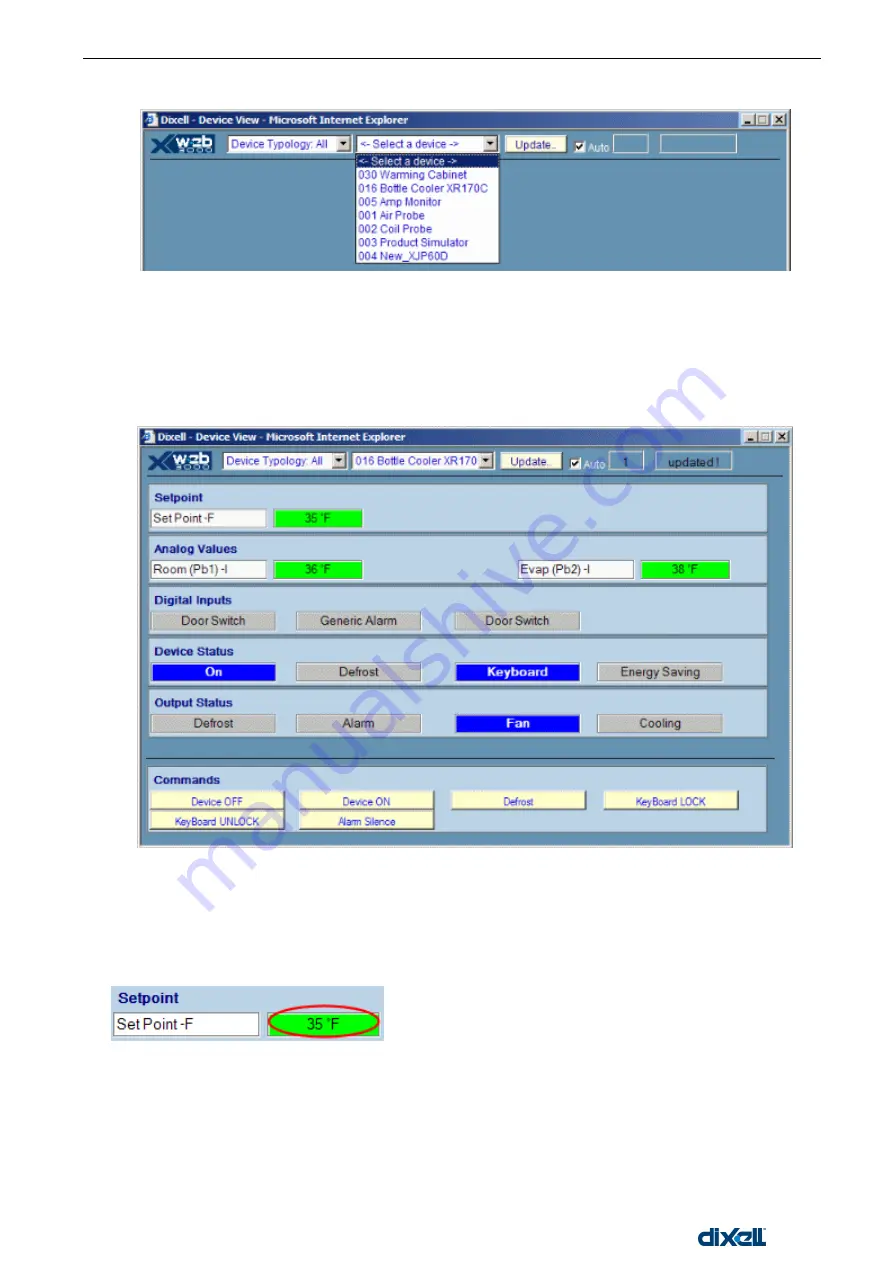
XWEB5000 Operation Manual
56/115
1592010600
How to select a device and show the data
The devices can be selected using the Typology filters in order to reduce the number of items of the
search.
From the
“Device Typology” roll down menu select the category to which the instruments belong to. Then,
under the “Select a device” menu select the instrument you are interested in.
After some seconds the whole situation of the instrument will be loaded and displayed. The information
are divided in horizontal rows such as analogue inputs, digital inputs, output status, alarms, commands. A
grey label means a function not available for this particular instrument.
Remember that you are looking at a still page therefore the instrument information are loaded and
displayed then there is no more data coming from the server.The screen refresh with the new data can be
executed automatically by selecting the “Auto” box and decide the updating interval by clicking into the
time box on the right side. Click on “Update” button to update the window with manual procedure.
Change set point function
You can change on the fly the set point value by clicking inside the box:
A window will appear, asking you the new value, confirm the new set point clicking OK button.
Summary of Contents for xweb 5000
Page 1: ...OPERATION MANUAL...
Page 2: ......
















































