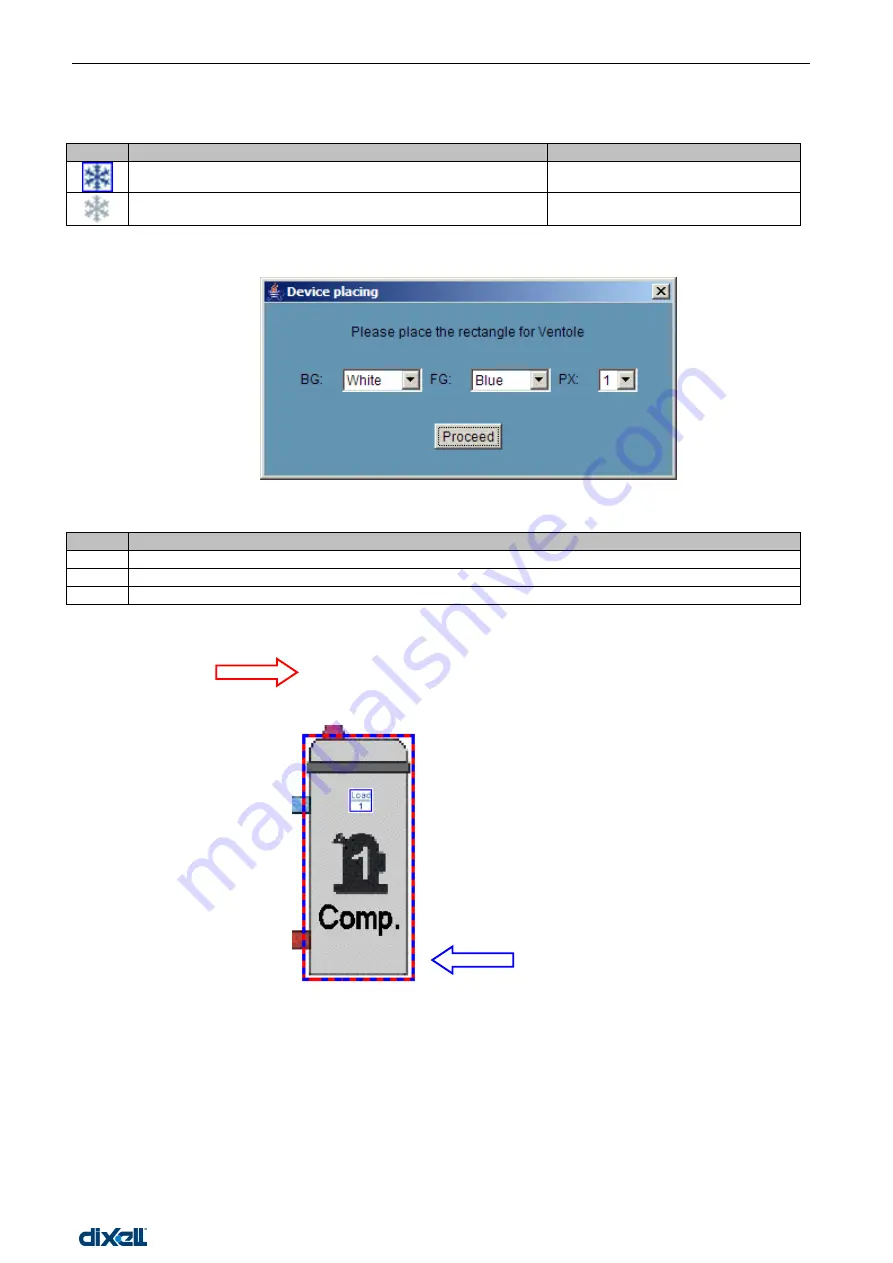
dIXEL
Manual de operare Xweb5000
Pag. 67 / 115
In the output section if you choose “Icon” the system will show a small drawing with the following meaning:
Example Table 3
Icon
Description
Value
coloured icon rounded with blue square
On
Gray icon
Off
In the output section if you choose “Motion” a new window will appear:
User has to choose the rectangle property:
Label
Meaning
BG
Rectangle background colour
FG
Rectangle foreground colour
PX
Line thickness in pixels
With the first left button mouse click you place the control in the layer, then point to the top left corner of the
rectangular area, hold down left mouse and drag the pointer to the bottom right corner. Release left mouse
button move the
rectangular area to centre it and push left mouse button once. In the
following example
you can see a compressor rounded with a blue/red rectangular area. We
also used “load 1” icon:
Left mouse click here
Hold down left mouse button
and drag the pointer to the blue
arrow.
When you reach the blue
arrow release the left mouse
button. One more left mouse
click to place.
AA) S
ENSIBLE
A
REA
It allows to define a particular zone that can be linked to a layer. Mouse pointer change itself to a finger-icon
when it is moved on these areas. The following window will appear:
Summary of Contents for xweb 5000
Page 1: ...OPERATION MANUAL...
Page 2: ......






























