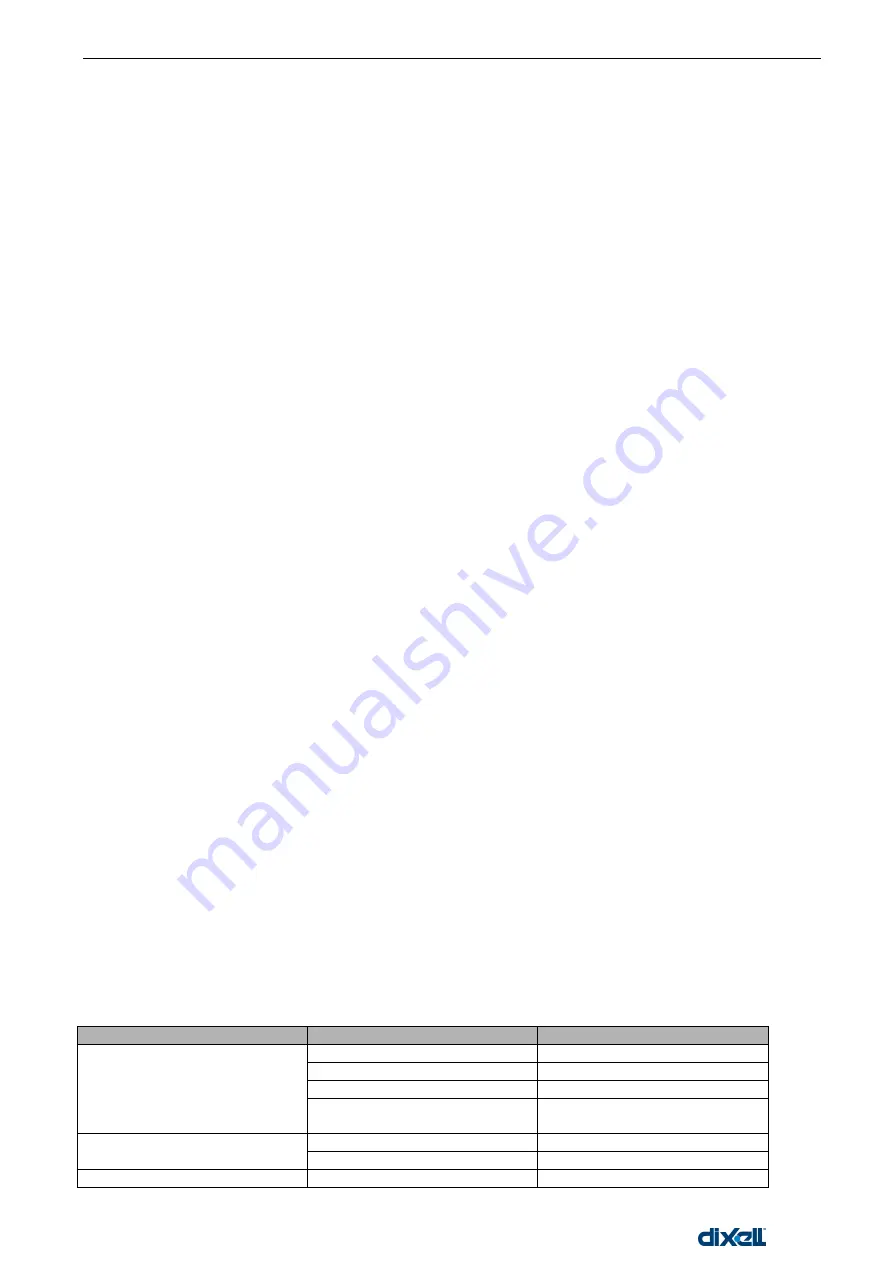
XWEB5000 Operation Manual
80/115
1592010600
to send a command to the ODC. At this point the ELS has been disarmed and it is shown on a red
background. As last step the ODS, depending on the monitored value, will show the result/status of the
command sent. To sum up, the ODC sends a command that modifies a status or an output of the controller,
then the user should link to the ODS the proper value to monitor. For example if the ODC sends a light on
command, then the ODS must instructed to read the value of the relay that controls the lights.
3.5.1.7
STE LOGICAL BLOCK
This logical b
lock in the “Tools” menu let the user manage time scheduler events. If the conditions
programmed in the SDC are met, the system before sending the request to the ELS, makes a final check with
the STE. If this time filter is closed, regardless the SDC status, the request to the ELS willnot be forwarded.
This logical block is useful when it is important to schedule time event, for example when it is important to filter
night and day events.
3.5.1.8
PROJECT SIMULATION
Once the project has been created, it is possible to simulate it, partially and totally. Three different type of
simulation exists: local test, filed simulation and runtime mode.
To activate the test/simulation mode, go to the Tools menu.
3.5.1.9
LOCAL TEST
This test is useful when it is important to have an idea of what happens when the inputs ch
ange. Go to “Tools”
menu then “Local test”. The system removes the ODS logical, this happens because the simulation doesn‟t
send any command to the controller. This means the ODS status would not be available. The user by means
of left mouse click can simulate a change in one of the input variables. This action starts the ELS few seconds
later starts the ODC. The simulation stops here. No real command has been sent to the controllers.
3.5.1.10 FIELD SIMULATION
By means of this test it is possible to force the status of the inputs. Now the system will sent the proper
commands to the controllers according to the program the user created. Warning this test does not simulate
the project, but really sends the commands. The result is the real response of the installation. To force an
input change, move the mouse pointer above the SDC or the STE and by means of right mouse click choose
“disconnect input”. From this moment on the user can force an input by clicking the ENA (enabled) or DIS
(disabled) small are in the logical block. Warning, when exiting this simulation mode, the system will
automatically revert its condition to the standard one, i.e. all the inputs will assume the right value. This means
that a last command sending may happen.
3.5.1.11 RUNTIME MODE
This option let the user have a complete overview of the project. XWEB executes all the tasks and the user
cannot modify or stop the procedure. WARNING: everytime the runtime mode is ON, the status of the systems
depends the SDC blocks. When the runtime mode is OFF, the system reset itself to a known status. This
mean a last command send may happen.
3.5.1.12 PROJECTS ACTIVATION
The system allow to execute more projects contemporary, the user therefore has to decide which one activate.
From the “Projects” menu, “Projects activation” select the project that you want to activate through the
appropriate checkbox.
3.5.1.13 GRAPHIC VISUALIZATION
When the supervising program is running, there is a visual checkout that can be perfomed by the user. Use
the following chart as reference:
logical Block
value/colour
description
SDC
ENA/green
active
DIS/grey
not active
DLY/ green-grey
waiting for delay timeout
DUR/cyan
active and waiting for duration
timeout
STE
ENA/green
active
DIS/grey
not active
ELS
red background
active
Summary of Contents for xweb 5000
Page 1: ...OPERATION MANUAL...
Page 2: ......






























