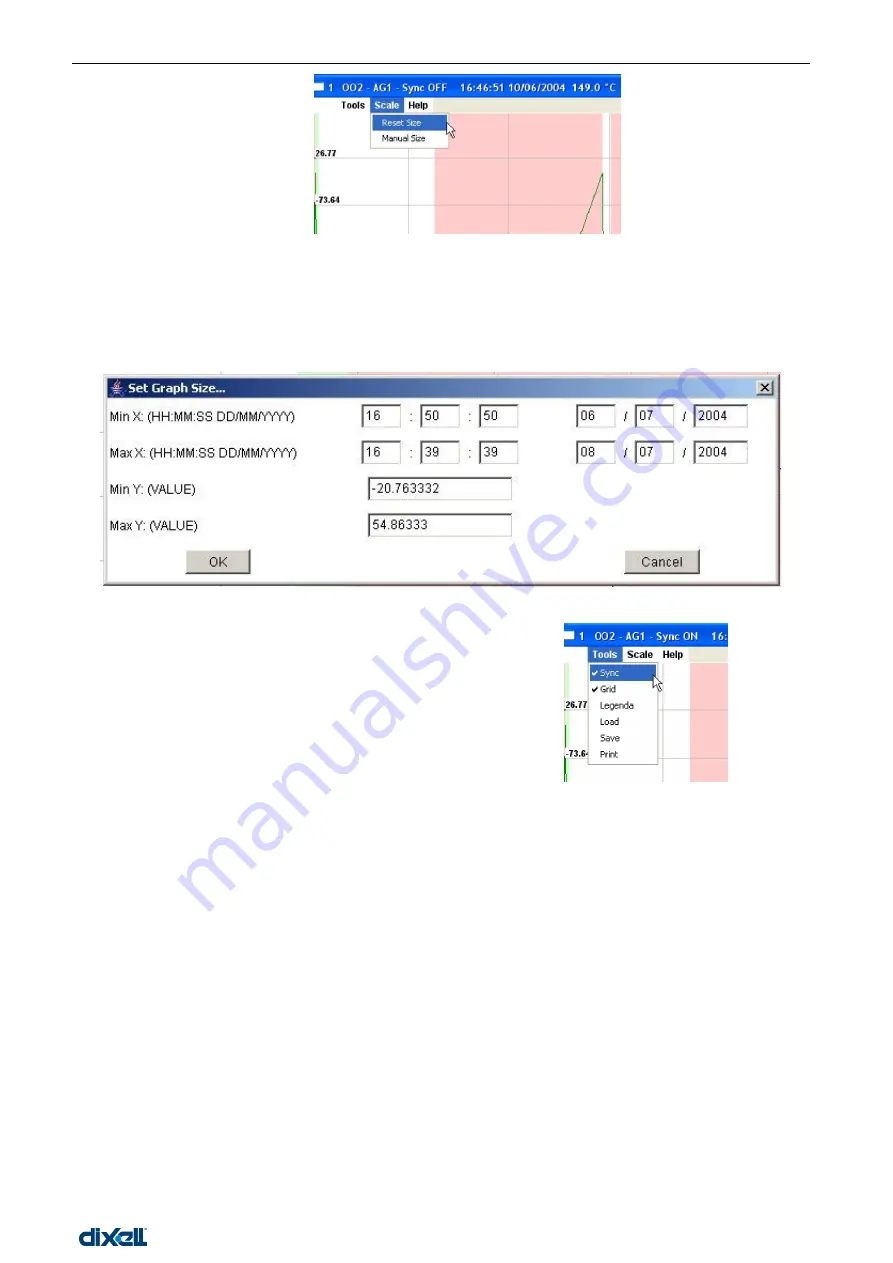
dIXEL
Manual de operare Xweb5000
Pag. 87 / 115
Manual Scale
The first time the graph is displayed with an “auto scale” function defined by highest and lowest peek and
the whole interval time selected.
Do define a personal scale of the graph view select from the “Scale” menu the “Manual Size” item.
The next windows will show the X and Y scale limits that the user can adapt to his requirement.
Graph Synchronism
When a instrument information are displayed into 2 or more
graphs, all the horizontal time axes are synchronised together.
By zooming only one of the graphs the result is that the other
are no more synchronised with the new time base.
To keep all the graph synchronised you can use the “Sync”
function from tools menu
Select it for each graph that has to be included into the
synchronism function, then zoom into one of them. You can
notice that all time axes are now synchronized.
Graph info
The graph information area is immediately displayed with the graph itself.
If necessary move or drag it where it does not cover part of the interested area.
To close the information window click on its crossed button.
To make it appear again select “Legenda” from the “Tools” menu.
Save a graph format
This function provides to save the data of the displayed graph into the hard disk of the client computer
connected to XWEB.
To start the operation select “Save” from the “Tools” menu.
After that you can proceed by using the typical saving method of Windows operative system, remember to
assign a proper name and origin of the data.
Load a saved graph
This function loads the data of a graph that was previously saved into the hard disk of the client PC. To
start the operation select “Load” from the “Tools” menu.
After that you can proceed by using the typical opening method of Windows operative system, select the
proper name.
Print a graph
To print a graph on the printer of the client PC or on another net printer, select “Print” from the “Tools”
menu, the follow the typical Windows structure.
Summary of Contents for xweb 5000
Page 1: ...OPERATION MANUAL...
Page 2: ......






























