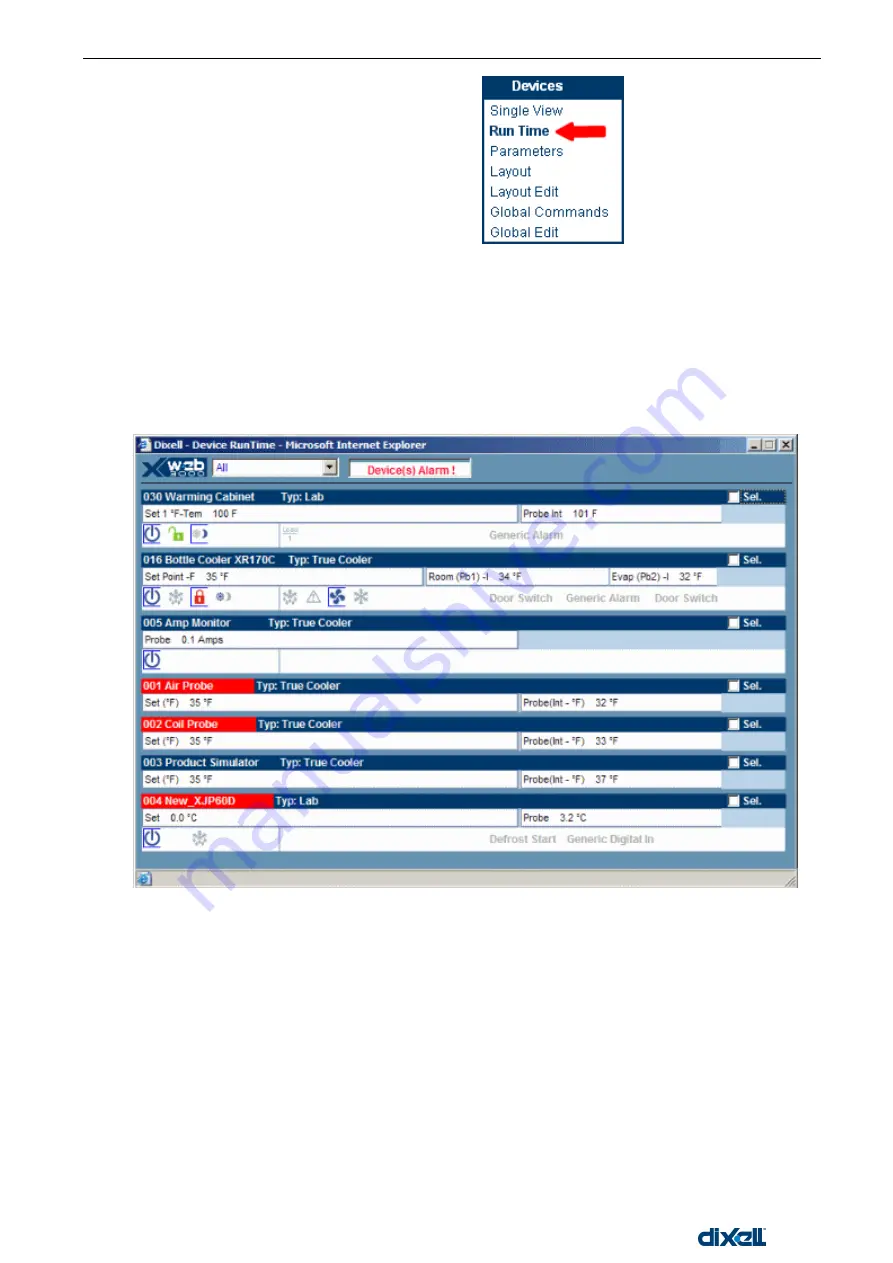
XWEB5000 Operation Manual
58/115
1592010600
From
the Home page select the “Run time”
from the “Devices” menu.
The first part is referred to the selection of
the Category of the devices installed in order
to save loading time, while the selection “All”
will show all the instruments.
After selecting the proper category, XWEB begins sending data to your PC. The first time you load the
RUN-TIME windows, you are requested to accept the start of JVM program. All applets that use JVM are
certified by Dixell. Please answer to the warning windows by clicking
on the “OK” button (the message text
depends on the release of JVM and on operative system of the PC)
Then the Run Time page will start to display the selected devices with their information.
If one or more instrument have an active alarm event, the message box will indicate the alarm situation
with a red “Alarms” label.
If whole situation of the instrument displayed is normal, the message box will show “Device(s) OK !” in
green colour.
Each device is represented by an horizontal row that includes as many rows as many information are
available from the instrument.
For each row, the blue bar contains the address and the instrument name followed by the typology to
which the instrument belongs to. At the end of the blue bar there is the command box “Sel”.
The second row of a main row contains the set-point and the analogue inputs like the probe values or
other peculiar information of the instrument read-outs such as the electrical measurements of a net
analyser.
The third row of a main row is divide in three parts: the first area contains the icon symbols of the
instrument status, the second area contains the icon symbols of the instrument outputs (relais) and the
third area shows the digital input status with their complete description.
The icons and the description coloured in light grey tonality represents the corresponding function as not
active.
The active status of a instrument function is represented with the corresponding blue icon.
More information about the icon function can be red, pointing the mouse arrow over a single icon, on the
left down corner of the browser border.
Summary of Contents for xweb 5000
Page 1: ...OPERATION MANUAL...
Page 2: ......






























