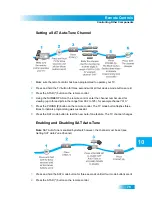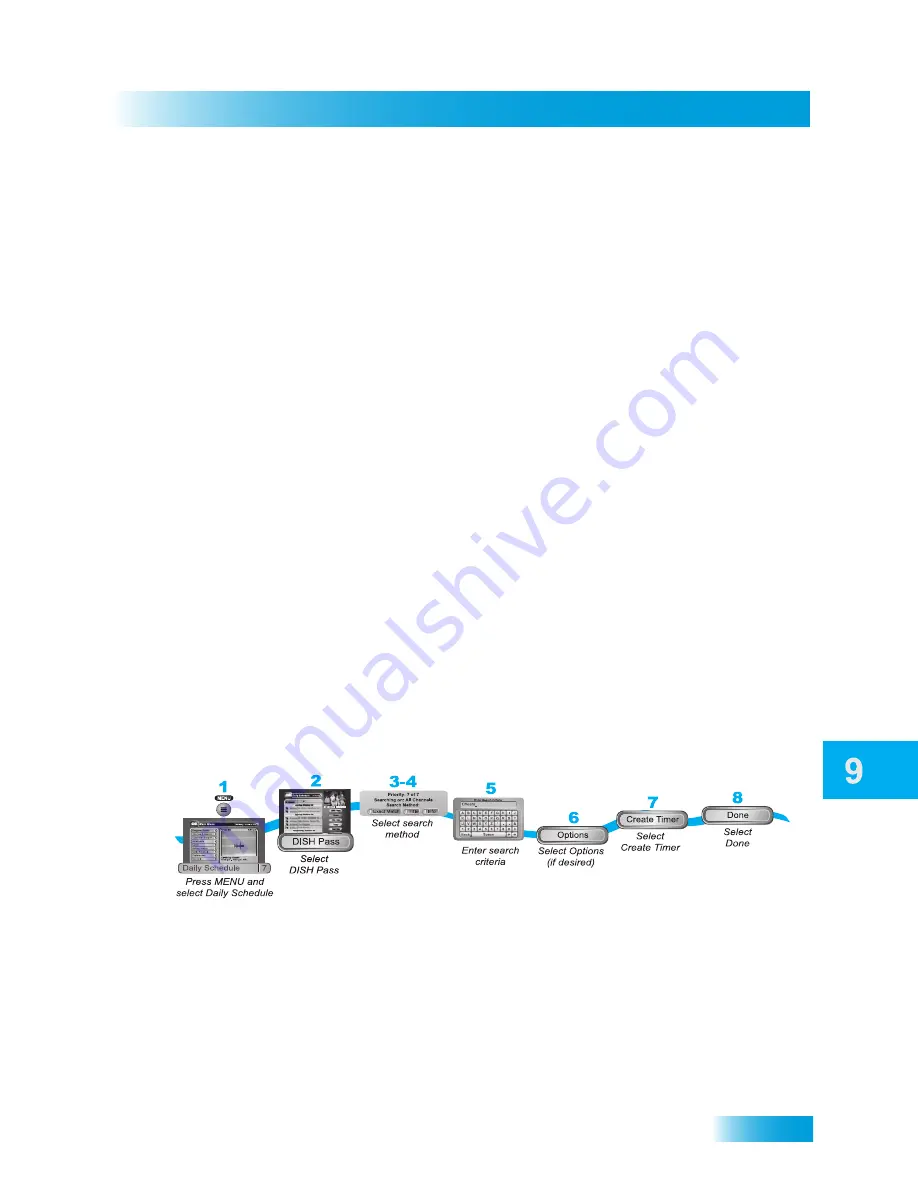
Record Future Programs
69
Setting Up a DishPASS™ Timer
6
Select any Options (see page 65 for more details), as applicable.
7
Select the channel (may be either satellite or over-the-air TV). Use the UP/DOWN
ARROWS, PAGE UP/DOWN, or NUMBER PAD buttons to find the specific channel.
8
Select Edit Time.
9
Set the Start Time and End Time, including either AM or PM for each.
10
Set the Date.
11
Select Done.
12
Select Create Timer to save the new event timer.
S
ETTING
U
P
A
D
ISH
PASS™ T
IMER
DishPASS lets you create timers to record programs automatically based on results of
your search criteria. When the DVR finds programs listed that meet your search criteria, it
will automatically set a timer to record that program. As the Program Guide is updated,
DishPASS will continue to find and record newly listed programs or events based upon
your search criteria. Note that DishPASS only finds programs on satellite TV channels.
An example of how to use DishPASS might be that you saw a movie in a theater and you
want to watch it again as soon as it is available on a movie channel. Use the Exact Match
and Title options, and then type the exact title of the movie. If the movie is made available
on a movie channel you subscribe to, the receiver will automatically set a one-time event
timer to record that movie for you.
1
Press the MENU button and select Daily Schedule.
2
Select DishPASS.
3
Select your preferred Search Method:
•
Title - Search for programs or events by their titles.
•
Info - Search for programs whose descriptions or titles contain specified keywords.
4
Optionally, select Exact Match if you want to find exactly what you’ve entered in either the
program title or info, when you select the Title or Info, respectively.
Summary of Contents for DuoDVR ViP 622
Page 1: ......
Page 2: ......
Page 19: ...10 Questions Chapter 1 Notes...
Page 47: ...38 Notes Chapter 4 Notes...
Page 81: ...72 Notes Chapter 9 Notes...
Page 169: ...Notes 160 Notes...