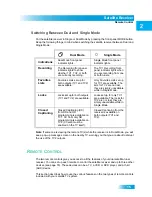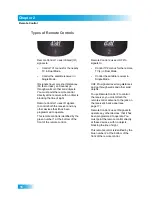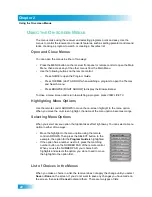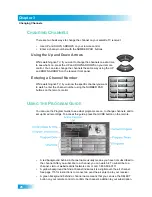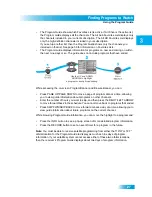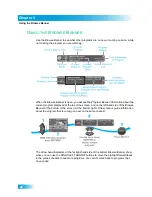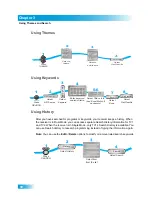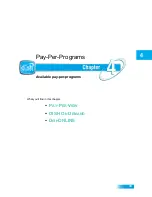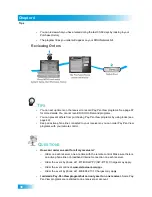26
Changing Channels
Chapter 3
C
HANGING
C
HANNELS
There are two basic ways to change the channel on your satellite TV receiver:
•
Use UP and DOWN ARROWS on your remote control
•
Enter a channel number with the NUMBER PAD buttons
Using the Up and Down Arrows
While watching live TV, if you want to change the channels one at a time
to see what’s on, press the UP and DOWN ARROWS on your remote
control. You can also change the channels the same way using the UP
and DOWN ARROWS on the receiver front panel.
Entering a Channel Number
While watching live TV, if you know the specific channel you want
to watch, enter the channel number using the NUMBER PAD
buttons on the remote control.
U
SING
THE
P
ROGRAM
G
UIDE
You can use the Program Guide to see what programs are on, to change channels, and to
set up timed recordings. To access the guide, press the GUIDE button on the remote.
•
A red background behind a channel name usually means you have not subscribed to
the channel. After you subscribe to a channel, you can watch it. To subscribe to a
channel, visit our website at dishnetwork.com or call 1-800-894-9131.
•
A yellow background behind a channel indicates it is a digital over-the-air channel.
See page 116 for instructions to connect an over-the-air antenna to your receiver.
•
A green background behind a channel name means that you can use the SELECT
button on your remote control to confirm the channel’s addition to your subscription.
Summary of Contents for DuoDVR ViP 622
Page 1: ......
Page 2: ......
Page 19: ...10 Questions Chapter 1 Notes...
Page 47: ...38 Notes Chapter 4 Notes...
Page 81: ...72 Notes Chapter 9 Notes...
Page 169: ...Notes 160 Notes...