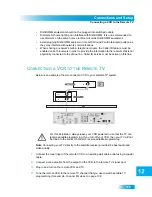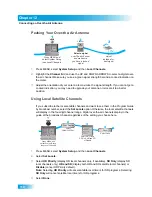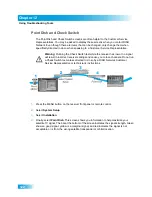110
Connecting to Your Dish Antenna
Chapter 12
21
Reconnect the receiver’s cable to the input of the splitter.
22
Make sure you have a good picture on your remote TV(s).
23
If desired to remind you of which TV channel your satellite programming is on, write the
channel number you wrote in step 5 on a blank channel sticker and place it on or near
your remote TV(s). The stickers are inside the front cover of this guide.
24
Confirm Remote Control 2 (or Remote Control 1 with a Green UHF Pro key, sold
separately) controls the receiver. See page 75 for instructions.
25
Program Remote Control 2’s (or Remote Control 1 with a Green UHF Pro key, sold
separately) RECOVER to the channel you selected in step 5. See page 88 for instructions.
C
ONNECTING
TO
Y
OUR
D
ISH
A
NTENNA
1
Before you can begin connecting your receiver to your dish antenna, you must first
complete the preceding sections to connecting your TVs to the receiver.
2
Connect two RG-6 coaxial cables between the S
ATELLITE
I
N
1 and S
ATELLITE
I
N
2 ports on
the receiver’s back panel to two available ports on either the switch, DISH Pro Plus
Separator, or LNBF in your existing system.
Note: If you are installing your receiver into a system with DISH Pro or DISH Pro Plus
LNBFs (and/or switches), you can have as much as 200 feet of cable between the LNBF
and the receiver. However, you must use only RG-6 coaxial cables rated up to at least
2150 MHz. Some cables may say “Swept tested for 2150 MHz.” If you have any doubt
about this, ask your DISH Network retailer, or look on the container the cable came in. Do
not use cable company TV cables or cables from other satellite TV systems not rated up to
at least 2150 MHz. These other cables may cause signal loss. Do not use existing cables
such as RG-59. Use waterproof F-connectors outdoors.
3
Peel off the blue stickers and affix them to the cables close to where they connect to the
S
ATELLITE
I
N
1 and S
ATELLITE
I
N
2 connections on the back of the receiver. The stickers
are in the front cover of this guide.
4
On Remote Control 1, press MENU, select System Setup, Installation, and then Point
Dish to display the Point Dish screen on the nearby TV.
If okay,
select Done,
then select
Done again
Summary of Contents for DuoDVR ViP 622
Page 1: ......
Page 2: ......
Page 19: ...10 Questions Chapter 1 Notes...
Page 47: ...38 Notes Chapter 4 Notes...
Page 81: ...72 Notes Chapter 9 Notes...
Page 169: ...Notes 160 Notes...