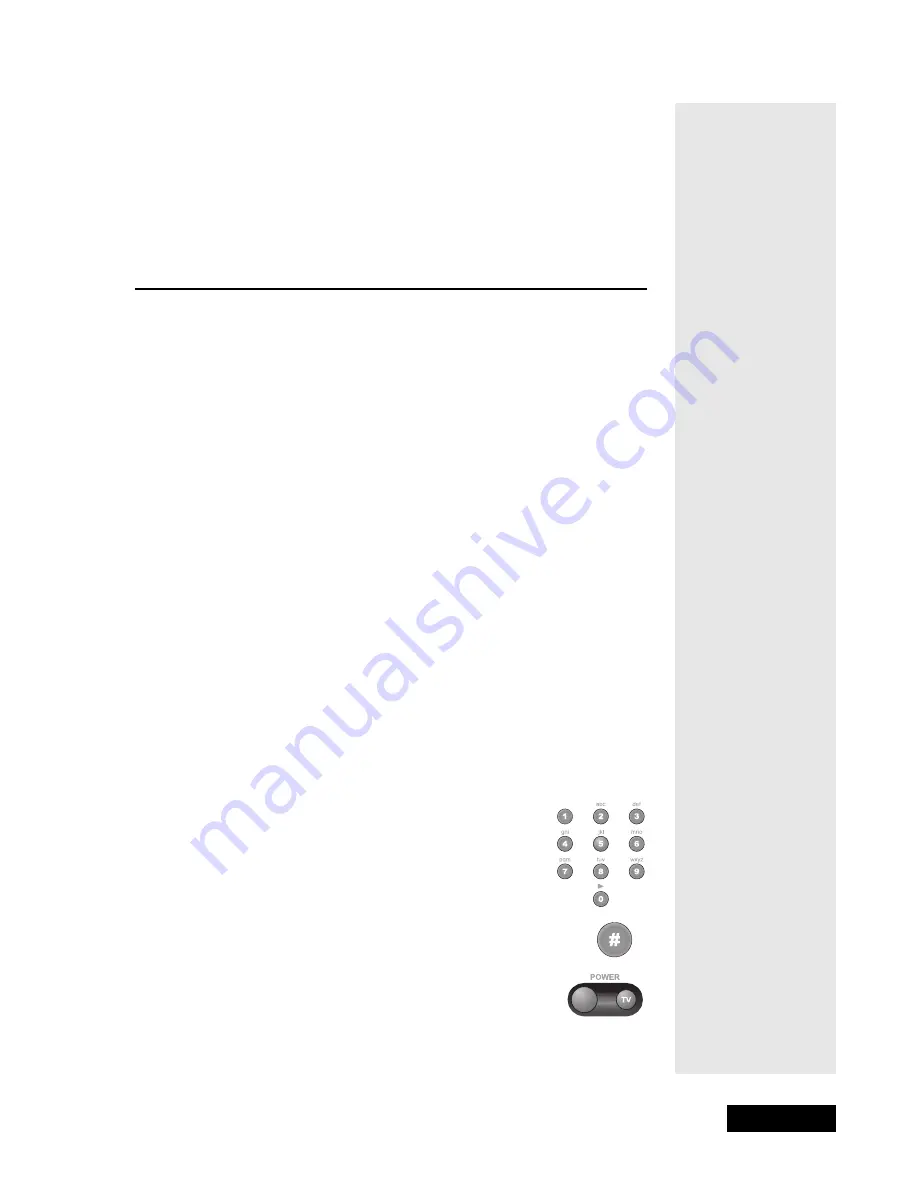
l
Page 51
Control Other Devices with the Remote
Page 51
5. Either
:
Select the
Save
option to save your language choice. The
receiver displays the
System Setup
menu.
Or: Press the Cancel button to cancel any changes. The receiver displays a
confirmation menu. At that menu:
Either
:
Select the
Yes
option to discard any language changes.
Or: Select the
No
option to save any language changes.
C
ONTROL
O
THER
D
EVICES
WITH
THE
R
EMOTE
R
EMOTE
C
ONTROL
M
ODES
You can set the remote to four different modes to control the receiver or
other devices.
To set the remote to the right mode for a device, use the remote control’s
mode buttons,
Sat
(satellite receiver),
TV
,
VCR
(for a VCR or a DVD
player), and
Aux
(“auxiliary,” for a cable TV box, a tuner, or an audio
amplifier). To change the mode, press the button for the device you want the
remote to control. The mode button flashes once to show you’ve set the
remote to that mode. This section explains how to set up the remote to control
a device, such as a satellite TV receiver, a TV, a VCR, a cable TV box, a
tuner, or an amplifier.
1. Turn ON the device you want the remote to control, using the device’s
buttons or the remote control that came with the device.
2. Find the brand name of the device in the tables that start on “Device
Codes” on page 105. If the brand is not listed, see
Scan for Device Codes
on page 56.
3. Press and hold the mode button for the device that you want the remote to
control, for about three seconds. When all the other mode button
backlights come on, release the mode button
4. Use the number buttons to enter the code for the device.
Note:
For the
AUX
mode, you must enter a 4-digit
code. The first digit is the code for the device, as
follows: 0 is for a second TV, 1 is for a second VCR,
and 2 is for an audio amplifier or cable TV box.
5. Press and release the Pound (
#
) button. If the code is
valid, the mode button backlight blinks three times.
6. Test if the code works for the device by pressing the Power
button. If the code works, the device should turn OFF.
Tip: You can use
the remote that
came with your
receiver to
control as many
as three other
devices. But
first you must
program the
remote to do
this.
Summary of Contents for DishPro
Page 1: ......
Page 18: ...Page 16 Chapter 2 The Parts of the System Notes...
Page 96: ...Page 94 Installation Instructions Chapter 4 Notes...
Page 129: ...Page 127...
Page 130: ...Page 128 Appendix B Notes...
Page 137: ...Page 135 Index Notes...
Page 138: ...Index Page 136 Notes...






























