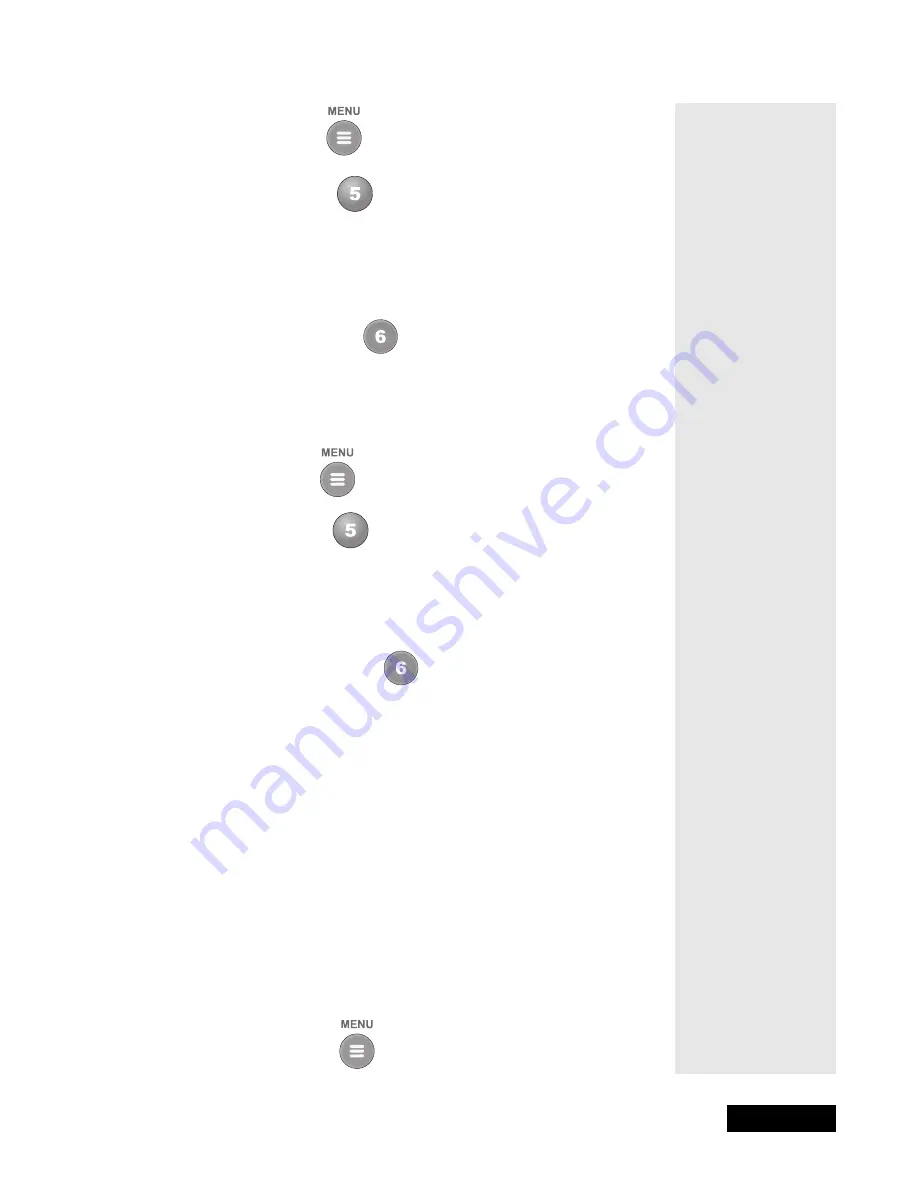
l
Page 47
Using Locks
Page 47
1. Press the Menu
button.
2. Select the
Locks
option.
If the receiver is locked, enter the password using the number pad buttons.
The receiver displays stars (*) as you enter the digits of the password. As soon
as you enter the fourth digit of the password, the receiver highlights the
OK
option. Press the Select button.
3. Select the
Lock PPV
option.
4. If the receiver is not locked, you must lock it to put the lock you just
created into effect.
To unlock pay per view programs:
5. Press the Menu
button.
6. Select the
Locks
option.
If the receiver is locked, enter the password using the number pad buttons.
The receiver displays stars (*) as you enter the digits of the password. As soon
as you enter the fourth digit of the password, the receiver highlights the
OK
option. Press the Select button.
7. Select the
Unlock PPV
option.
Note
: When you select this option, you unlock all pay per view channels.
Note
: If you use a password to unlock a one-time event, all other pay per
view channels remain locked.
H
IDING
A
DULT
C
HANNELS
This keeps the
Program Guide
,
Themes
lists, and the
Browse Banner
from displaying adult channels. It keeps anyone from choosing such channels
by using the Up or Down arrow buttons or the remote control number pad
buttons.
Note
: If your receiver has the
Adult Chan
Favorite List, and you
Hide
Adult Channels
, this list will not appear anywhere, including the
Program
Guide
and
Favorite List
menu.
To hide adult channels, do the following:
1. Press the Menu
button.
Tip: If this option
appears as Unlock
PPV instead, pay
per view programs
are already locked.
Summary of Contents for DishPro
Page 1: ......
Page 18: ...Page 16 Chapter 2 The Parts of the System Notes...
Page 96: ...Page 94 Installation Instructions Chapter 4 Notes...
Page 129: ...Page 127...
Page 130: ...Page 128 Appendix B Notes...
Page 137: ...Page 135 Index Notes...
Page 138: ...Index Page 136 Notes...






























