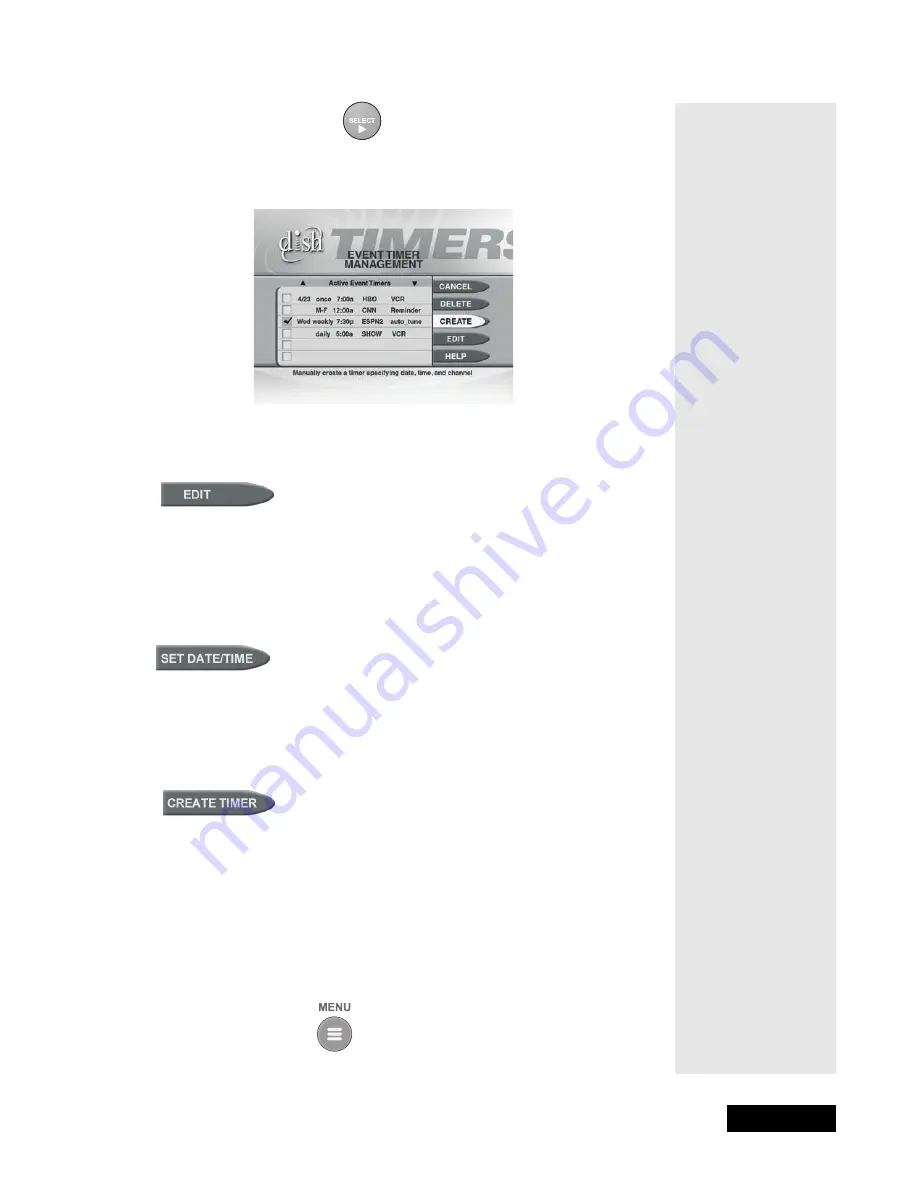
l
Page 39
Using Timers
Page 39
2. Select the
Timers
option.
3. The receiver displays the
Event Timer Management
menu.
4. Select the event timer that you want to edit. A check mark appears in the
box next to the event timer. Select the
Edit
option.
5. You may change the
Timer Type
,
Timer Frequency
, or
Channel
. To
do this, select each option that you want.
6. If you want to change the
Start Time
, the
End Time
, or the
Date
, select
the
Set Date/Time
option to display the
Set Date/Time
for Manual Timer
menu. Otherwise, skip to step 9, below.
7. Use the number buttons to enter the
Start Time
(this includes selecting
AM
or
PM
) and the
End Time
(this includes selecting
AM
or
PM
).
8. Use the number buttons to enter the
Date
.
9. Select the
Create Timer
option.
Either: To edit another event timer, highlight that timer and select the
Edit
option again.
Or: If you do not want to edit another event timer, press the Cancel
button.
D
ELETING
AN
E
VENT
T
IMER
Press the Menu button.
Tip: Remember
that editing an
automatic event
timer converts the
timer to a manual
event timer. This is
why the receiver
displays the Edit a
Manual Event
Timer menu.
Summary of Contents for DishPro
Page 1: ......
Page 18: ...Page 16 Chapter 2 The Parts of the System Notes...
Page 96: ...Page 94 Installation Instructions Chapter 4 Notes...
Page 129: ...Page 127...
Page 130: ...Page 128 Appendix B Notes...
Page 137: ...Page 135 Index Notes...
Page 138: ...Index Page 136 Notes...






























