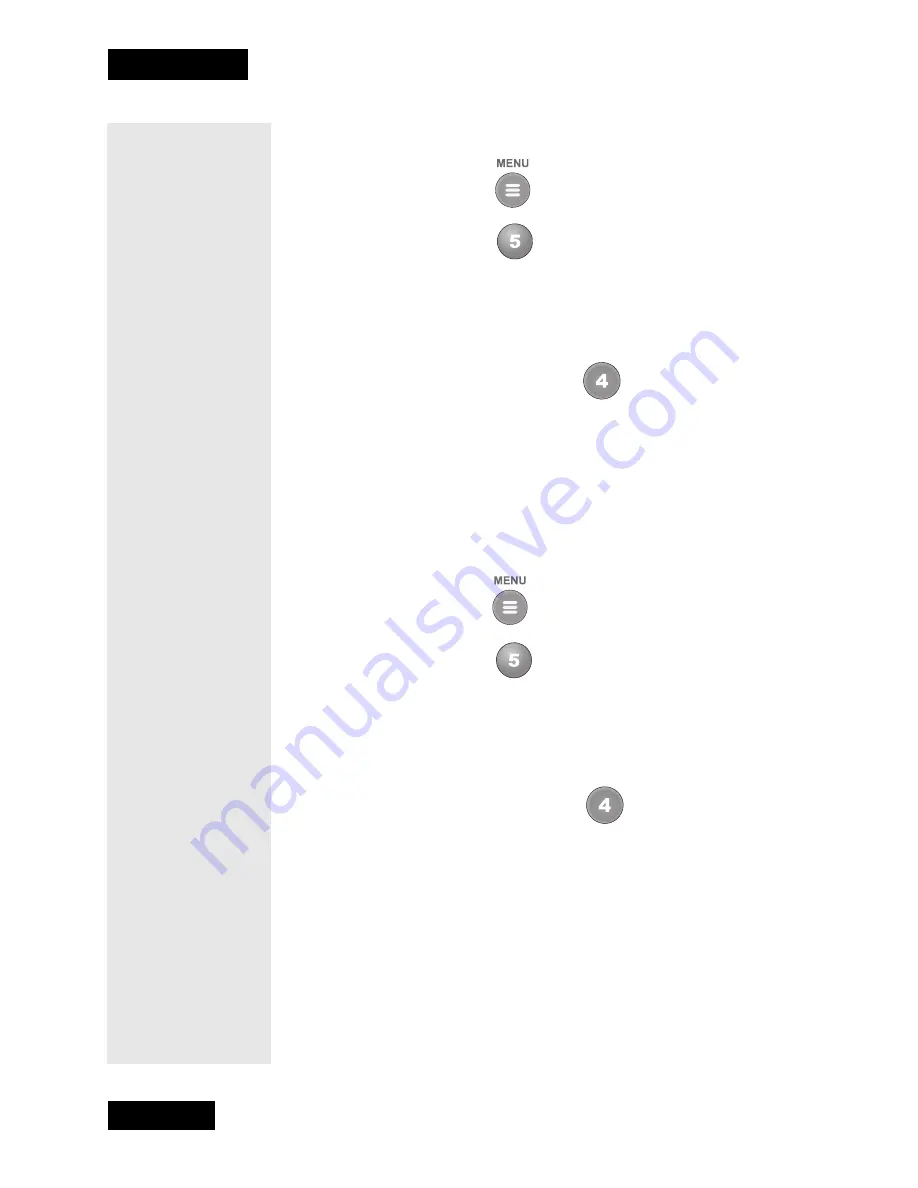
Page 46
Chapter 3
Using the System
To lock the receiver front panel buttons, do the following:
1. Press the Menu
button.
2. Select the
Locks
option.
If the receiver is locked, enter the password using the number pad buttons.
The receiver displays stars (*) as you enter the digits of the password. As
soon as you enter the fourth digit of the password, the receiver highlights
the
OK
option. Press the Select button.
3. Select the
Front Panel Lock
option.
4. Select the
Yes
option.
5. If the receiver is not locked, you must lock it to put the lock you just
created into effect.
U
NLOCKING
THE
R
ECEIVER
F
RONT
P
ANEL
C
ONTROL
B
UTTONS
To unlock the receiver front panel buttons, you must use the remote
control.
1. Press the Menu
button.
2. Select the
Locks
option.
If the receiver is locked, enter the password using the number pad buttons.
The receiver displays stars (*) as you enter the digits of the password. As
soon as you enter the fourth digit of the password, the receiver highlights
the
OK
option. Press the Select button.
3. Select the
Front Panel Lock
option.
4. Select the
Yes
option.
L
OCKING
P
AY
P
ER
V
IEW
P
ROGRAMS
This locks all pay per view channels.
You also can lock one or more pay per view channels by using channel
locks or rating locks.
Summary of Contents for DishPro
Page 1: ......
Page 18: ...Page 16 Chapter 2 The Parts of the System Notes...
Page 96: ...Page 94 Installation Instructions Chapter 4 Notes...
Page 129: ...Page 127...
Page 130: ...Page 128 Appendix B Notes...
Page 137: ...Page 135 Index Notes...
Page 138: ...Index Page 136 Notes...






























