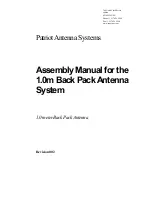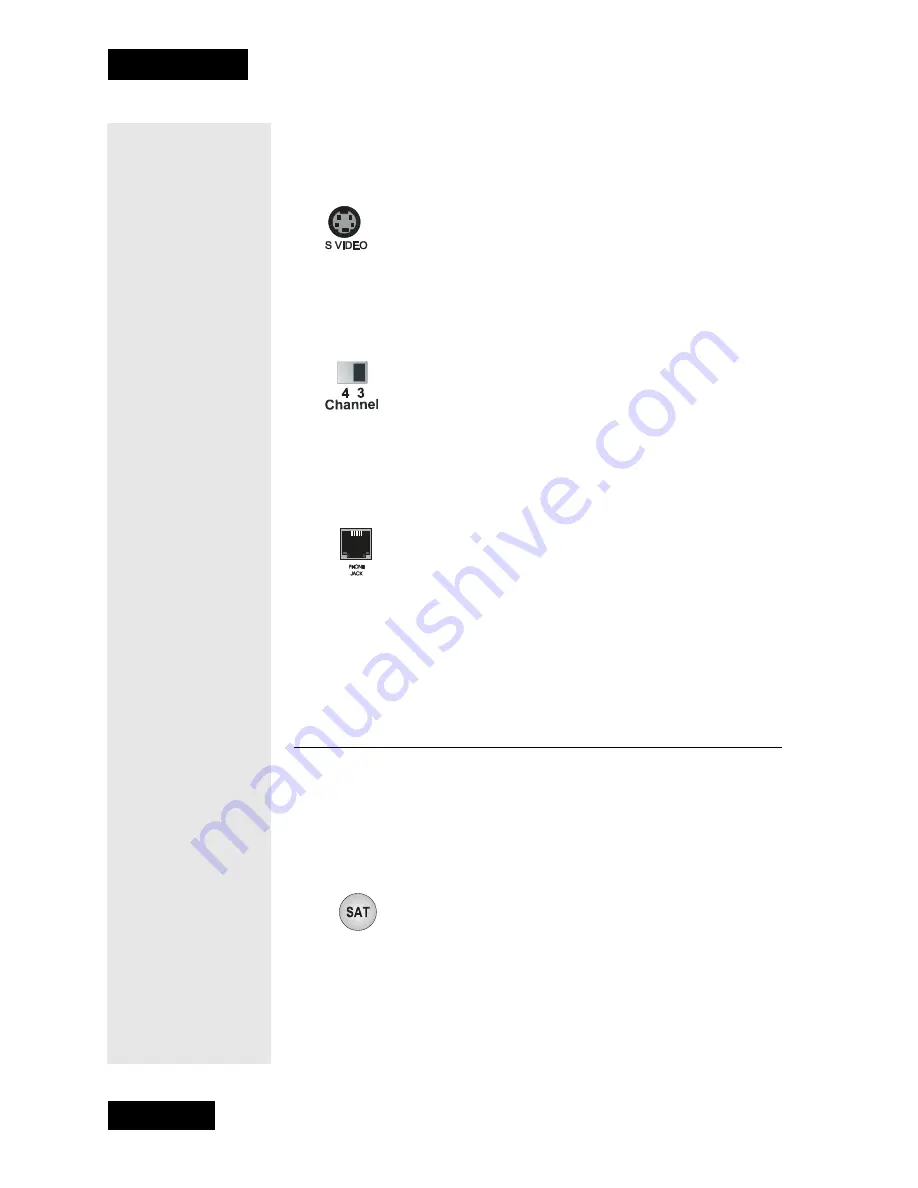
Page 18
Chapter 3
Using the System
change the input from local broadcast TV to satellite TV. See the user
manuals that came with the other devices for more information.
S
UPER
VHS V
IDEO
(S-VIDEO) O
UTPUT
The receiver provides S-VIDEO, which supports the highest quality
video available. If you use this back panel output for video, you
must
still connect the audio using the
Phono (RCA) Audio Outputs
.
C
HANNEL
3/4 S
WITCH
If you use the TV Set Out to wire the receiver to a television, set this
switch to the channel for the signal output. Select a channel that is not
being used by a cable or local television channel.
T
ELEPHONE
J
ACK
Connect a telephone cable with a standard RJ-11 telephone connector
to the receiver here, and then connect the cable to an active telephone
line.
Note
:
The receiver must be connected at all times to an active
telephone line. If you install two or more receivers, each receiver must
be connected at all times to an active telephone line.
U
SING
THE
R
EMOTE
C
ONTROL
The following section describes how to use the remote control with your
satellite receiver. You can also use the remote to control your VCR and
other devices. For more information on doing this, turn to page 51,
Control Other Devices with the Remote.
SAT M
ODE
B
UTTON
Press this button to set the remote to SAT mode, to control the receiver.
The SAT mode button’s back light turns ON to show that the remote is set
to SAT mode.
Make sure to keep the remote in SAT mode to use the buttons that are
described here.
Tip: If you use the
TV Set Out
connection, you
must keep the TV
tuned to either
channel 3 or 4 to
watch satellite
channels. You must
also set the
receiver back panel
Channel 3/4 Switch
to match this
channel.
Tip: If you have the
receiver connected
to a DSL (Digital
Subscriber Line)
phone line and it
cannot dial out,
you may have to
install a DSL filter
between the
receiver and the
telephone jack on
the wall.
Summary of Contents for DishPro
Page 1: ......
Page 18: ...Page 16 Chapter 2 The Parts of the System Notes...
Page 96: ...Page 94 Installation Instructions Chapter 4 Notes...
Page 129: ...Page 127...
Page 130: ...Page 128 Appendix B Notes...
Page 137: ...Page 135 Index Notes...
Page 138: ...Index Page 136 Notes...