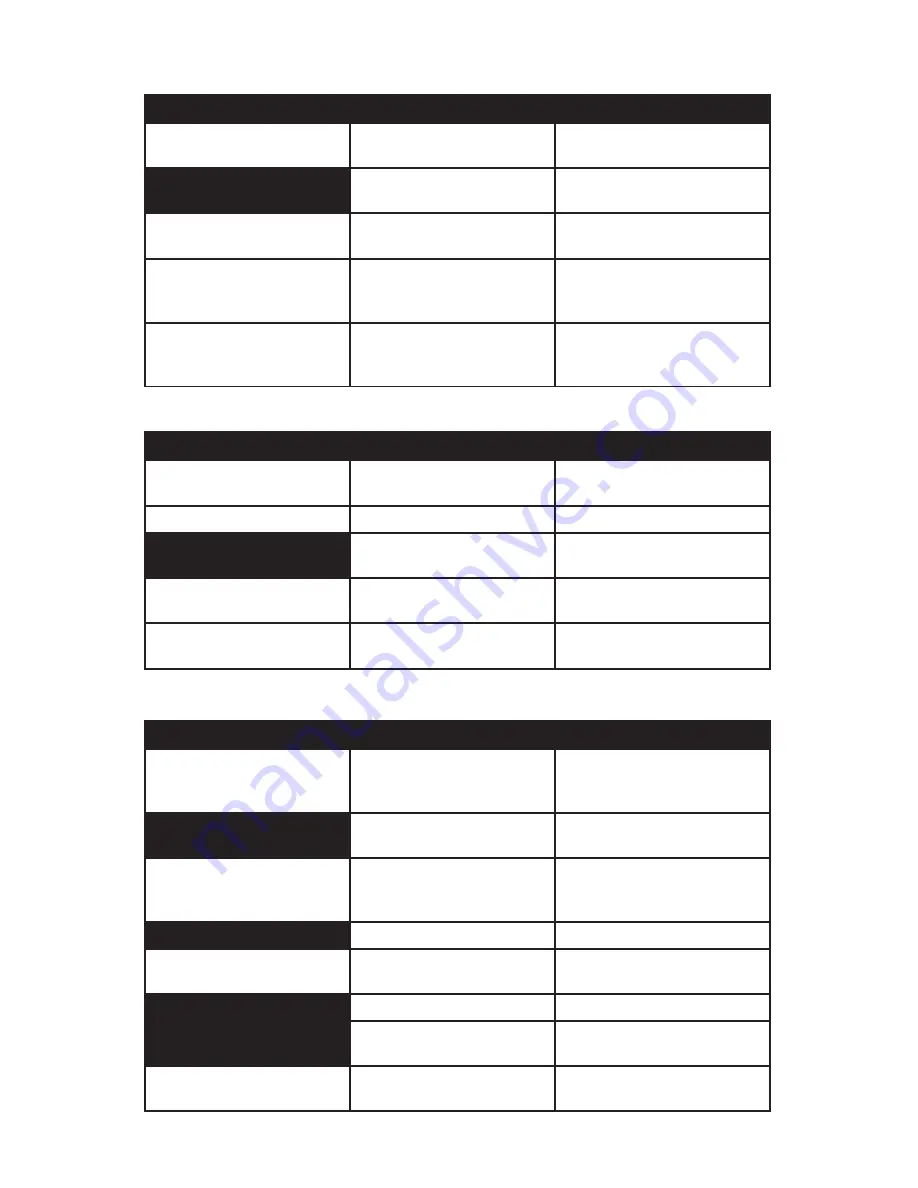
Quick Start Guide
Page 37
Complaint or Problem
Possible Cause
Recommended Correction
Phone is not recognized by
Prodigy ONE Bluetooth module
Phone not in discovery mode or
is not Bluetooth compatible
Verify BT handsfree capability and
place the phone in discovery mode
Phone is too far away from the
Prodigy ONE to be recognized
Bring the phone inside the vehicle
to ensure close enough range
Phone is recognized but will not
pair with Prodigy ONE
HFP not supported or pin code
not properly entered in time
Verify HFP compatibility and enter
0000 pin code when prompted
Prodigy ONE can’t download
contacts from the phone
PBAP not supported in the phone
or contacts are stored in wrong
location to DL (SIM or Phone)
Verify PBAP compatibility and
where contacts are stored (SIM or
Phone)
Prodigy ONE does not display
the contact name on incoming
calls, only the number
This is normal operation. Contact
names are only displayed in the
“Contacts” screen.
Prodigy ONE sorts contacts by
number and displays that number
upon receiving a call. See page 22
Bluetooth System Operation (if equipped/enabled)
Complaint or Problem
Possible Cause
Recommended Correction
Prodigy ONE does not recognize
Radar or Laser detector
Remote mount modules may
have lost wireless connection
Simply power down and reboot by
turning the ignition off and on again
Radar bands are not picked up
Band not enabled in settings
Verify Radar band settings in menu
Auto Radar speed control
threshold set too high
Reset Auto Radar speed to enable
response at lower speeds
Radar too sensitive around
automatic doors (grocery stores)
Picking up stray K or X band
signals from motion entry doors
Can disable the K or X band, but
it’s best to use Auto Radar instead
Radar too sensitive only in
certain specific areas
Picking up stray KU band signals
around communications equip
Can disable the KU band, but it’s
likely just due to physical location
Radar/Laser Detector System Operation (if equipped/enabled)
Complaint or Problem
Possible Cause
Recommended Correction
Prodigy ONE does not find WiFi
network
Out of range for 802.11x signal
Bring vehicle closer to WiFi
broadcast router. Verify router has
good upstream internet connection
USB WiFi adapter not connected
or recognized
Check USB connection to WiFi
adapter and reconnect
No internet connection over WiFi Too far out of range or no service Bring vehicle closer into range.
If using a 3G/4G “hotspot”, verify
cellular coverage for that device
Requires inputting password
Reconnect and input password
No internet connection over 3G
Requires a valid service plan and
SIM card accessory device
Ensure your service plan has been
activated and uses the correct SIM
No 3G/4G/GPRS/EDGE signal
Wait to try again in a coverage area
Incorrect number input
Double check SIM number in the
“Setup” screen
Internet browser can’t find a
web site
No internet connection (range,
service issues) or server problem
If internet connect connection is
good, try another web site
WiFi/3G and Internet Browser Operation (if equipped/enabled)








































