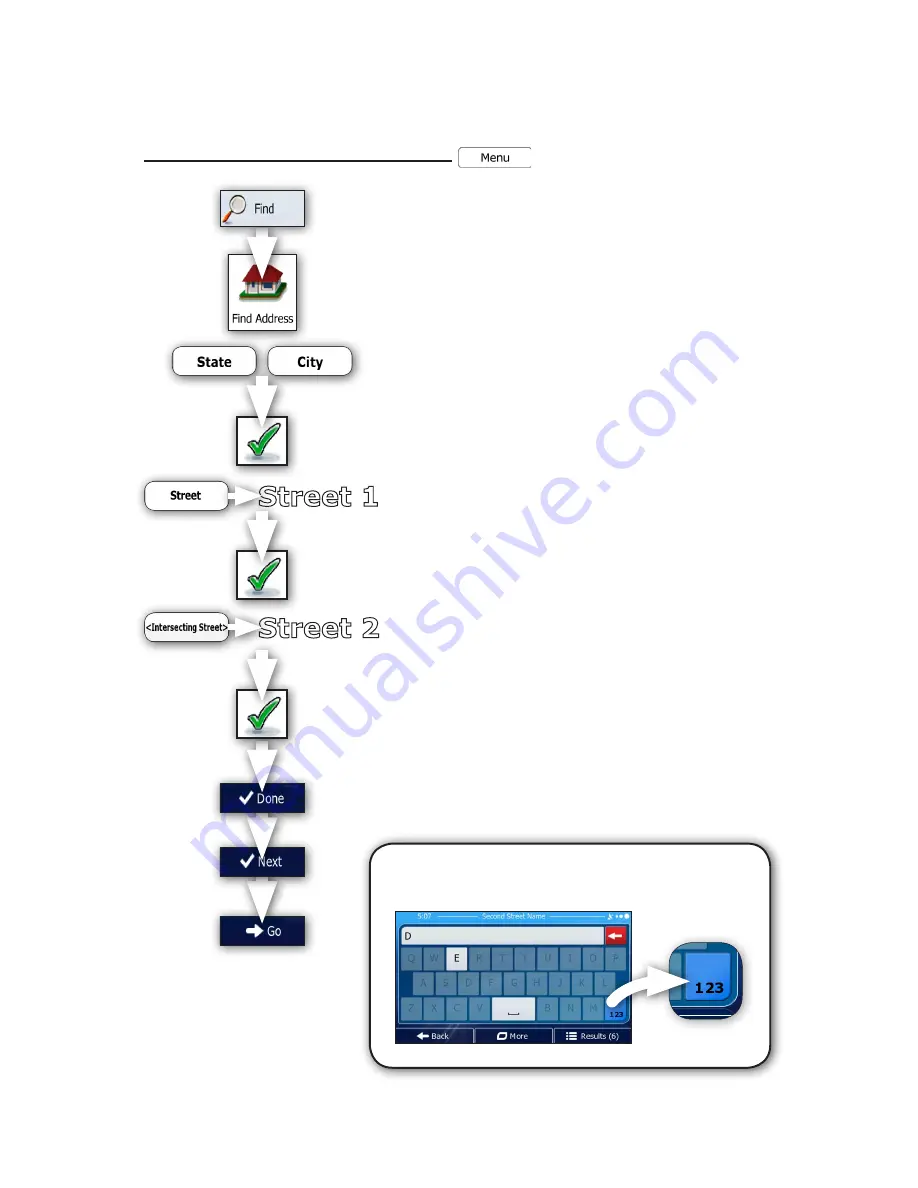
Quick Start Guide
Page 13
Example of Navigating to an Intersection
You can navigate to a general destination by choosing to navigate to an intersection. By using the same “Find
Address” screen, you can choose to navigate by entering even partial address information or an intersection.
To navigate to an intersection from the main menu:
1) Choose “
Find
”.
2) Choose “
Find Address
”.
3) If necessary, change the state and/or city displayed by choosing
the “
State
” or “
City
” button as needed.
Hint:
If the desired entry does not display upon entry of the
first few letters in the entry line, choose the “
Results
” button
to display more possibilities quickly without needing to finish
typing long entries.
When the correct entry is selected, choose the “
OK
” button
(green check mark) in the entry line.
4) Enter the street name by choosing the “
Street
” button. When
the correct entry is selected, choose the “
OK
” button (green
check mark) in the entry line.
5) Enter the second street name by choosing the “
<Intersecting
Street>
” button.
• If only a few intersecting streets exist, their list appears
immediately.
• In case of a longer street, the keyboard screen appears. Start
entering the name of the intersecting street on the keyboard. As
soon as the street names that match the entered string can be
shown on one screen, their list appears automatically. Select
from the list.
6) After entering the second street name of the intersection,
choose the “
Done
” button.
7) When the map screen appears choose “
Next
” to review
the route parameters. After a short summary of the route
parameters, the map appears showing the entire route.
8) Finally, choose “
Go
” to begin navigating to your chosen
destination.
Tip:
If one or both of the intersections happens to be a numbered street
instead of alphabetical, you can easily switch to numeric entry by hitting
the “
123
” button at the lower left corner of the keyboard screen.
Street 2
Street 1














































