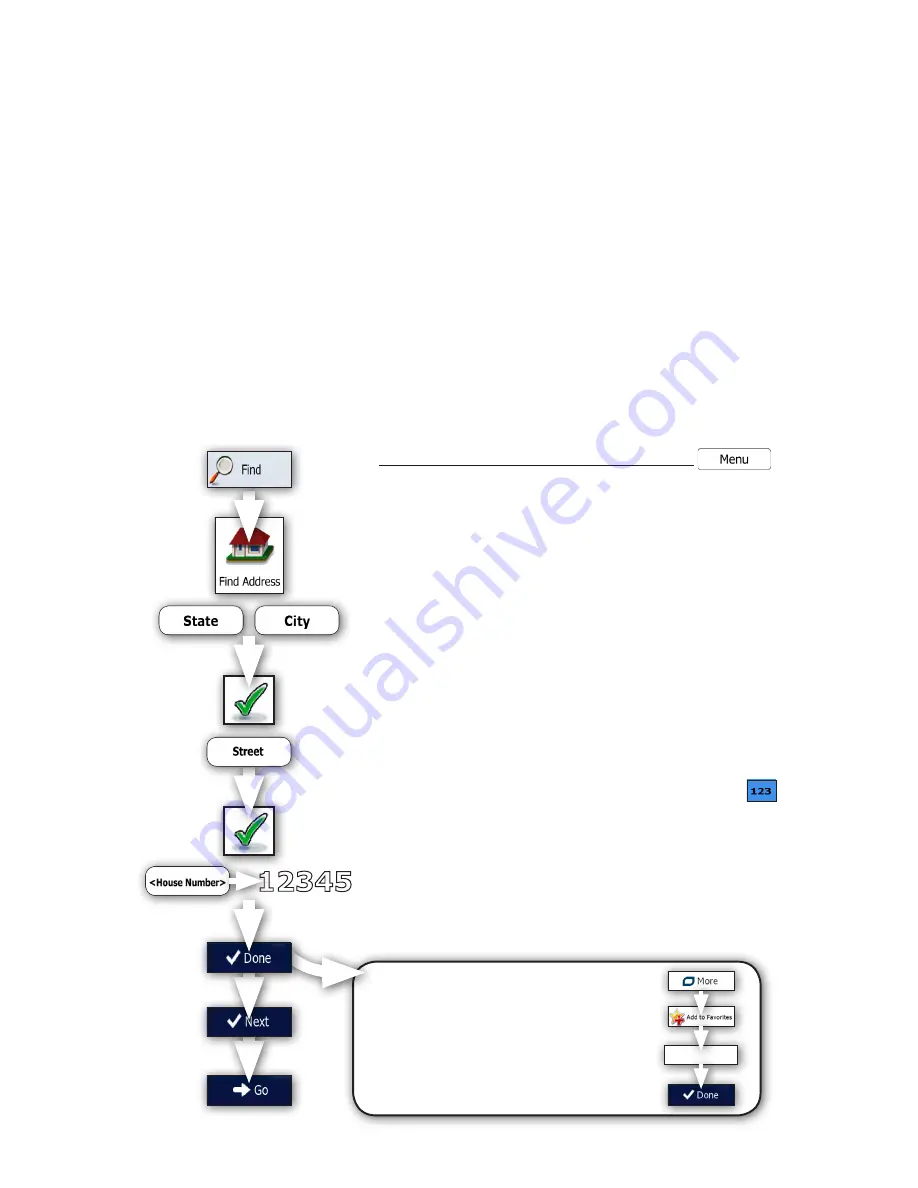
Quick Start Guide
Page 12
Methods of Choosing a Destination
The Prodigy ONE Navigation software offers you several ways of choosing your destination:
• Enter a full street address to a specific destination.
• Enter a full street address with zip code (doing so speeds up the search for street names).
• Enter part of an address with a just a street name or an intersection to get in the general vicinity.
• Use a built-in Point of Interest (POI) as your destination.
• Select a location on the map with the Find on Map feature.
• Use a previously saved Favorite destination.
• Select a location from the History of previously used destinations.
• Enter the GPS coordinates of the destination (including coordinates you have in digital photos).
Example of a Direct Address Entry
If you know at least a part of the address to which you wish to navigate, it is the quickest way to select the exact
destination of the route. Conveniently by using the same “Find Address” screen, you can choose to navigate by
entering even partial address information or an intersection.
To navigate to a direct address from the main menu:
1) Choose “
Find
”.
2) Choose “
Find Address
”.
3) If necessary, change the state and/or city displayed by choosing
the “
State
” or “
City
” button as needed.
Hint:
If the desired entry does not display upon entry of the first
few letters in the entry line, choose the “Results” button to display
more possibilities quickly without needing to finish typing long
entries.
When the correct entry is selected, choose the “
OK
” button (green
check mark) in the entry line.
4) Enter the street name by choosing the “
Street
” button. When the
correct entry is selected, choose the “
OK
” button (green check
mark) in the entry line.
5) Enter the house number by choosing the “
<House Number>
”
button. The keyboard’s “
123
” button enables numeric entry.
6) After entering the street address, choose the “
Done
” button.
7) When the map screen appears choose “
Next
” to review the route
parameters. After a short summary of the route parameters, the
map appears showing the entire route.
8) Finally, choose “
Go
” to begin navigating to your chosen
destination.
Tip:
If the chosen destination is one you will use frequently,
before choosing “
Next
” to confirm the destination, put it
on the list of your Favorites first by choosing the “
More
”
button, then “
Add to Favorites
”,
give a name for the new
Favorite
and choose “
Done
” to save the location.
The map with the destination returns automatically, then
choose “
Go
” just as in Step 8 above!
Name It!
12345



























