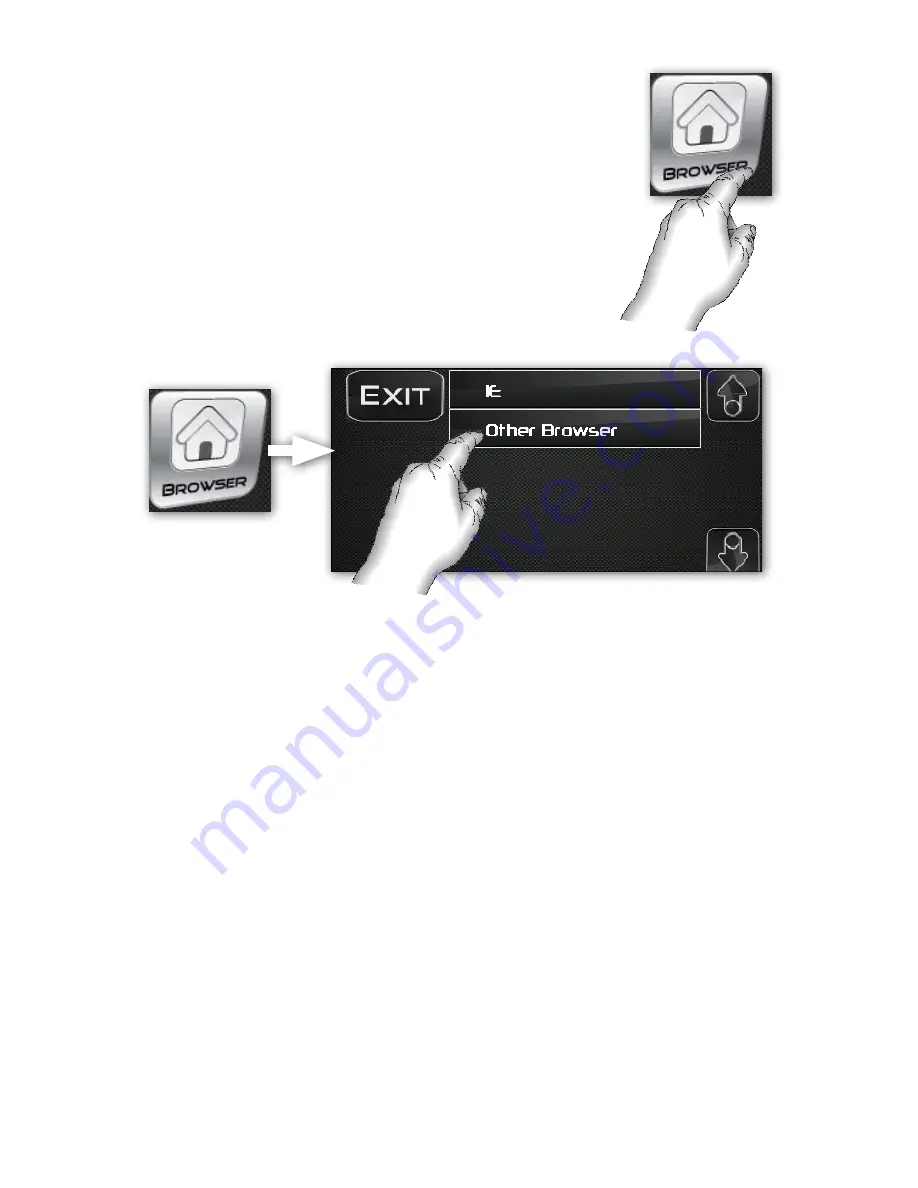
Quick Start Guide
Page 28
Accessing the Internet (Browser Icon)
Your Prodigy ONE system will only be able to access the internet through one of the two
on board browsers if it has a WiFi and/or 3G wireless connection enabled. To enable
either of those methods, additional hardware and configuration is required.
Once an internet connection is established, Prodigy ONE can navigate the World Wide
Web in one of its two browsers, Internet Explorer or Opera.
To Select a Browser and navigate the Internet:
1) Choose the “Browser” icon from the menu screen
2) Next, choose your browser
IE = Internet Explorer
Other Browser = Opera
3) Input the URL of choice into the browser with the on-screen keyboard and
choose “ENTER” or the appropriate icon in the browser to launch the URL
Internet Explorer
Internet Explorer in this Prodigy ONE Windows CE application is available as an internet browser, however
users may find it limited because it only allows one open browser window at a time. Some of the other
drawbacks are that content rich web pages with Flash or other animations may not display as intended. As
Internet Explorer is a part of the Windows CE package operating system, it’s included for you nonetheless.
Some traditional desktop computer users may prefer to start with this browser simply because of its familiar
look and feel.
Opera
Although Opera does not come pre-packaged with many laptop or desktop computers, it’s actually the most
used browser for mobile devices, including devices like Prodigy ONE. For this reason, Directus recommends
that you use Opera (the “Other Browser” in the selection menu) to visit web sites on a WiFi and/or 3G enabled
Prodigy ONE system. The browsing flexibility is considered better for a mobile device and, unlike the Prodigy
ONE’s IE browser, the Opera browser allows for multiple windows to be open simultaneously. Many users with
smartphones may find the Opera browser to be more intuitive because it’s designed exclusively for mobile
devices that don’t necessarily navigate with a traditional mouse and keyboard.
Either way, try both browsers and see what you prefer after getting used to the way each operates.
Example of selecting an Internet Browser from the default Prodigy ONE “Browser”
icon menu screen. Opera (the Other Browser) is the recommended browser for its
ease of use in a mobile application like Prodigy ONE.






























