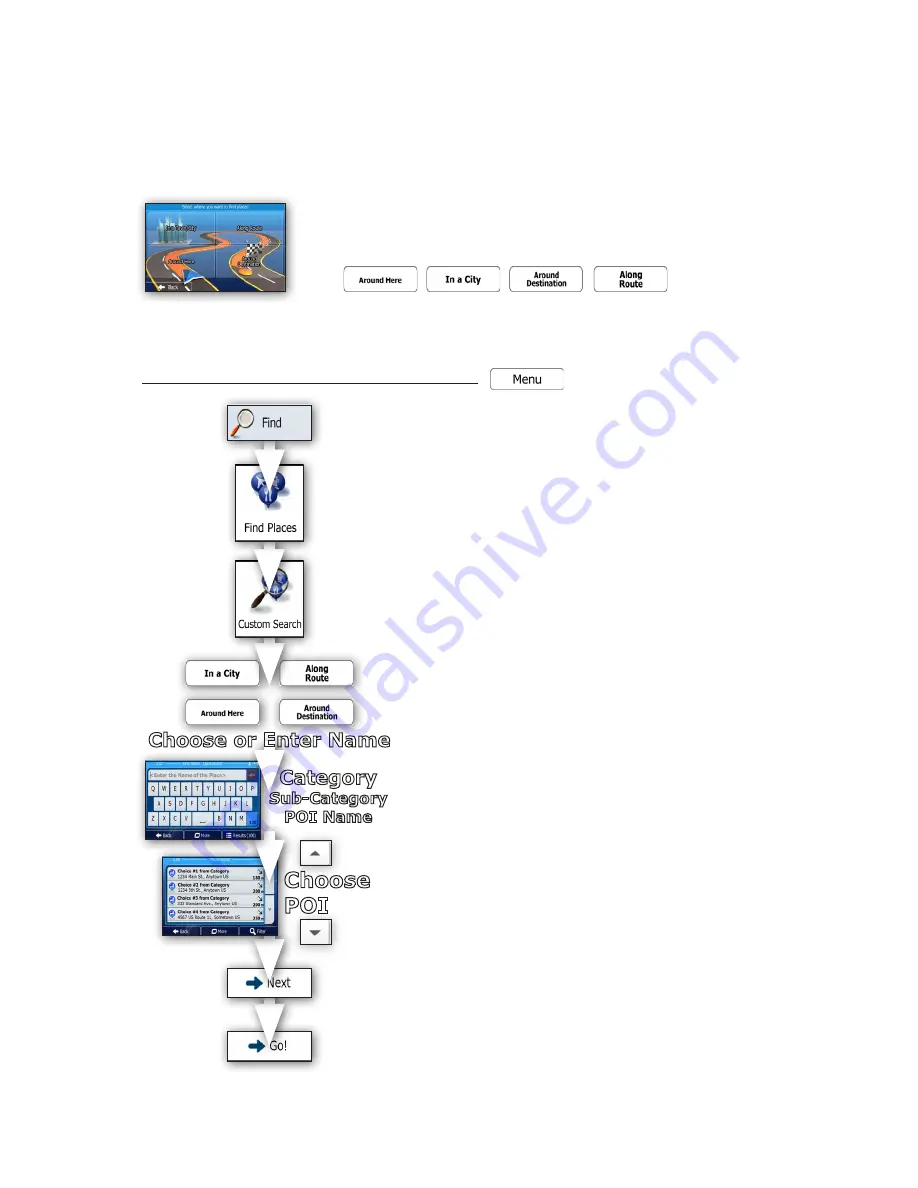
Quick Start Guide
Page 16
Example of Navigating to a POI (Direct Entry)
If you already know the name and category of a POI you would like to identify for creating a route (or even to
find its location from where you are presently), you can use the POI direct entry method. You can narrow the
search to reflect only POI locations near a specific map location along your route, searching either the entire
POI database or just a subsection of the database in a specific category. The more you narrow a search before
entering a POI name, the shorter the lists will be for you to sort when choices appear on the screen.
The same “
Find Places Custom Search
” menu is used as in previous POI Search
examples with the same four main search filters -
Around Here / Town
/
City /
Destination / Along Route
.
To navigate to a specific POI entry from the main menu:
1) Choose “
Find
”.
2) Choose “
Find Places
”.
3) Choose “
Custom Search
”
4) From the menu choices, select the method from which you’d
like search for a POI category.
Around Here / Town
/
City / Destination / Along Route
Hint:
Remember if you do not have a route already entered,
the listing will show choices that are nearest your current or last
known GPS position (or not at all if it involves a destination). Also
remember if you select “
Town/City
”, you must input the name.
5) Upon choosing a search method (and city if applicable), a list
of categories displays. Use the “
UP
” and “
DOWN
”
arrow keys at
right
to scroll the list.
Choose the category
you wish to use for
your POI search
or you can directly enter the category name
by selecting the “Find by Name” button and entering text.
6) Next,
choose the sub-category from a list
or
you can
directly enter the category name by selecting the “Find by
Name” button and entering text
.
Hint:
A list of brands may appear. Select one brand or choose
“
List All Places
” to list all POI entries in the sub-category around
the location or route,
or simply choose “Find by Name”
to
type in the name directly.
After entering a few letters, choose
“Results” to display the POI choices.
7) Upon choosing a sub-category (and brand) and displaying
“Results”, POI choices appear. Use the “
UP
” and “
DOWN
”
arrow
keys at right
to scroll the list.
Choose the entry you wish to
use for your final POI navigation target.
8) When the map screen appears choose “
Next
” to review the
route parameters. After a short summary of the route parameters,
the map appears showing the entire route.
9) Finally, choose “
Go
” to begin navigating to your chosen POI
destination.
Find Places Custom Search
POI Menu
Choose
POI
Category
Sub-Category
POI Name
Choose or Enter Name






























