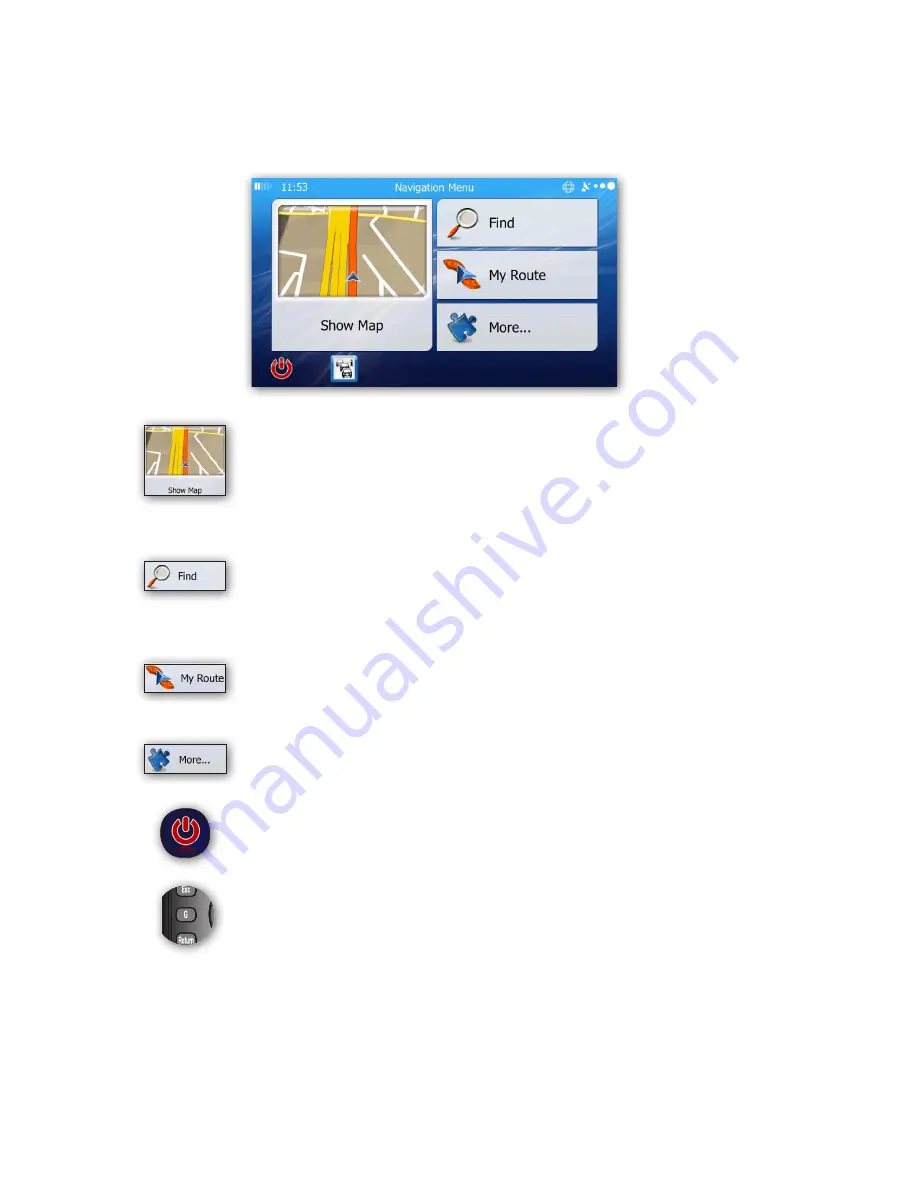
Quick Start Guide
Page 11
Main Menu Screen Buttons
Once Prodigy ONE Navigation begins, the main menu displays. This allows the user to quickly enter a
destination in one of several ways, view the map directly or configure any of the additional Navigation settings
and preferences.
Show Map -
Select this to start navigating on the map. The button itself is a miniature live
map that shows your current position, the recommended route and the surrounding map
area. Select the button to enlarge the map to the full screen. Choose “
Menu
” in the lower left
corner to return to the main menu screen (as shown above).
Find -
Select this to choose a destination by entering an address or selecting a point of
interest (POI), a location on the map or one of your Favorite destinations. You can also look
up your recent destinations from the Smart History, enter a coordinate or use the location
saved in a photo. When internet connection is available, Google Local search can be a
further help to find your destination.
My Route -
Select this to display the route parameters and the route in its full length on the
map. You can also perform route-related actions such as editing or cancelling your route,
setting a start point for the route, picking route alternatives, avoiding parts of the route,
simulating navigation or adding the destination to your Favorites.
More -
Select this to change the way the Prodigy ONE Navigation software preferences and
settings.
Power (Exit) Screen Icon -
Select this to exit Prodigy ONE Navigation. Remember that
you do not have to completely exit Navigation to switch between other Prodigy ONE
applications.
G Button (Prodigy ONE Remote)
- You can switch between applications without exiting
Navigation by pressing (and holding) the “G” button on the Prodigy ONE remote for 1
second (if remote is present in your system).
This Quick Start Guide covers basic route entry options for the Prodigy ONE Navigation system.
Please
visit the Directus web site for additional resources on the complete navigation user’s guide, including Advanced
Settings and Preferences.


























