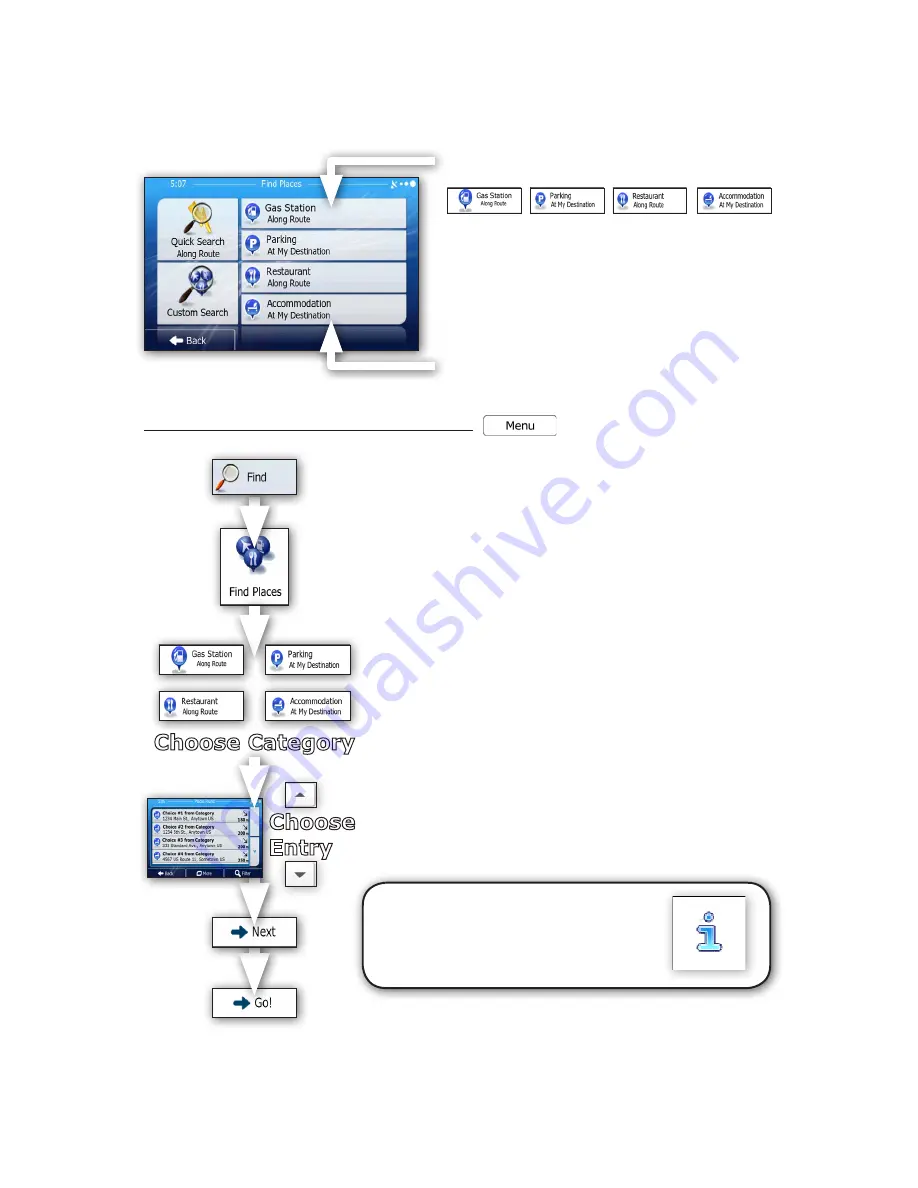
Quick Start Guide
Page 14
Example of Navigating to a POI (From a Preset List)
There a couple ways in which you can utilize a Point of Interest (POI) as your target for establishing a
destination. Since many people utilize the POI listings to discover what’s around them, choosing the destination
based on what’s listed nearby or en route is one of the most intuitive ways to determine that destination.
“Find Places” Right Side Menu Preset Choices
• If an active route is already entered, choosing the
named preset searches along the route (or at the
destination if indicated) for matches.
• If there is no active route entered, choosing the named
preset searches around the current GPS position.
• If the current position is not available (no GPS signal),
searching occurs around the last known GPS position.
To navigate to a preset listed POI from the main menu:
1) Choose “
Find
”.
2) Choose “
Find Places
”.
3) From the right side menu preset choices, select the category
from which you’d like to display results.
Gas Station / Parking / Restaurant / Accommodation (Hotel)
Hint:
Remember if you do not have a route already entered,
the listing will show choices that are nearest your current or last
known GPS position.
4) Upon choosing a category, a list of choices will display and you
can use the “
UP
” and “
DOWN
”
arrow keys at right
to scroll
the list.
Choose the entry you wish to use for your POI
navigation target.
5) When the map screen appears choose “
Next
” to review the route
parameters. After a short summary of the route parameters, the
map appears showing the entire route.
6) Finally, choose “
Go
” to begin navigating to your chosen POI
destination.
Find Places Preset List Menu
Tip:
If you wish to collect information about your
destination, simply press the “
i
” button when the
map screen appears in Step 5 to learn any additional
information before selecting that as your chosen POI
destination.
Choose Category
Choose
Entry





























