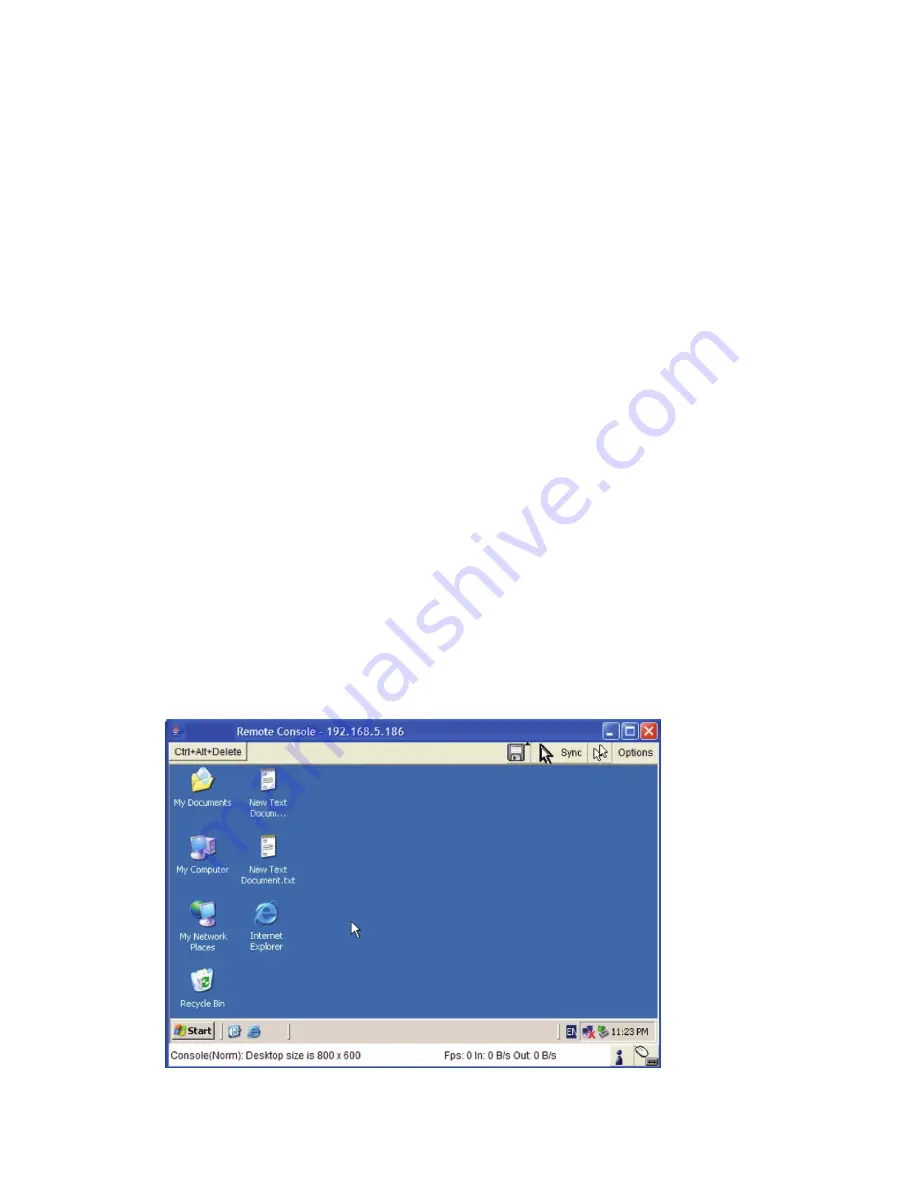
--
47
The Remote Console is the redirected screen, keyboard and mouse of the
remote host system that CAT5 8-PORT/16-PORT IP-KVM controls.
The Remote Console window is a Java Applet that tries to establish its own TCP
connection to the CAT5 8-PORT/16-PORT IP-KVM. The protocol that is running
over this connection is neither HTTP nor HTTPS, but RFB (Remote Frame
Buffer Protocol). By default, RFB tries to establish a connection to TCP port 443.
Your local network environment must allow this connection to be made, i.e. your
firewall and, in case you have a private internal network, your NAT (Network
Address Translation) settings have to be configured accordingly.
If the CAT5 8-PORT/16-PORT IP-KVM is connected to your local network
environment and your connection to the Internet is available by using a proxy
server without NAT being configured, it is unlikely that the Remote Console will
be able to establish the desired connection. This is because modern web proxies
are not capable of relaying the RFB protocol.
If you experience any problems, please consult your network administrator to
configure an appropriate networking environment.
10.3.1 Main Window of Remote Console
To open the KVM console, either click on the icon
Console
or
Remote Control
> KVM
Console
of the menu entry in the left-hand column or
click the
Click to
open
link at the top of the Remote Console picture on the right.
Activating the Remote Console function opens a new window on the Remote-side
user’s screen. This window displays the screen content of your host system. The
Summary of Contents for DS-15202-1
Page 1: ... 1 CAT 5 IP COMBO KVM SWITCH 8 PORT 16 PORT User Manual DS 15202 1 DS 16202 1 ...
Page 67: ... 67 Make sure Wake on Magic packet is Enable ...
Page 103: ... 103 Figure 70 IP Filter Setting 11 5 4 Certificate Figure 71 Certificate Settings ...
Page 124: ... 124 Check out the device information to see the updated firmware is running ...






























