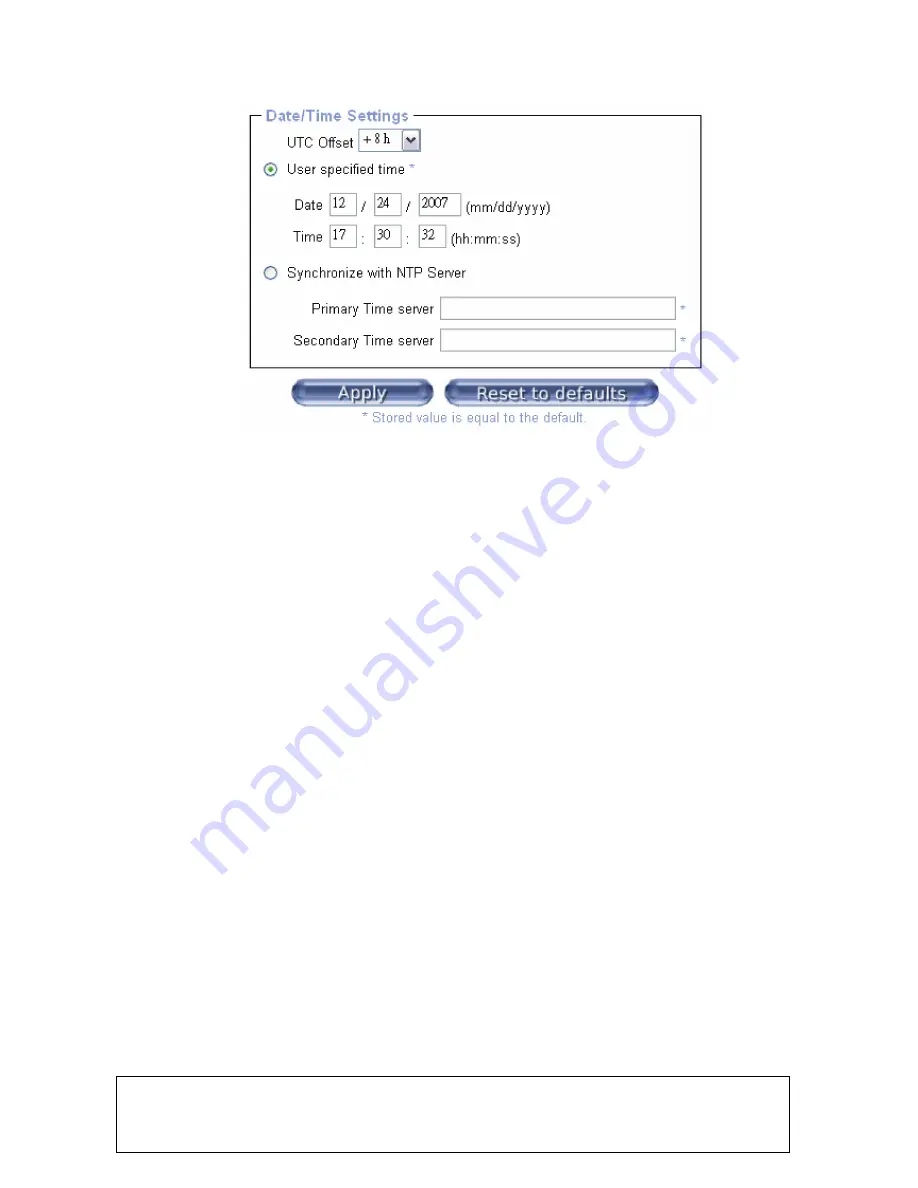
-110-
11.5.6 Date/Time
Figure 75: Date / Time
On this screen, the internal clock of the CAT5 8-PORT/16-PORT IP-KVM can be set.
You can adjust the clock manually, or use an NTP time server. Without a time server,
the time setting will be
lost if the CAT5 8-PORT/16-PORT IP-KVM loses power for more than a few minutes.
To avoid this, you can use an NTP time server, which sets the internal clock
automatically according to the current UTC time. After making any changes, click
Apply
button to save your changes. You can click the
Reset to defaults
button to
change settings back to the factory defaults.
UTC Offset
: When using an NTP server to set the time automatically, use this setting
to determine the offset for your time zone.
User Specified Time
: Select this option to set the time manually. Enter the date and
time using the formats specified.
Synchronize with NTP Server
: Select this option to use an NTP server to set the
time automatically. Enter the address of the NTP server you want to use in the
Primary Time server
text box. You can enter another NTP server in the
Secondary
Time server
text box in the event that the Primary Time server is unavailable. Also,
make sure you set the UTC Offset for your time zone by using the
UTC Offset
dropdown box at the top of the window.
.
Warning
There is currently no way to adjust the daylight saving time automatically. So you have to set
up the UTC offset twice a year properly to the local rules of your country.
Summary of Contents for DS-15202-1
Page 1: ... 1 CAT 5 IP COMBO KVM SWITCH 8 PORT 16 PORT User Manual DS 15202 1 DS 16202 1 ...
Page 67: ... 67 Make sure Wake on Magic packet is Enable ...
Page 103: ... 103 Figure 70 IP Filter Setting 11 5 4 Certificate Figure 71 Certificate Settings ...
Page 124: ... 124 Check out the device information to see the updated firmware is running ...
















































