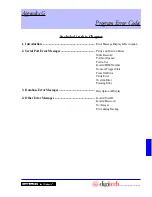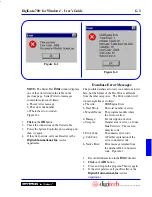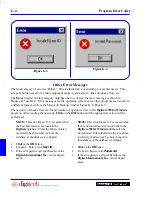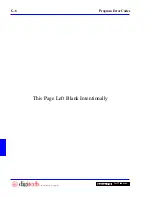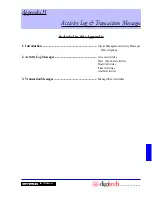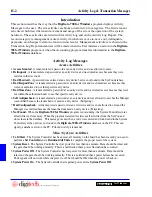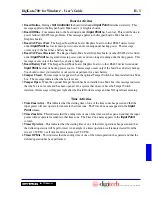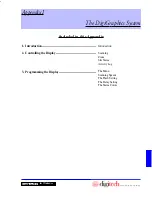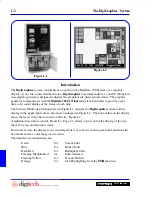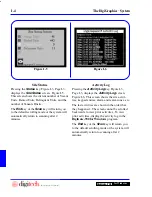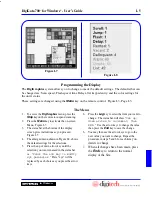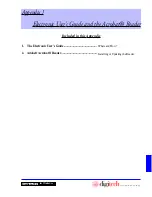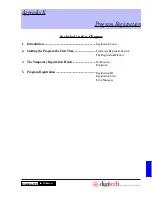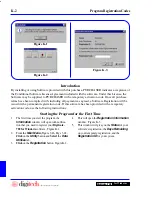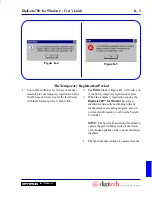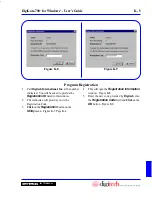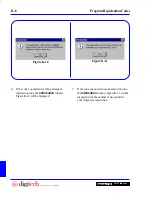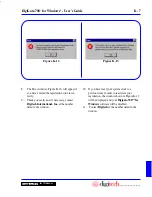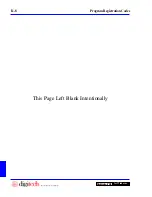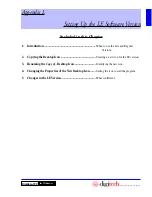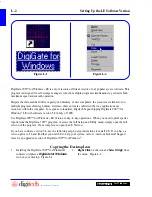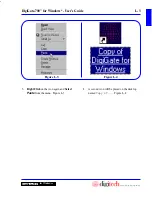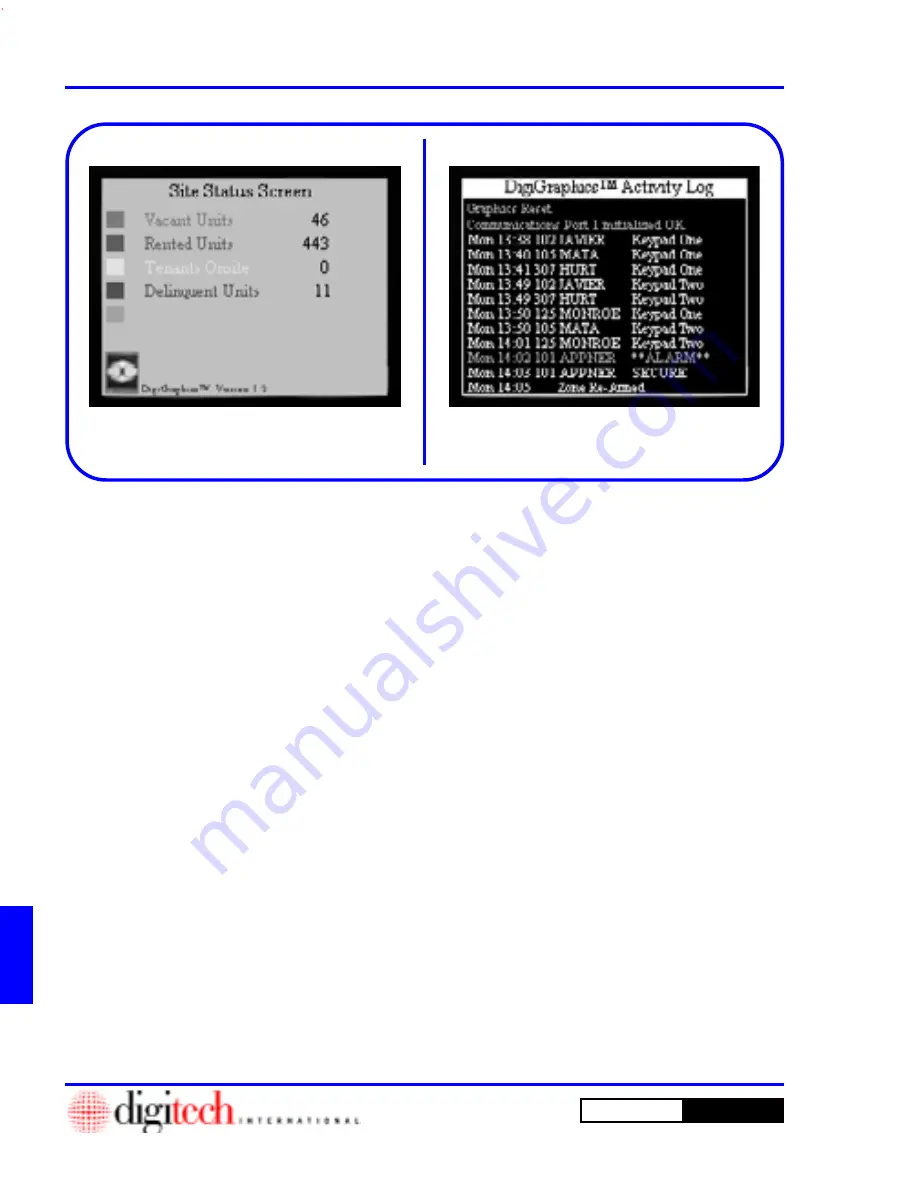
I - 4
The DigiGraphics
™
System
DigiGate-700
for Windows
™
®
Pressing the
Activity Log
key, Figure I-3,
Page I-3, displays the
Activity Log
screen.
Figure I-6. This screen shows the site activi-
ties; keypad entries, alarm and rearm zones, etc.
The last activities are shown in the order that
they happened. The screen cannot be scrolled
backwards to view prior activities. To view
prior activities, display the activity log in the
DigiGate-700 for Windows
program.
The
End
key or the
Scan
key will return you
to the default scrolling mode or the system will
automatically return to scanning after 2
minutes.
Pressing the
Status
key, Figure I-3, Page I-3,
displays the
Site Status
screen. Figure I-5.
This screen shows the current number of Vacant
Units, Rented Units, Delinquent Units, and the
number of Tenants Onsite.
The
End
key or the
Scan
key will return you
to the default scrolling mode or the system will
automatically return to scanning after 2
minutes.
Site Status
Activity Log
Figure I-5
Figure I-6
Summary of Contents for DigiGate-700
Page 1: ...World Class Security Solutions DigiGate User s Guide ...
Page 2: ......
Page 3: ...User s Guide DigiGate 700 ...
Page 166: ...This Page Left Blank Intentionally 3 86 Operating Instructions DigiGate 700 for Windows ...
Page 202: ...This Page Left Blank Intentionally B 8 Appendix Title DigiGate 700 for Windows ...
Page 224: ...This Page Left Blank Intentionally G 6 DigiGate 700 for Windows Program Error Codes ...
Page 244: ...This Page Left Blank Intentionally K 8 DigiGate 700 for Windows Program Registration Codes ...
Page 262: ...X 10 Index DigiGate 700 for Windows This Page Left Blank Intentionally 2 3 ...
Page 263: ......
Page 264: ......
Page 265: ......
Page 266: ...DigiGate User s Guide Digitech International Inc 800 523 9504 toll free www digitech intl com ...