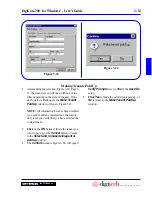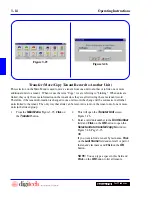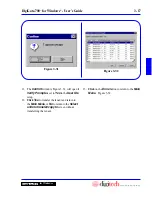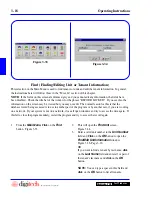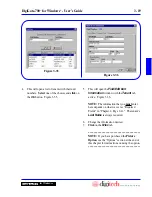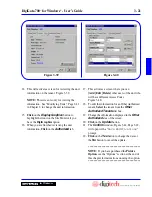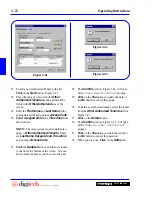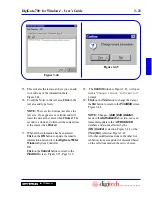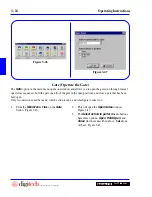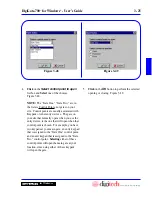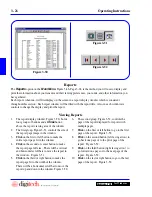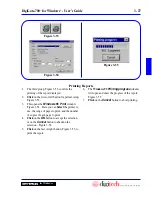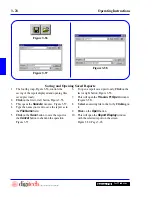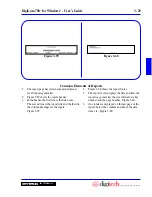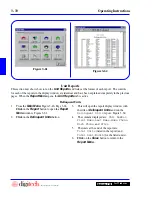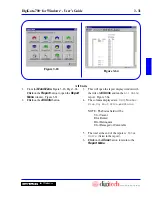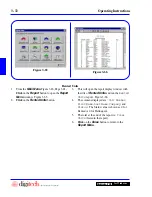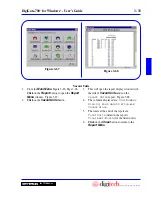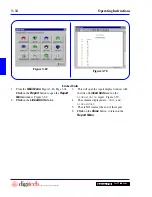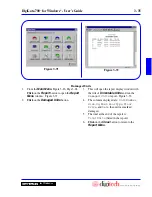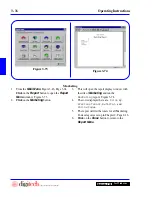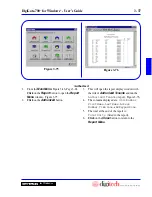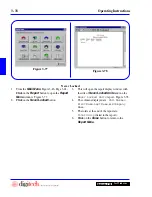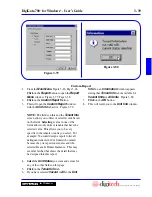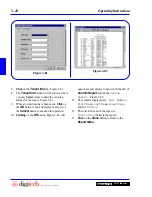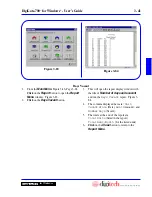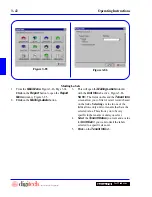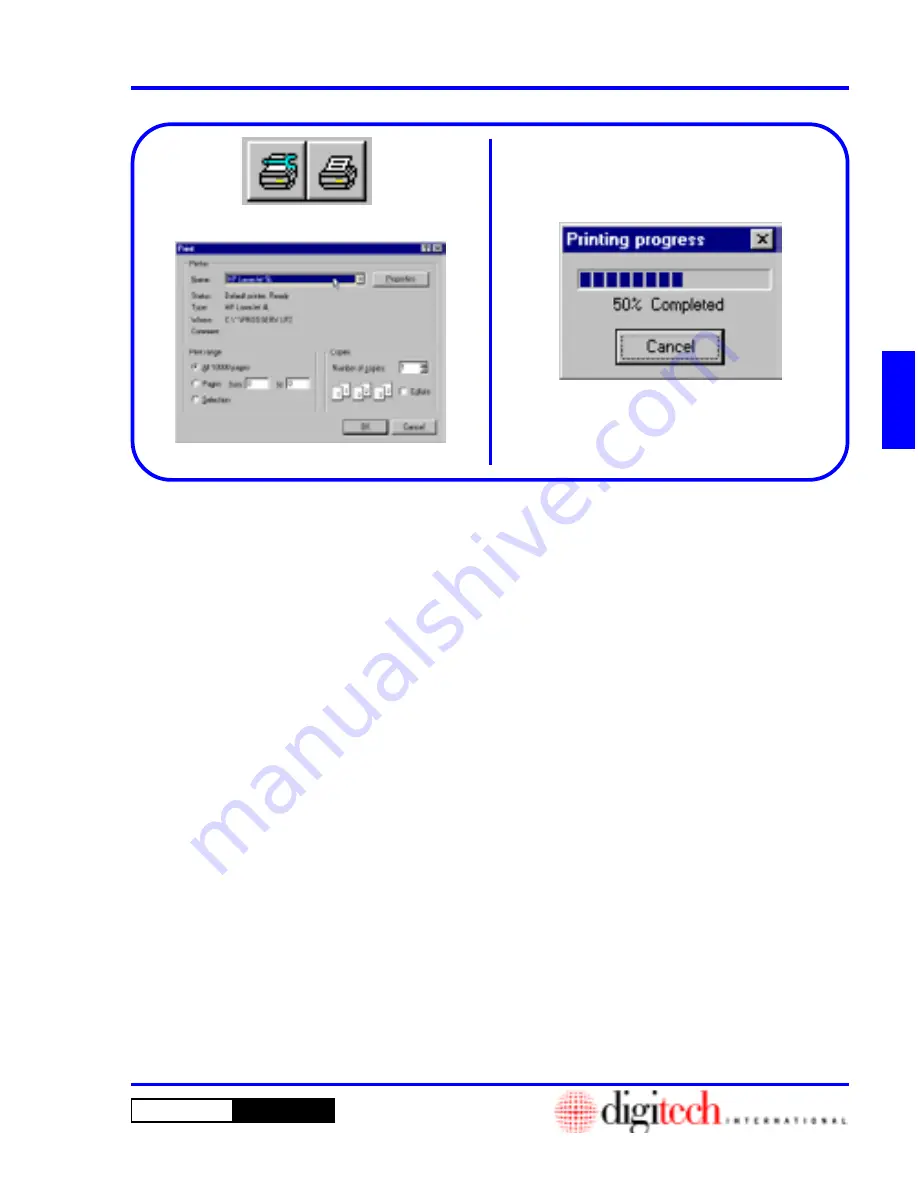
3 - 27
DigiGate-700
™
for Windows
®
- User’s Guide
DigiGate-700
for Windows
™
®
1. The third group, Figure 3-53, controls the
printing of the report displayed.
2.
Click
on the first or left button for printer setup.
Figure 3-53.
3. This opens the
Windows 95
window.
Figure 3-54. Here you can
Select
the printer to
use, the range of pages to print, and the number
of copies of each page to print.
4.
Click
on the
OK
button to accept the selection,
or on the
Cancel
button to abandon the
selection. Figure 3-54.
5.
Click
on the last or right button, Figure 3-53, to
print the report.
6. The
Windows 95
Printing progress
window
will open and show the progress of the report.
Figure 3-55.
7.
Click
on the
Cancel
button to abort printing.
Figure 3-54
Figure 3-55
Printing Reports
Figure 3-53
Summary of Contents for DigiGate-700
Page 1: ...World Class Security Solutions DigiGate User s Guide ...
Page 2: ......
Page 3: ...User s Guide DigiGate 700 ...
Page 166: ...This Page Left Blank Intentionally 3 86 Operating Instructions DigiGate 700 for Windows ...
Page 202: ...This Page Left Blank Intentionally B 8 Appendix Title DigiGate 700 for Windows ...
Page 224: ...This Page Left Blank Intentionally G 6 DigiGate 700 for Windows Program Error Codes ...
Page 244: ...This Page Left Blank Intentionally K 8 DigiGate 700 for Windows Program Registration Codes ...
Page 262: ...X 10 Index DigiGate 700 for Windows This Page Left Blank Intentionally 2 3 ...
Page 263: ......
Page 264: ......
Page 265: ......
Page 266: ...DigiGate User s Guide Digitech International Inc 800 523 9504 toll free www digitech intl com ...