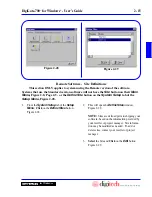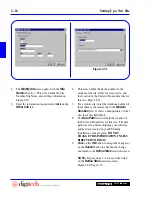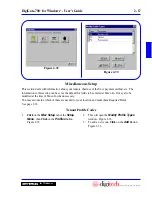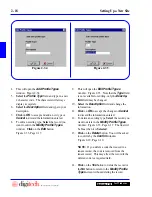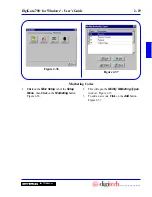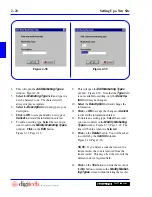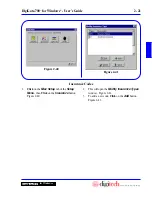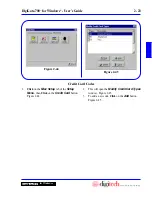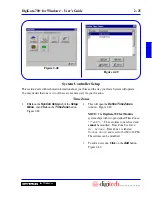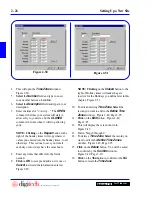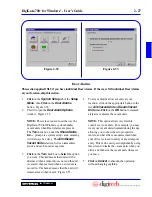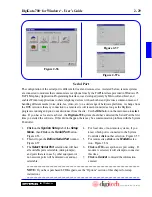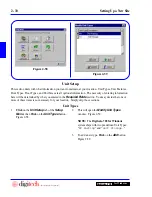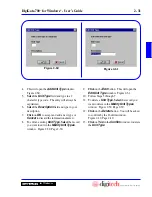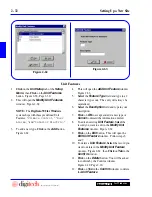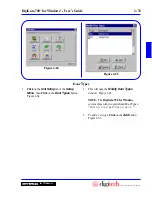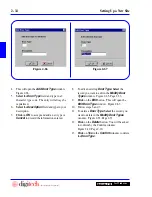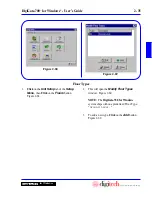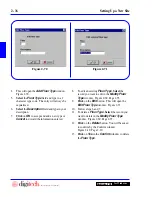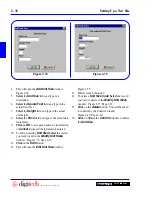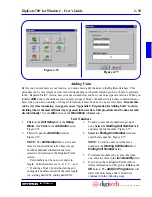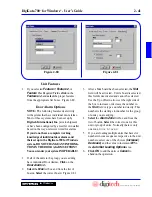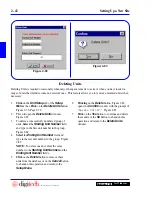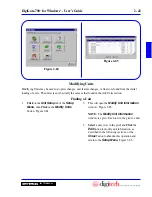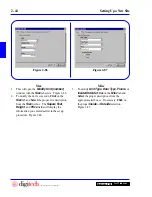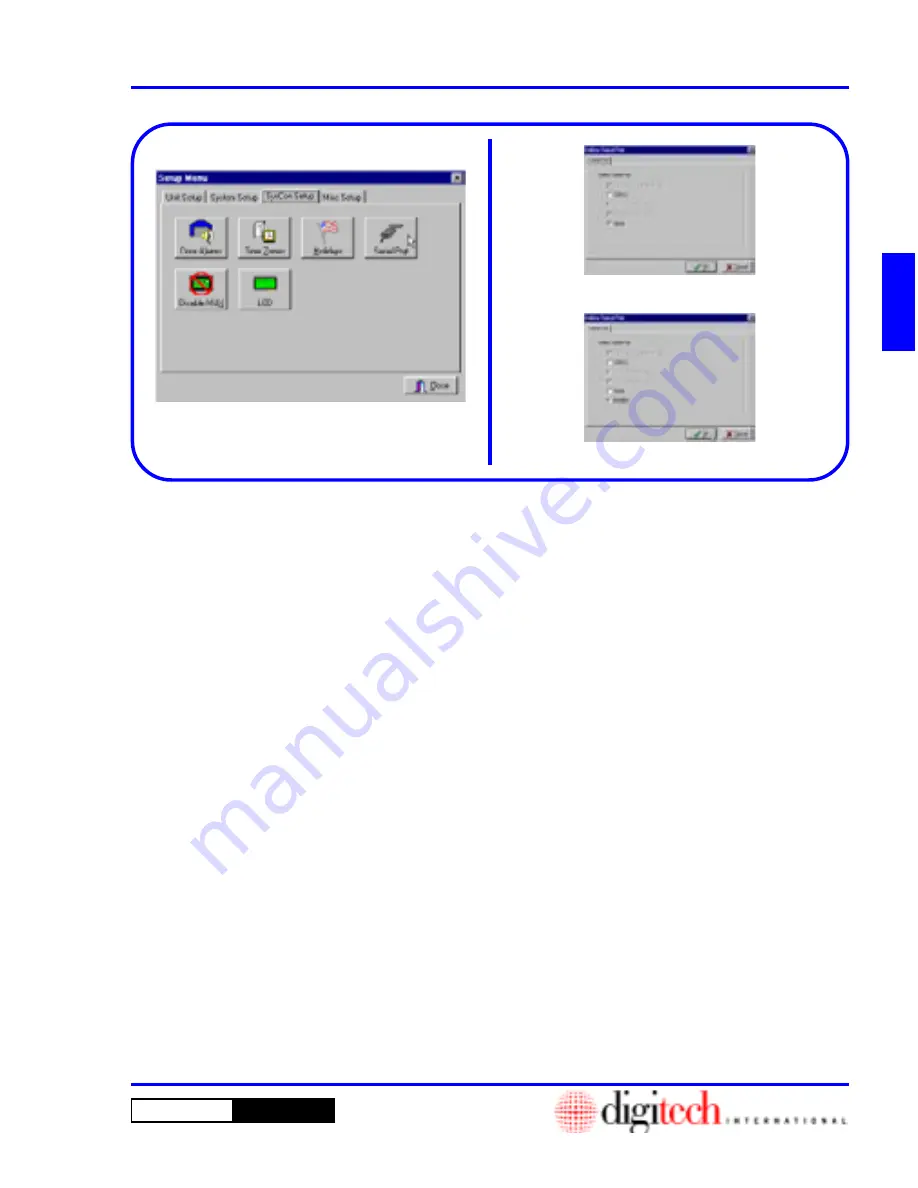
2 - 29
DigiGate-700
™
for Windows
®
- User’s Guide
DigiGate-700
for Windows
™
®
Figure 2-56
Serial Port
1.
Click
on the
SysCon Setup
tab of the
Setup
Menu
, then
Click
on the
Serial Port
button.
Figure 2-56.
2. This will open the
Define Serial Port
window.
Figure 2-57.
3. The
Select Serial Port
selection list will have
all available ports selectable, (dark prompts),
and ports that are in use by other equipment or
non existent ports will be dimmed out and not
selectable.
4. For local sites or non-remote systems, if you
know which port is connected to the System
Controller,
click
on that selection. Figure 2-57.
5. For remote sites,
click
on the
Modem
selec-
tion. Figure 2-57a.
6.
Click
on
OK
to accept the new port setting. If
modem is selected, it will attempt to connect at
this time.
7.
Click
on
Cancel
to discard the information
entered.
The configuration of the serial port is different for local and remote sites. As stated before, remote systems
are connected to modems that communicate over phone lines by the TAPI interface provided in Windows 95.
TAPI, Telephony Application Programming Interface, was developed jointly by Microsoft and Intel, and
enables Windows applications to share telephony devices with each other and provides a common means of
handling different media (voice, data, fax, video, etc.) on a wide range of hardware platforms. A change from
the DOS version is that any connection to a remote site will remain connected as long as the DigiGate
program is running and you do not disconnect from the site. Use the
Site
button on the main menu to
select
sites. If you have a local site as Site 1, the
DigiGate-700
system should have detected the Serial Port the first
time you started the software. If this did not happen, there may be a communication problem with the System
Controller.
Figure 2-57
Figure 2-57a
************************************************************************************
NOTE:
If you have purchased LCD Keypads, see the “Options” section of this chapter for setup
instructions.
************************************************************************************
Summary of Contents for DigiGate-700
Page 1: ...World Class Security Solutions DigiGate User s Guide ...
Page 2: ......
Page 3: ...User s Guide DigiGate 700 ...
Page 166: ...This Page Left Blank Intentionally 3 86 Operating Instructions DigiGate 700 for Windows ...
Page 202: ...This Page Left Blank Intentionally B 8 Appendix Title DigiGate 700 for Windows ...
Page 224: ...This Page Left Blank Intentionally G 6 DigiGate 700 for Windows Program Error Codes ...
Page 244: ...This Page Left Blank Intentionally K 8 DigiGate 700 for Windows Program Registration Codes ...
Page 262: ...X 10 Index DigiGate 700 for Windows This Page Left Blank Intentionally 2 3 ...
Page 263: ......
Page 264: ......
Page 265: ......
Page 266: ...DigiGate User s Guide Digitech International Inc 800 523 9504 toll free www digitech intl com ...