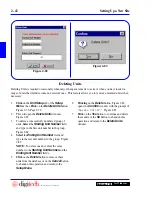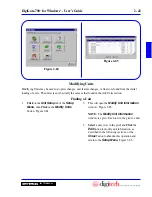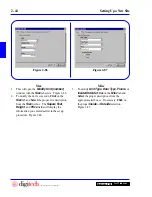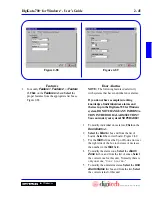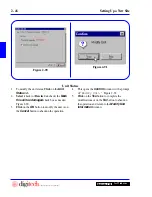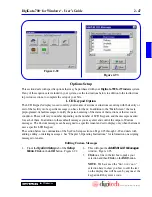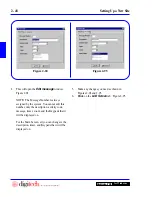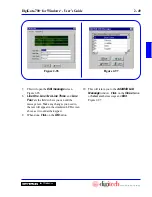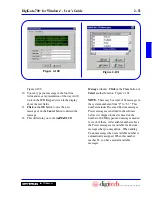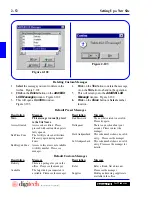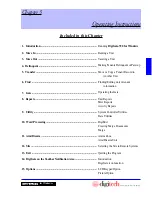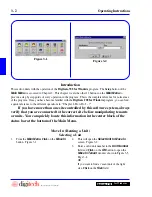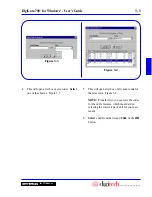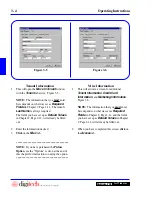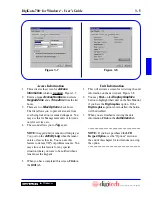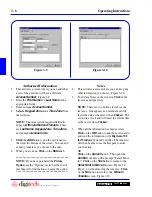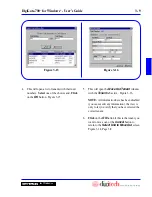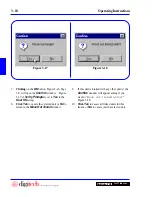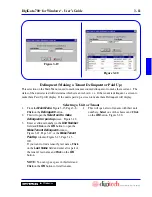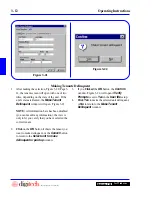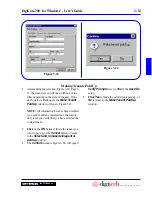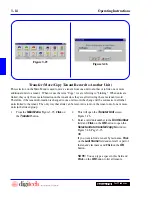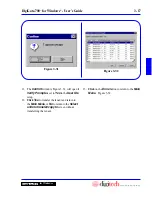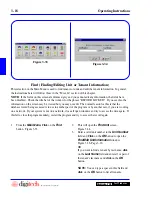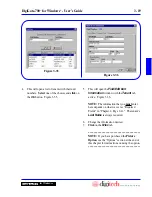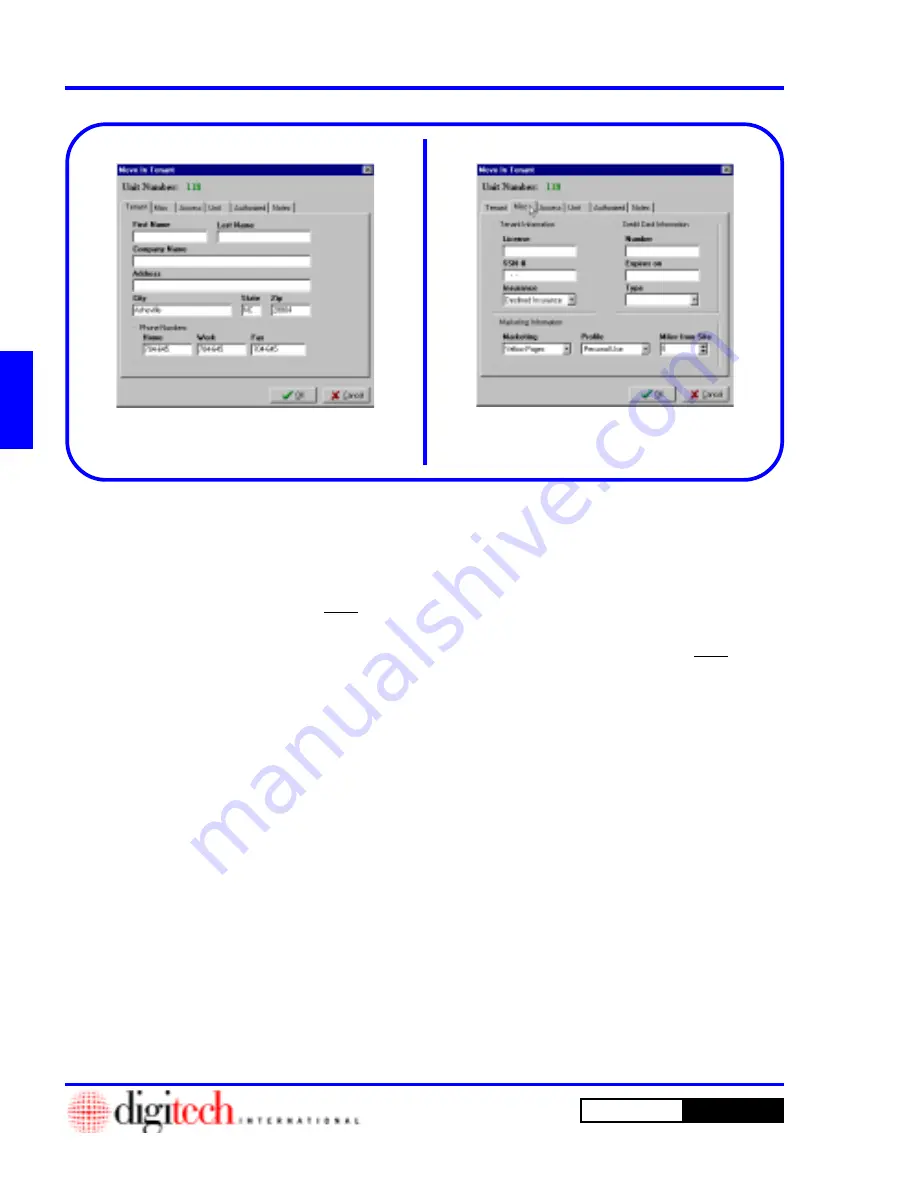
3 - 4
Operating Instructions
DigiGate-700
for Windows
™
®
1. This will activate a screen for additional
Tenant Information
,
Credit Card
Information
, and
Marketing Information
.
Figure 3-6.
NOTE:
The information that you
must
enter
here depends on what was set as
Required
Fields
in Chapter 2, Page 2-11, and the fields
you have set up as
Default Values
in Chapter
2, Page 2-12, will already be filled out.
2. When you have completed this screen,
click
on
the
Access
tab.
1. This will open the
Move In Tenant
window
with the
Tenant
tab active. Figure 3-5.
NOTE:
The information that you
must
enter
here depends on what was set as
Required
Fields
in Chapter 2, Page 2-11. The tenant’s
Last Name
is always required.
The fields you have set up as
Default Values
in Chapter 2, Page 2-12, will already be filled
out.
2. Enter the information desired.
3.
Click
on the
Misc
tab.
*****************************************
NOTE:
If you have purchased the
Picture
Option
, see the “Options” section at the end of
this chapter for instructions on using the option.
***************************************
Figure 3-5
Figure 3-6
Tenant Information
Misc Information
Summary of Contents for DigiGate-700
Page 1: ...World Class Security Solutions DigiGate User s Guide ...
Page 2: ......
Page 3: ...User s Guide DigiGate 700 ...
Page 166: ...This Page Left Blank Intentionally 3 86 Operating Instructions DigiGate 700 for Windows ...
Page 202: ...This Page Left Blank Intentionally B 8 Appendix Title DigiGate 700 for Windows ...
Page 224: ...This Page Left Blank Intentionally G 6 DigiGate 700 for Windows Program Error Codes ...
Page 244: ...This Page Left Blank Intentionally K 8 DigiGate 700 for Windows Program Registration Codes ...
Page 262: ...X 10 Index DigiGate 700 for Windows This Page Left Blank Intentionally 2 3 ...
Page 263: ......
Page 264: ......
Page 265: ......
Page 266: ...DigiGate User s Guide Digitech International Inc 800 523 9504 toll free www digitech intl com ...