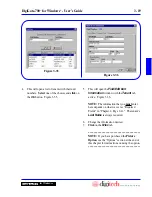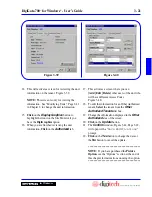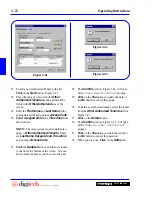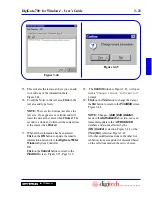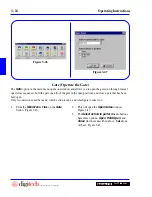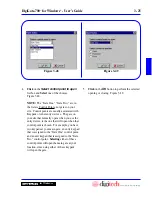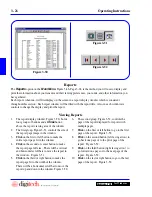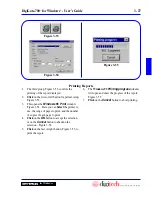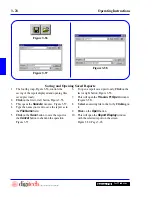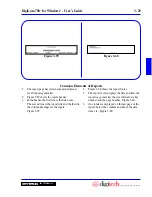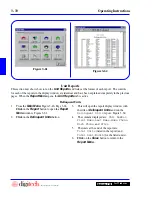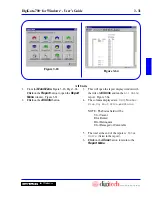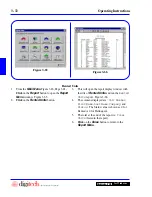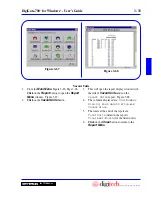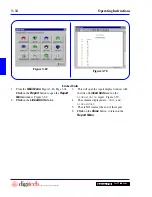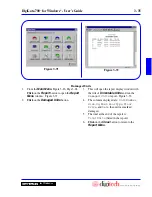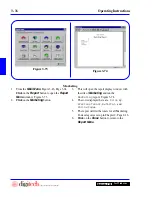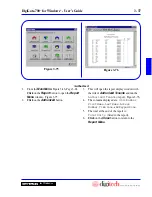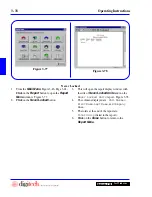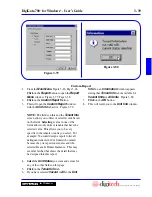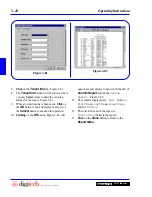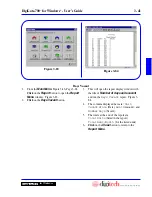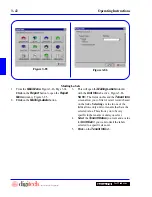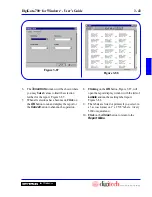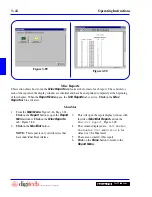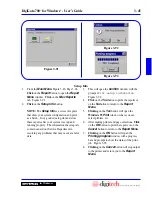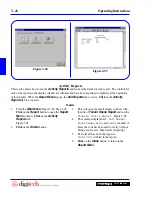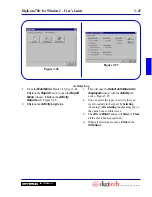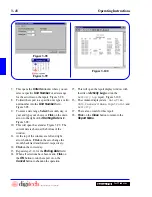3 - 33
DigiGate-700
™
for Windows
®
- User’s Guide
DigiGate-700
for Windows
™
®
Figure 3-67
Figure 3-68
1. From the
Main Menu
, Figure 3-46, Page 3-24,
Click
on the
Report
button to open the
Report
Menu
window. Figure 3-67.
2.
Click
on the
Vacant Units
button.
3. This will open the report display window with
the title of
Vacant Units
and run the
Vacant Units
report. Figure 3-68.
4. The columns displayed are:
Unit
Number
,
Size
,
Sq.
Feet
,
Height
,
Price
, and
Vacant
Since
.
5. The totals at the end of the report are:
Total
Units
(listed in the report)
Total
Rent/Month
(for the listed units).
6.
Click
on the
Close
button to return to the
Report Menu
.
Vacant Units
Summary of Contents for DigiGate-700
Page 1: ...World Class Security Solutions DigiGate User s Guide ...
Page 2: ......
Page 3: ...User s Guide DigiGate 700 ...
Page 166: ...This Page Left Blank Intentionally 3 86 Operating Instructions DigiGate 700 for Windows ...
Page 202: ...This Page Left Blank Intentionally B 8 Appendix Title DigiGate 700 for Windows ...
Page 224: ...This Page Left Blank Intentionally G 6 DigiGate 700 for Windows Program Error Codes ...
Page 244: ...This Page Left Blank Intentionally K 8 DigiGate 700 for Windows Program Registration Codes ...
Page 262: ...X 10 Index DigiGate 700 for Windows This Page Left Blank Intentionally 2 3 ...
Page 263: ......
Page 264: ......
Page 265: ......
Page 266: ...DigiGate User s Guide Digitech International Inc 800 523 9504 toll free www digitech intl com ...