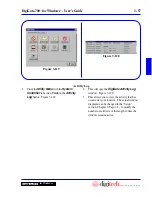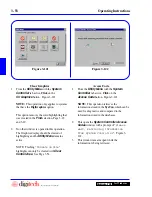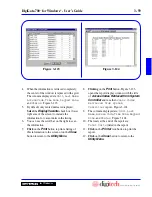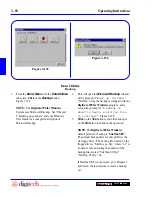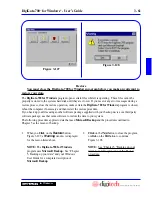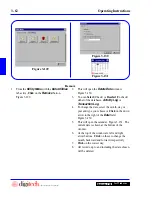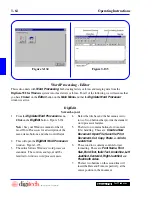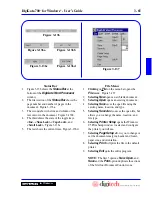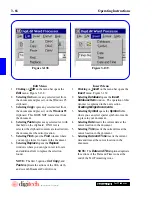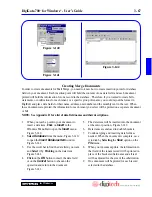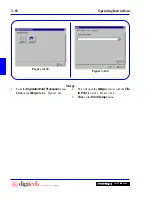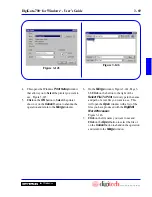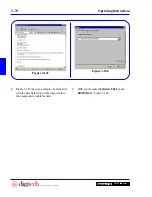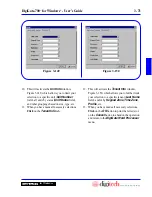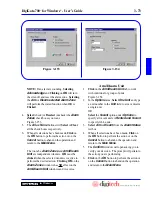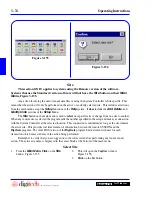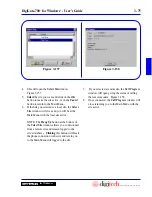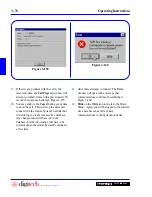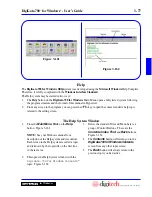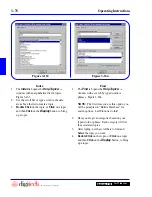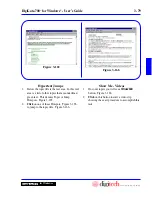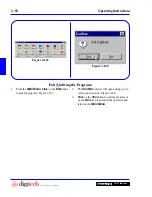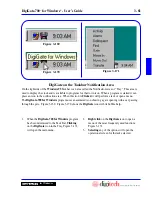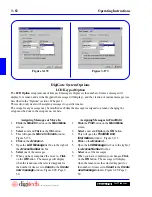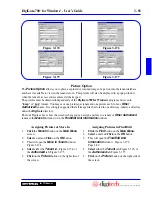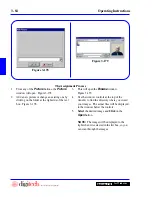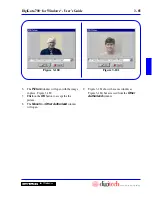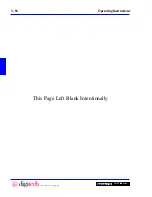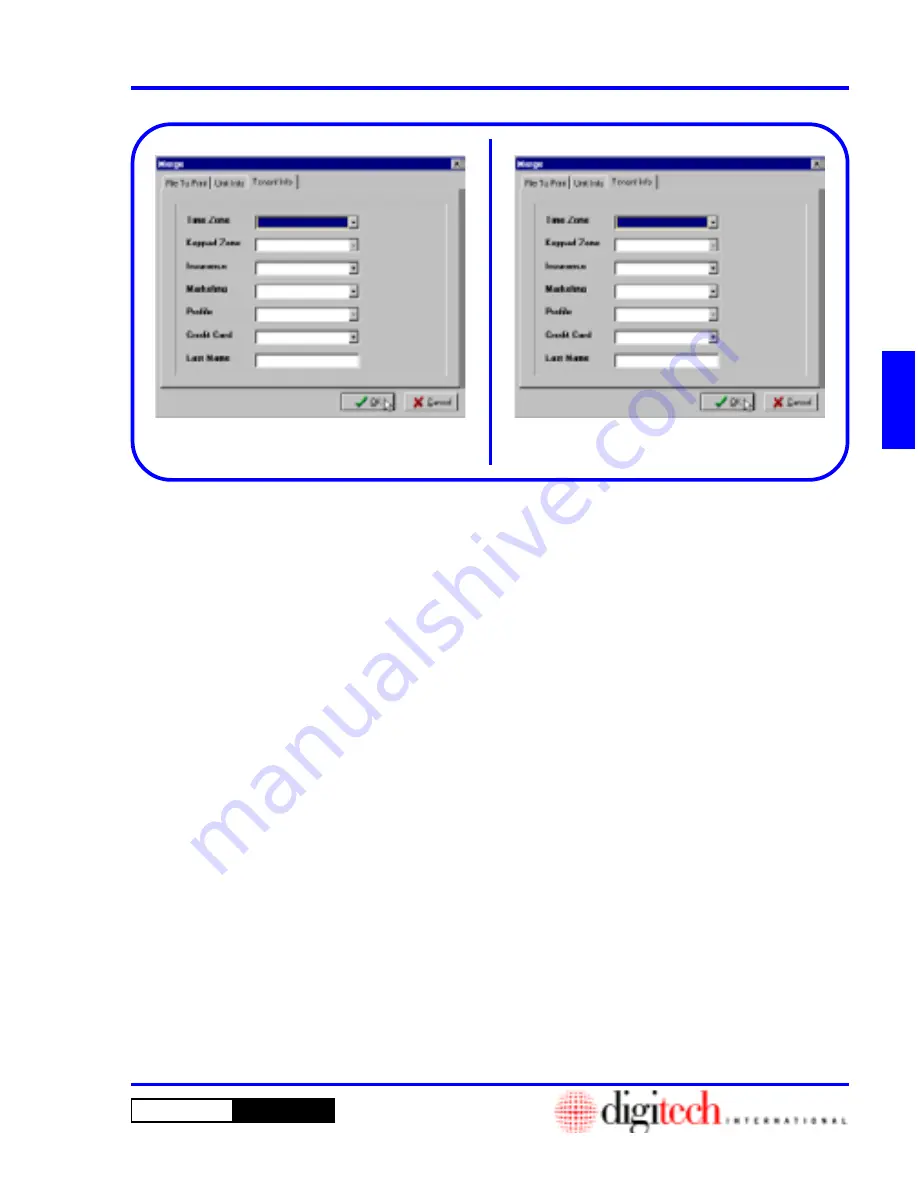
3 - 71
DigiGate-700
™
for Windows
®
- User’s Guide
DigiGate-700
for Windows
™
®
Figure 3-150
Figure 3-149
10. This will activate the
Unit Info
window,
Figure 3-149, which allows you to limit your
selection to a specific unit (
Unit Number
field), all units by status (
Unit Status
field),
and other groupings based on size, type, etc.
11. When you have made all necessary selections,
Click
on the
Tenant Info
tab.
12. This will activate the
Tenant Info
window,
Figure 3-150, which allows you to further limit
your selection to a specific tenant (
Last Name
field), and/or by
Keypad Zone
,
Time Zone
,
Profile
, etc.
13. When you have made all necessary selections,
Click
on the
OK
button to print the letter(s) or
on the
Cancel
button to abandon the operation
and return to the
DigiGate Word Processor
menu.
Summary of Contents for DigiGate-700
Page 1: ...World Class Security Solutions DigiGate User s Guide ...
Page 2: ......
Page 3: ...User s Guide DigiGate 700 ...
Page 166: ...This Page Left Blank Intentionally 3 86 Operating Instructions DigiGate 700 for Windows ...
Page 202: ...This Page Left Blank Intentionally B 8 Appendix Title DigiGate 700 for Windows ...
Page 224: ...This Page Left Blank Intentionally G 6 DigiGate 700 for Windows Program Error Codes ...
Page 244: ...This Page Left Blank Intentionally K 8 DigiGate 700 for Windows Program Registration Codes ...
Page 262: ...X 10 Index DigiGate 700 for Windows This Page Left Blank Intentionally 2 3 ...
Page 263: ......
Page 264: ......
Page 265: ......
Page 266: ...DigiGate User s Guide Digitech International Inc 800 523 9504 toll free www digitech intl com ...