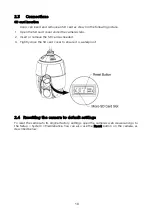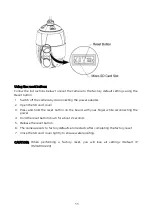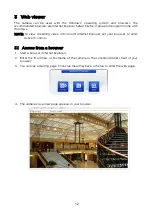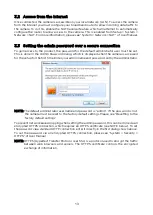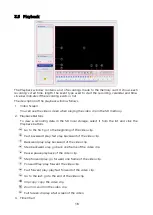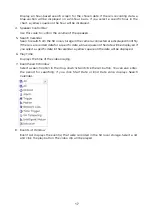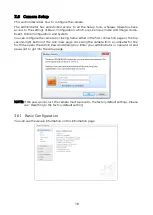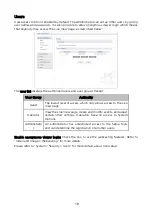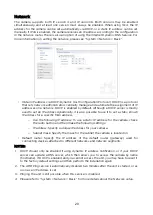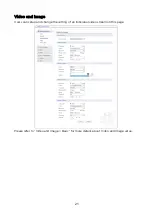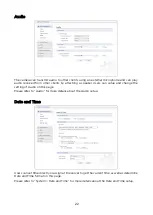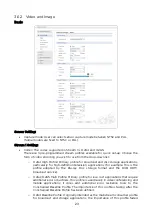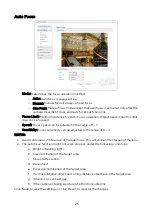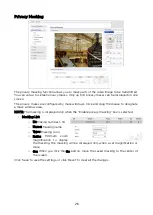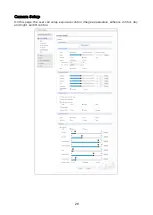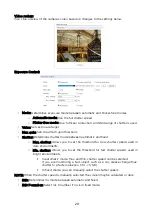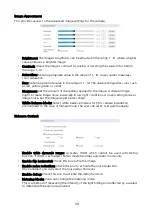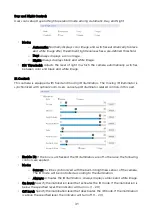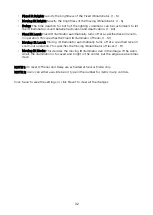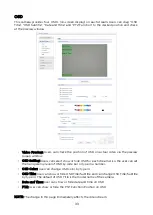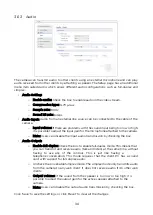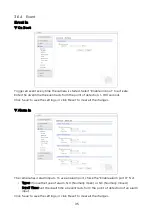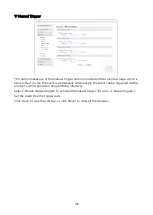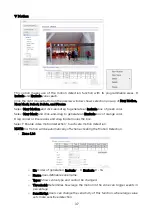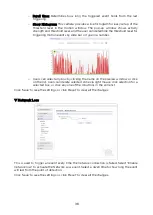when the High Profile was developed for those applications.
•
Resolution: This enables users to determine a basic screen size when having access
through the Web Browser or PC program. The screen size control comes in several
modes. Users can change the selected screen size anytime while monitoring the screen
on a real-time basis.
•
Bitrate control: The bit rate can be set as a Constrained Bit Rate (CBR) or Constrained
Variable Bit Rate (CVBR). Limiting the maximum bit rate helps control the bandwidth
used by the H.264 video stream. Leaving the Maximum bit rate as unlimited maintains
consistently good image quality but increases bandwidth usage when there is more
activity in the image. Limiting the bit rate to a defined value prevents
excessive
bandwidth usage, but images are degraded when the limit is exceeded.
o
CBR: Constrained Bit Rate.
o
CVBR: VBR with maximum bitrate which is set in Bitrate.
•
Bitrate: Maximum bitrate in the range of 100Kbps ~ 10Mbps.
•
Frame rate: Upon the real-time play, users should select a frame refresh rate per
second. If the rate is high, the image will become smooth. On the other hand, if the rate
is low, the image will not be natural
,
but it can reduce a network load.
•
GOP size: Select the GOP (Group of Picture) size. If users want to have a high quality
of fast image one by one, please decrease the value. For general monitoring, please do
not change the basic value. Such an act may cause a problem to the system
performance. For the details of the GOP setting, please contact the service center.
Stream 2 Setting:
Sometimes the image size is large due to low light or complex scenery. Adjusting the frame
rate and quality helps to control the bandwidth and storage used by the Motion JPEG video
stream in these situations. Limiting the frame rate and quality optimizes bandwidth and
storage usage but may give poor image quality. To prevent increased bandwidth and storage
usage, the Resolution, Frame rate, and Frame Quality should be set to an optimal value.
•
MJPEG Resolution: Same as the Stream 1 settings.
•
MJPEG Frame rate: Same as the Stream 1 settings.
•
MJPEG Quality: Select the picture quality. If users want to have a high quality of fast
image one by one, please decrease the value. For general monitoring, please do not
change the basic value. Such an act may cause a problem to the system performance.
Stream 3, Stream 4 Setting: Same as ‘Stream 1’ settings.
Click ‘Save’ to save the settings, or click ‘Reset’ to clear all the changes.
24