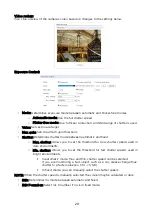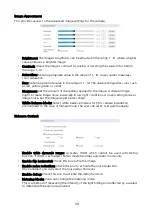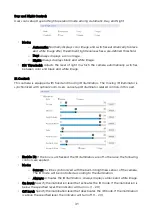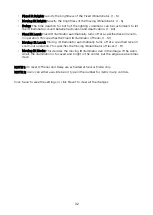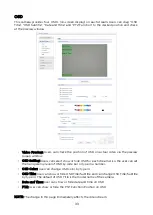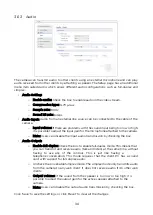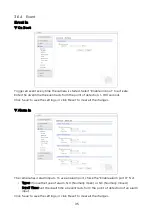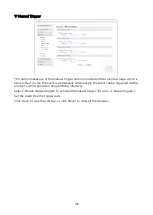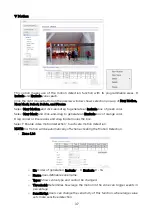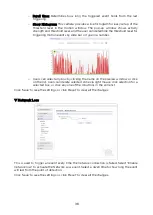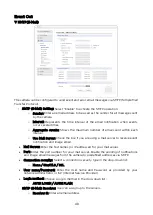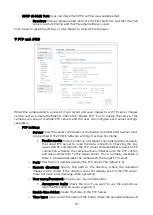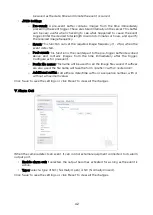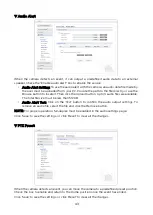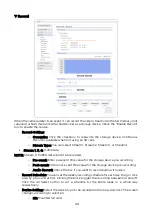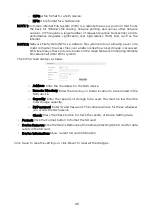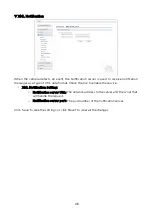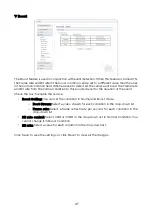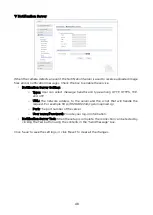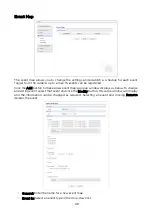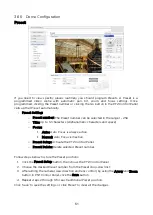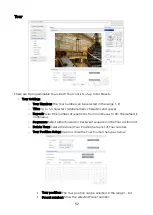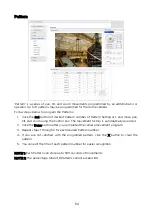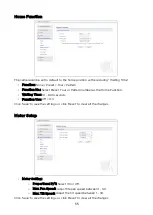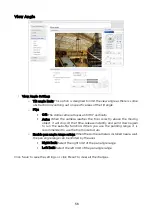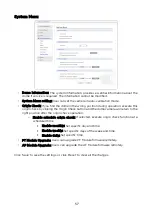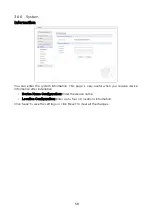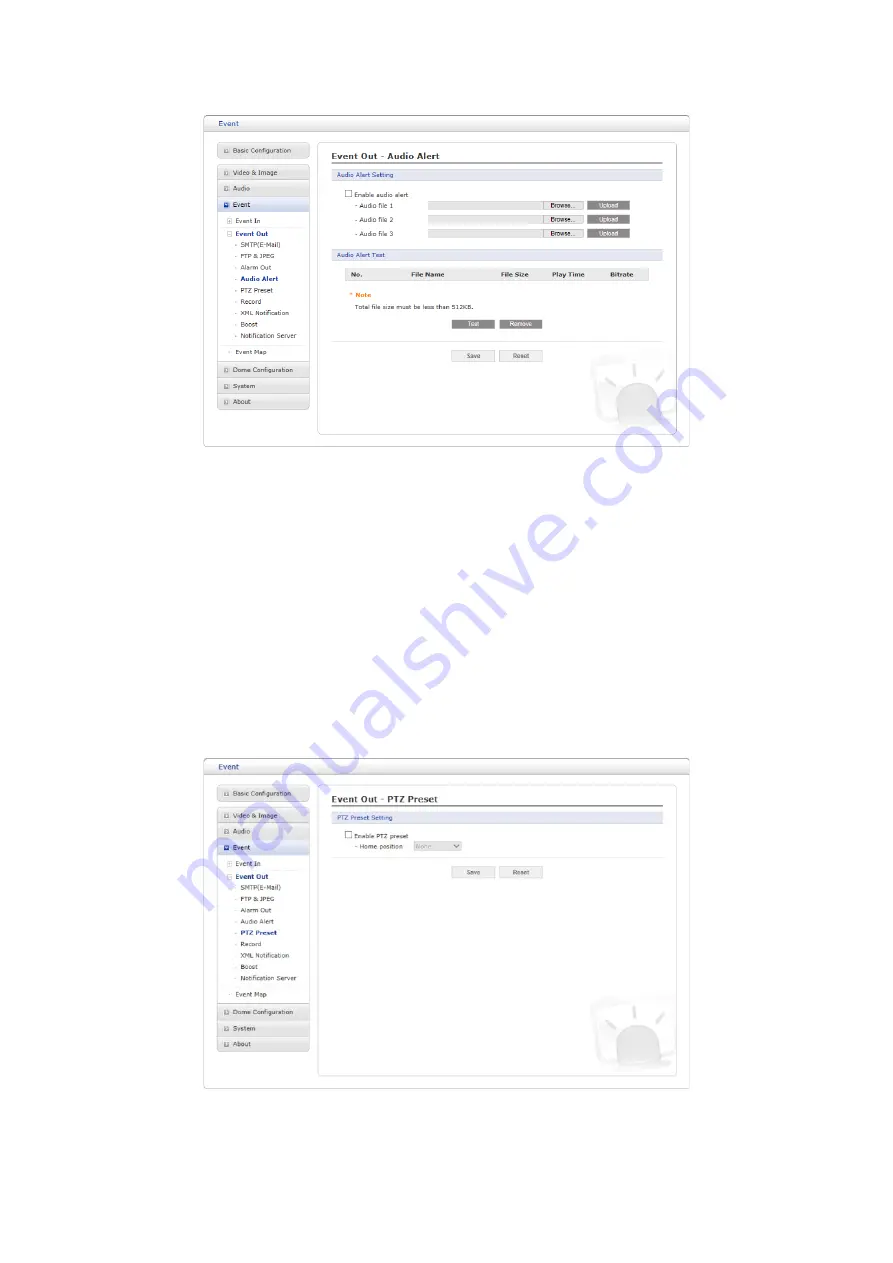
▽
Audio Alert
When the camera detects an event, it can output a predefined audio data to an external
speaker. Check the “Enable audio alert” box to enable the service.
• Audio Alert Setting: To use the audio alert with the camera, an audio data file made by
the user must be uploaded from your PC. Provide the path to the file directly, or use the
Browse button to locate it. Then click the Upload button. Up to 3 audio files are available.
The total file size must be less than 512 KB.
• Audio Alert Test: Click on the ‘Test’ button to confirm the audio output settings. To
remove an audio file, select the file and click the Remove button.
NOTE: For proper operation, full-duplex must be enabled in the audio settings page.
Click ‘Save’ to save the settings, or click ‘Reset’ to clear all the changes.
▽
PTZ Preset
When the camera detects an event, you can move the camera to a predefined preset position.
Check the box to enable and return to the Home position once the event has ended.
Click ‘Save’ to save the settings, or click ‘Reset’ to clear all the changes.
43