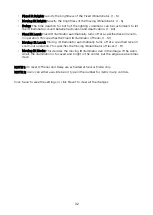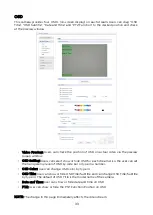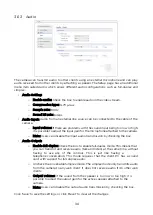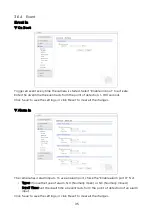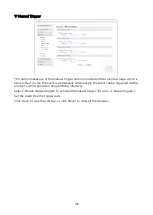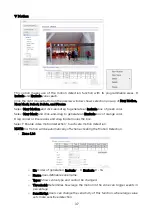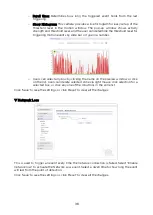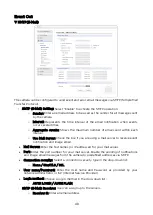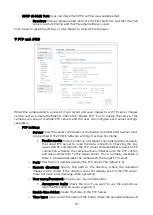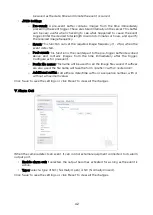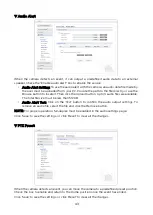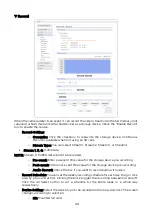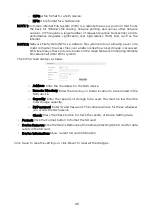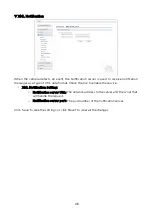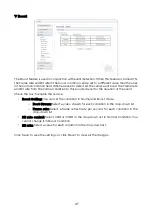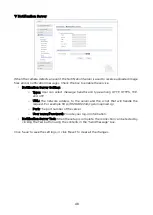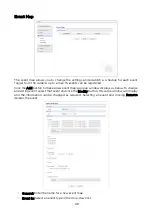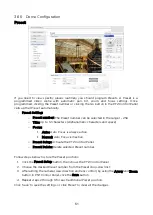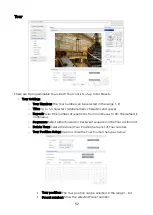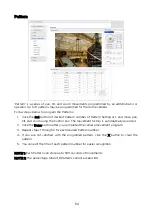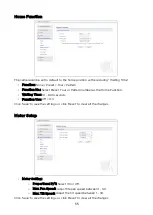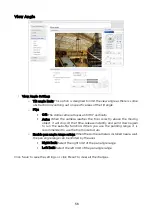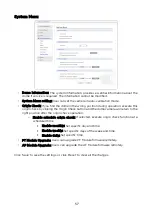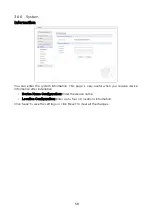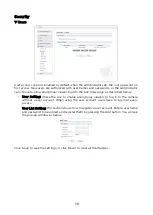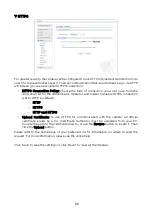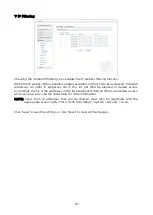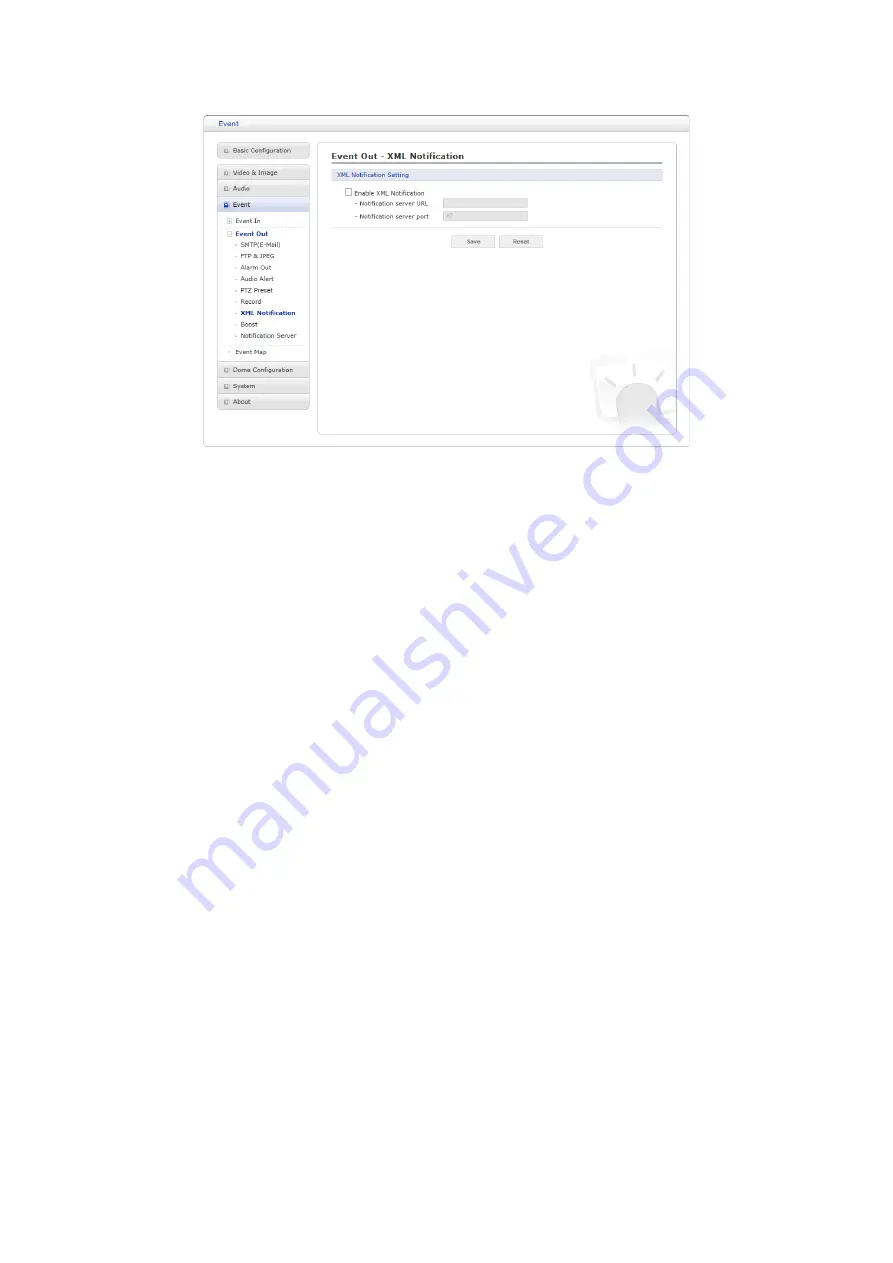
▽
XML Notification
When the camera detects an event, the Notification server is used to receive notification
messages as a type of XML data format. Check the box to enable the service.
• XML Notification Setting:
o
Notification server URL: The network address to the server and the script that
will handle the request.
o
Notification server port: The port number of the notification server.
Click ‘Save’ to save the settings, or click ‘Reset’ to clear all the changes.
46