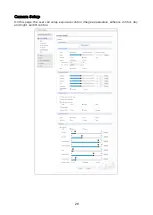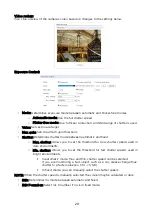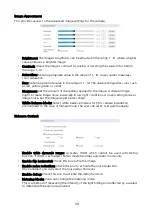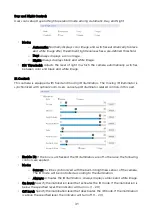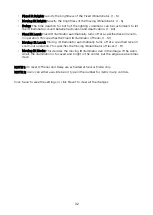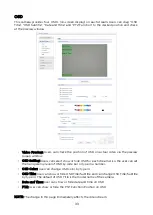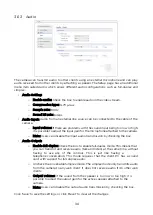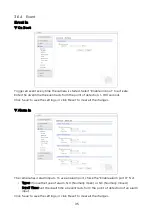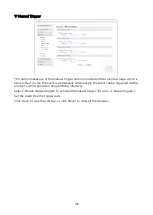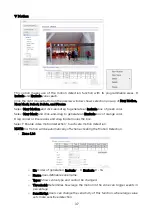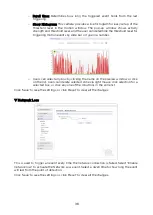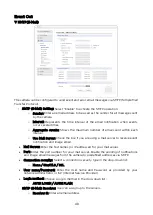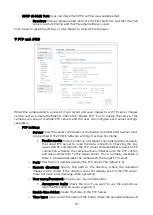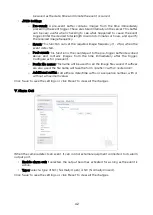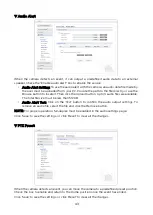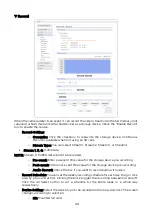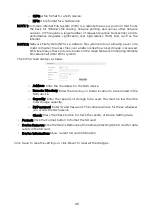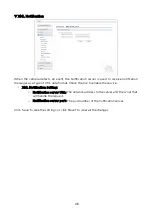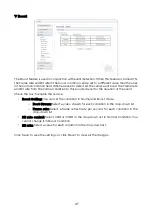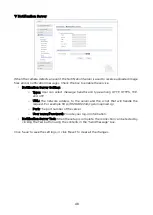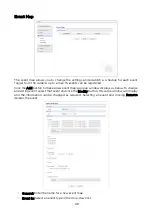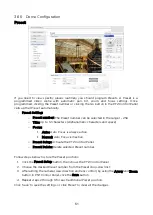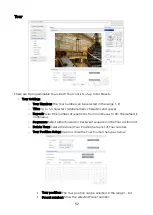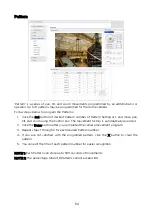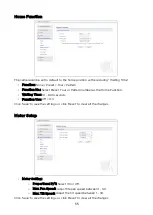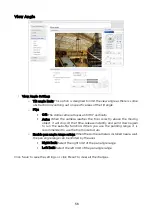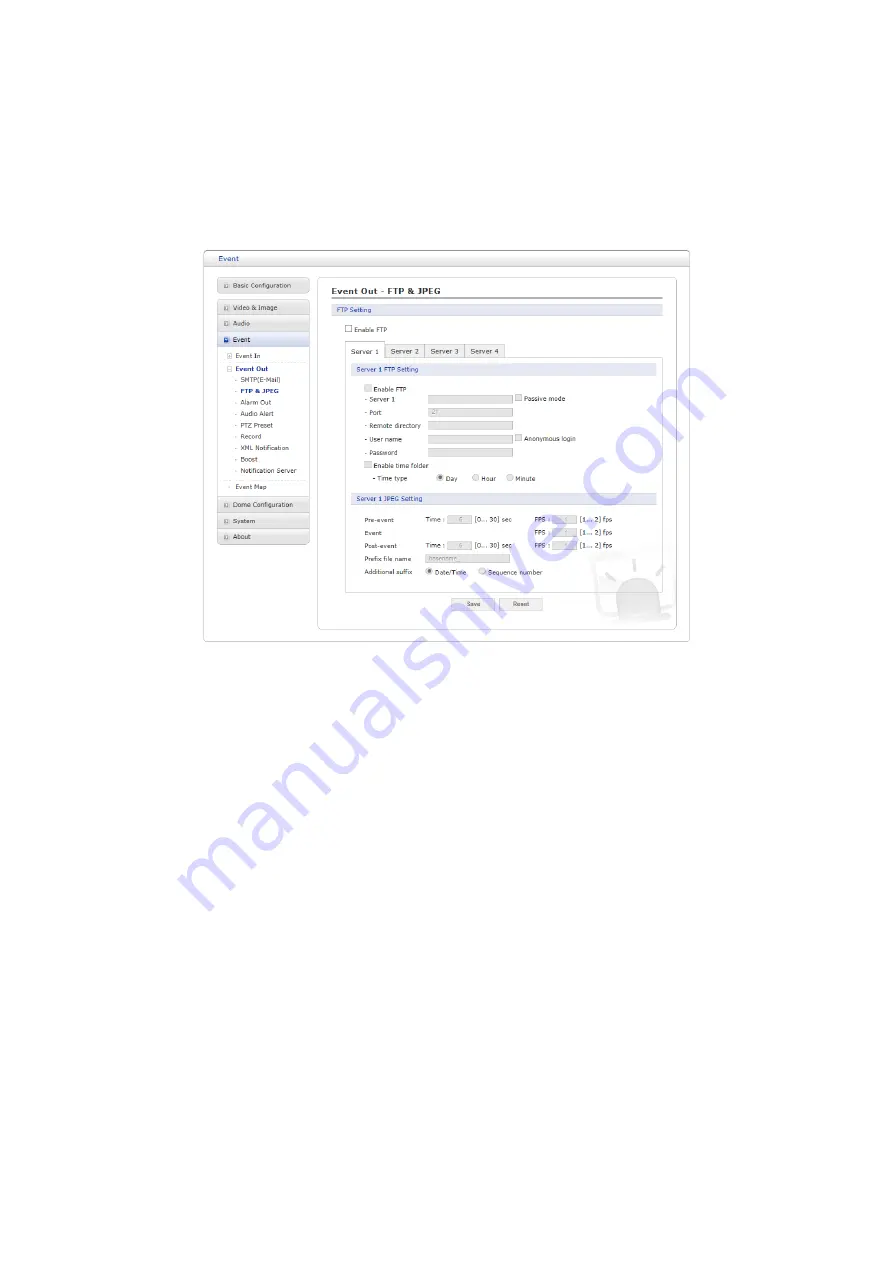
• SMTP (E-Mail) Test: User can check the SMTP setting via a sample email.
o
Receiver: Enter an email address and click the Test button to test that the mail
servers are functioning and that the email address is valid.
Click ‘Save’ to save the settings, or click ‘Reset’ to clear all the changes.
▽
FTP and JPEG
When the camera detects an event, it can record and save images to an FTP server. Images
can be sent as e-mail attachments. Check the “Enable FTP” box to enable the service. This
camera can support multiple FTP servers and the user can configure each server settings
separately.
• FTP Setting:
o
Server: Enter the server’s IP address or hostname. Note that a DNS server must
be specified in the TCP/IP network settings if using a hostname.
Passive mode: Under normal circumstances, the camera simply requests
the target FTP server to open the data connection. Checking this box
issues a PASV command to the FTP server and establishes a passive FTP
connection, whereby the camera actively initiates both the FTP control
and data connections to the target server. This is normally desirable if
there is a firewall between the camera and the target FTP server.
o
Port: Enter the port number used by the FTP server. The default is 21.
o
Remote directory: Specify the path to the directory where the uploaded
images will be stored. If this directory does not already exist on the FTP server,
there will be an error message when uploading.
o
User name/Password: Provide your log-in information.
Anonymous login: Check the box if you want to use the anonymous
login method and the server supports it.
o
Enable time folder: Create the folder in the FTP Server.
o
Time type: User can set the name of the folder where the uploaded image will
41