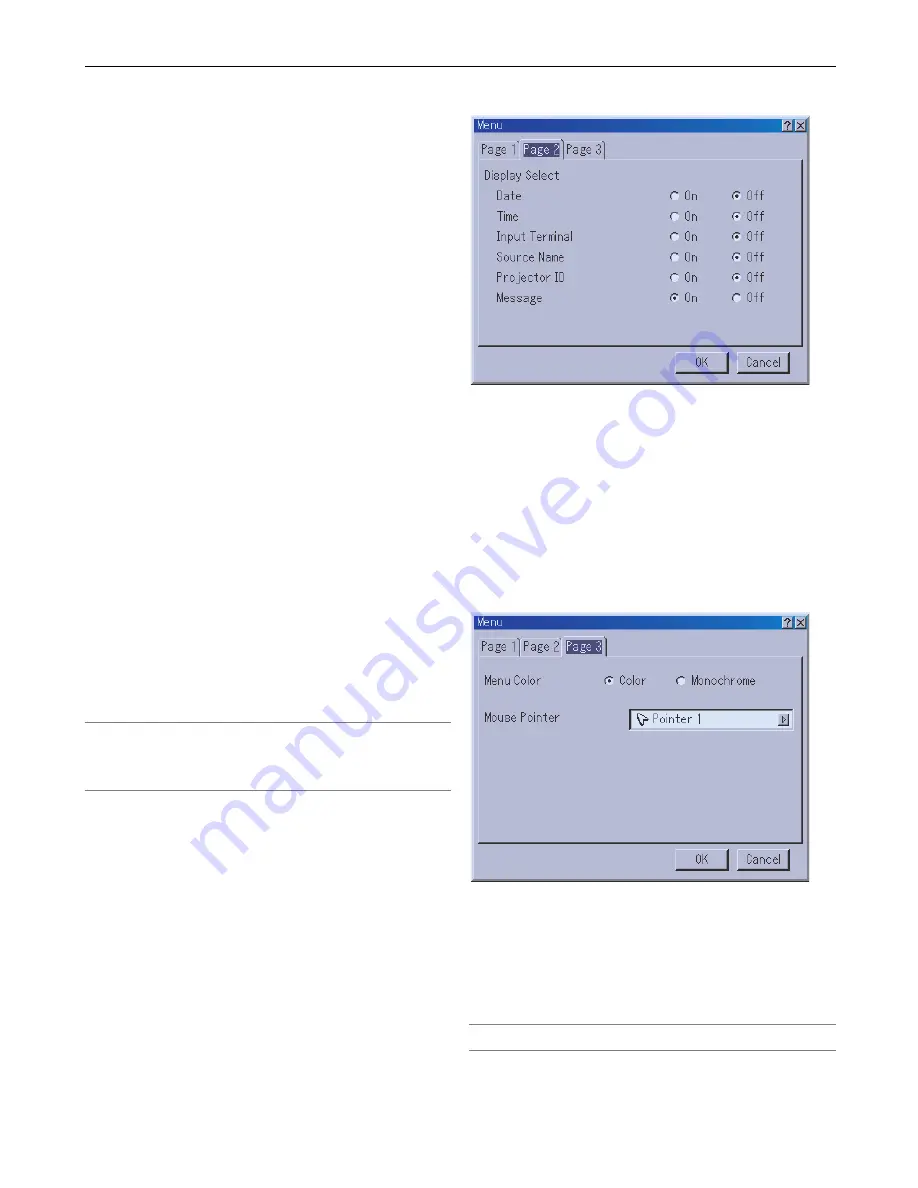
8-14
8. Using the On-Screen Menus
Digital Projection
MERCURY HD
Selecting Menu Display Time
This option allows you to select how long the projector
waits after the last touch of a button to turn off the menu.
The preset choices are "Manual", "Auto 5 sec", "Auto 15
sec", and "Auto 45 sec". The "Auto 45 sec" is the factory
preset.
Manual ......... The menu can be turned off manually.
Auto 5 sec .. The menu will automatically be turned off in 5
seconds if no buttons are pressed within 5
seconds.
Auto 15 sec The menu will automatically be turned off in
15 seconds if no buttons are pressed within
15 seconds.
Auto 45 sec The menu will automatically be turned off in
45 seconds if no buttons are pressed within
45 seconds.
Selecting Date Format
Eight display formats can be selected. This date format
sets the current date that appears on the upper left corner
of the screen.
Setting the Current Date and Time [Date, Time Preset]
You can set the current time, month, date, and year.
1. Type in date.
Enter month, date and year in this order using Source/Input buttons
on the remote control.
Month and date must be entered in two digits. For example, to
display "February", press "0" and "2".
2. Type in time.
Time is expressed in the 24-hour format. For example, 6:00 p.m. is
entered as 18:00.
3. Select "OK" and press ENTER.
Closing the window allows the clock to start.
The current year, month, date and time are displayed on the top of
the screen.
NOTE: The projector has a built-in clock. The clock will keep working
for about 3 days after the main power is turned off. If the main power is
off for 3 days or more, the built-in clock will cease. If the built-in clock
ceases, set the date and time again. The built-in clock will not cease
while in the standby or idle condition.
Menu Page 2
Display Select
You can choose the desired status information to be
displayed on the screen.
The information selections are:
Date, Time, Input Terminal, Source Name, Projector ID and
Message.
The Message selections are:
Lamp life warning, lamp error, 3-minute before power off
time, clearn filter, lock in Security and “Wait a moment”.
Menu Page 3
Selecting Menu Color [Menu Color Select]
You can choose between two color modes for menu color:
color and monochrome.
Selecting Mouse Pointer Icon [Mouse Pointer]
This enables you to select from nine different mouse icons
when using a USB mouse.
NOTE: There may be cases where the Pointer function is not available
(ex. a non-interlace signal at 15kHz such as video game.)
Summary of Contents for Mercury HD
Page 2: ...ii...
Page 6: ...vi Digital Projection MERCURY HD...
Page 8: ...viii Digital Projection MERCURY HD...
Page 32: ...2 12 2 Installation Digital Projection MERCURY HD...
Page 40: ...3 8 3 Projecting an Image Digital Projection MERCURY HD...
Page 50: ...5 6 5 Using the Viewer Digital Projection MERCURY HD...
Page 60: ...6 10 6 Using the Projector in a Network Digital Projection MERCURY HD...
Page 98: ...9 4 9 Routine Maintenance Digital Projection MERCURY HD...






























