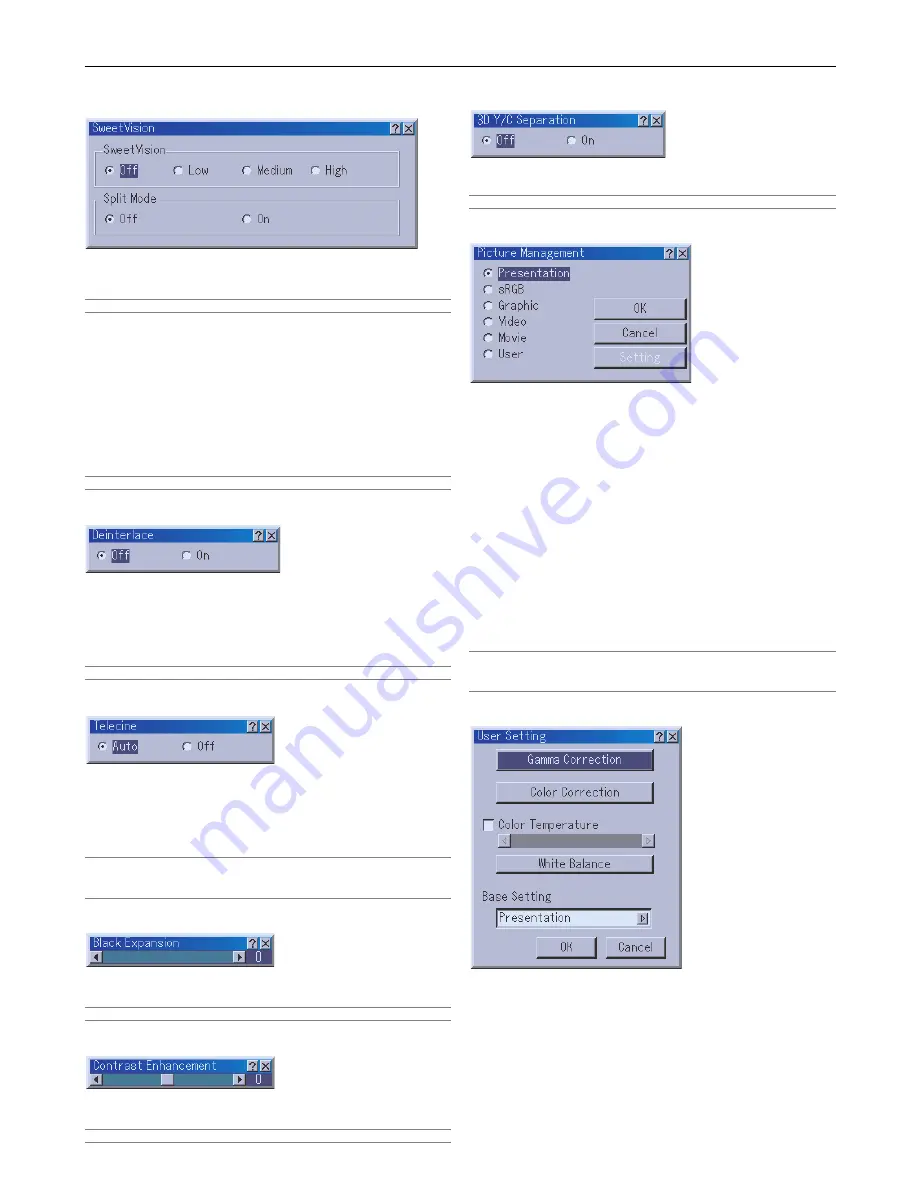
8-9
Digital Projection
MERCURY HD
8. Using the On-Screen Menus
DigiView - SweetVision
The SweetVision feature provides improvement of contrast
using a proprietary detail enhancement technology.
NOTE: This feature is not available for 480p, 576p and HDTV signals.
Off ............... Turns off the SweetVision feature
Low ............. Selects low level
Medium ........ Selects medium level
High ............. Selects high level
Split Mode
This feature turns on or off to show the effect of the Sweet
Vision.
NOTE: When the projector is turned off, Split Mode will return to Off.
Deinterlace
Turns on or off the deinterlace function for a telecine signal.
On ............... Default standard setting.
Off ............... Select this option if there is any jitter or
artifacts in video.
NOTE: This feature is not available for 480p, 576p and HDTV signals.
Telecine
Use 3:2 pull down correction to eliminate jitter and artifacts in
video.
Auto ............ For film source such as a DVD player
Off ............... For signals other than film sources
NOTE:
• This feature is not available for 480p, 576p and HDTV signals.
• When “Off” is selected in Deinterlace, this feature is not available.
Black Expansion
Minimizes blacks that appear more like shades of gray to
provide a true black and white image at high contrast.
NOTE: This feature is not available for 480p, 576p and HDTV signals.
Contrast Enhancement
This option allows you to provide a high contrast image in a
bright scene.
NOTE: This feature is not available for 480p, 576p and HDTV signals.
3D Y/C Separation
This option turns on or off the 3 dimension separation feature.
NOTE: This feature is available for NTSC3.58 of Video signal only.
Picture Management
This option allows you to adjust neutral tint for yellow, cyan
or magenta.
There are 5 factory presets optimized for various types of
images, or you can set a user adjustable setting.
Presentation .. Recommended for making a presentation
using a PowerPoint file.
sRGB ........... Standard color values
Graphic ....... Recommended for graphics
Video ........... Recommended for regular picture such as TV
program
Movie ........... Recommended for movies
User ............ User adjustable
NOTE: When "sRGB", "Graphic", "Video" or "Movie" is selected, the
brightness decreases slightly when compared to "Presentation". This is
not a malfunction.
User Adjust
When selecting the user adjustable presetting (User), the
submenu will be displayed. You can customize each gamma
or color. To do so, first select [Setting] and press the ENTER
button, and then proceed the following steps.
Summary of Contents for Mercury HD
Page 2: ...ii...
Page 6: ...vi Digital Projection MERCURY HD...
Page 8: ...viii Digital Projection MERCURY HD...
Page 32: ...2 12 2 Installation Digital Projection MERCURY HD...
Page 40: ...3 8 3 Projecting an Image Digital Projection MERCURY HD...
Page 50: ...5 6 5 Using the Viewer Digital Projection MERCURY HD...
Page 60: ...6 10 6 Using the Projector in a Network Digital Projection MERCURY HD...
Page 98: ...9 4 9 Routine Maintenance Digital Projection MERCURY HD...






























