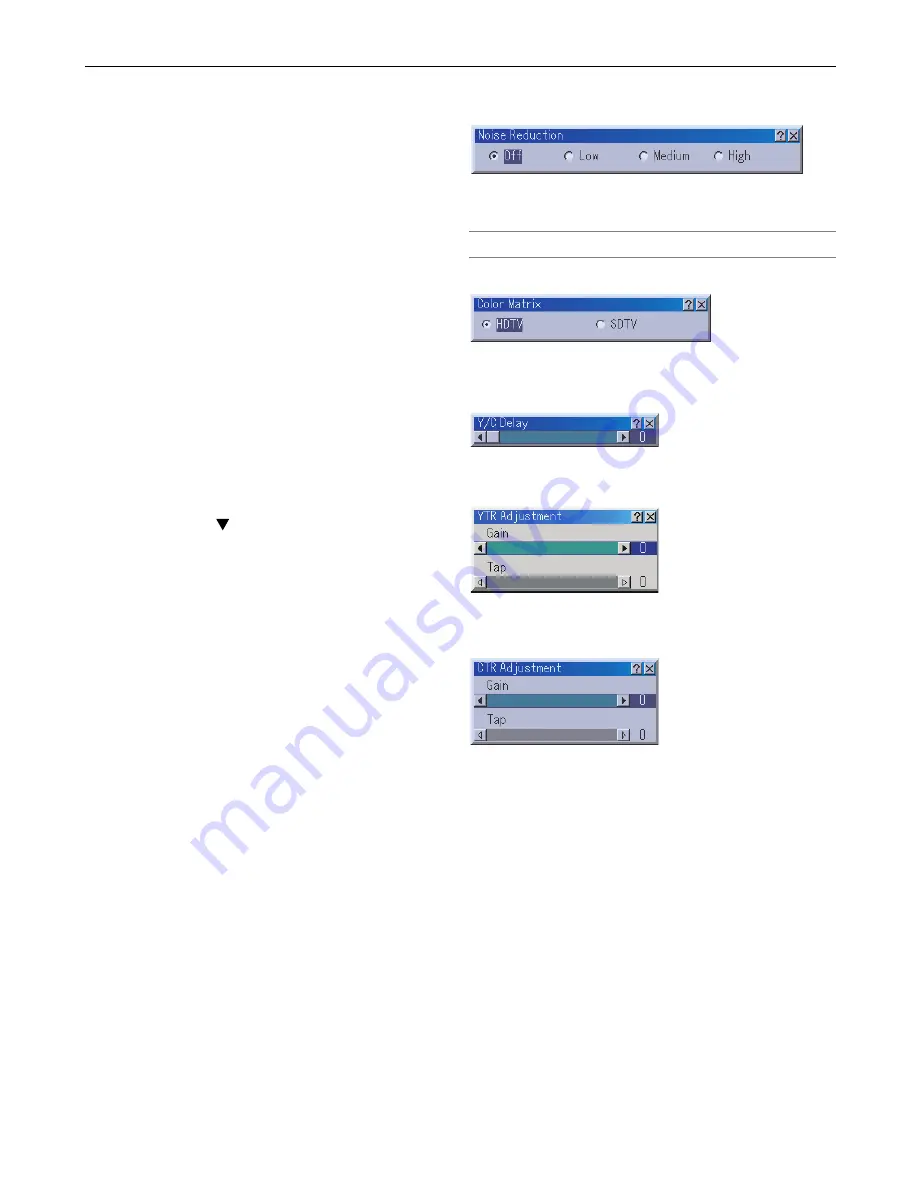
8-8
8. Using the On-Screen Menus
Digital Projection
MERCURY HD
Edit .............. Enables you to change source names or
assign the direct key.
Source Name
Enter a signal name. Up to 18 alphanumeric
characters can be used.
Input Terminal
Change the input terminal. RGB1 and RGB2
are available for RGB signal; Video and S-
Video are available for composite signal.
Direct key
You can assign specific remote keys for
direct signal input selection.
Lock
Set so that the selected signal cannot be
deleted when "All Delete" is executed. The
changes cannot be saved.
Skip
Set so that the selected signal will be skipped
during auto search.
When complete, select OK and press ENTER.
To exit without storing setting, select Cancel.
Select "Source Name" and press ENTER to
display the Source Name Edit window. You
can change source name on this window.
Press
to display the software keyboard,
which you can enter alphanumeric
characters. See page 10-10 for the key
function of the software keyboard.
All Delete ..... This feature enables you to delete all the
registered signals in the Entry List.
The following buttons are not available for the currently
projecting signals:
1) The Cut and Paste buttons on the Entry Edit Command screen
2) The Input Terminal button on the Entry Edit screen
Adjust (Source)
Picture
Brightness
Adjusts the brightness level or the back raster intensity.
Contrast
Adjusts the intensity of the image according to the incoming
signal.
Saturation
Adjust saturation at the white peak.
Color
Increases or decreases the color saturation level (not
available for RGB).
Hue
Varies the color level from +/- green to +/-blue. The red
level is used as reference. This adjustment is only valid for
Video and Component inputs (not available for RGB).
Sharpness
Controls the detail of the image for Video (not available for
RGB).
Video Adjust (not available for RGB)
Noise Reduction
Select one of the three levels for reducing video noise: Low,
Medium or High.
NOTE: The lower the Noise Reduction level, the better the image quality
by way of higher video bandwidth.
Color Matrix
Select an appropriate color matrix for your input signal, either
HDTV or SDTV.
Y/C Delay
Adjusts Y/C delay level.
YTR Adjustment
Adjusts luminance transient time.
CTR Adjustment
Adjusts chroma transient time.
Summary of Contents for Mercury HD
Page 2: ...ii...
Page 6: ...vi Digital Projection MERCURY HD...
Page 8: ...viii Digital Projection MERCURY HD...
Page 32: ...2 12 2 Installation Digital Projection MERCURY HD...
Page 40: ...3 8 3 Projecting an Image Digital Projection MERCURY HD...
Page 50: ...5 6 5 Using the Viewer Digital Projection MERCURY HD...
Page 60: ...6 10 6 Using the Projector in a Network Digital Projection MERCURY HD...
Page 98: ...9 4 9 Routine Maintenance Digital Projection MERCURY HD...






























