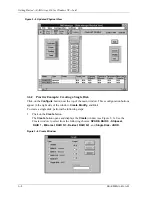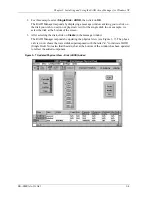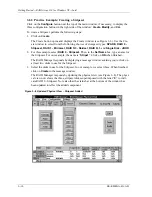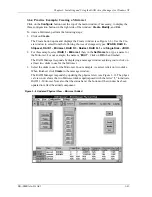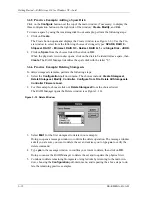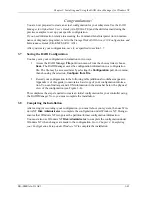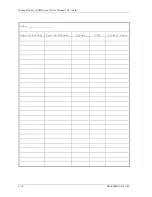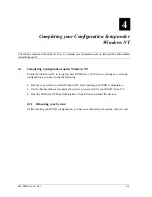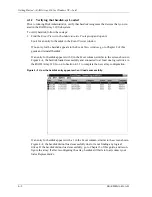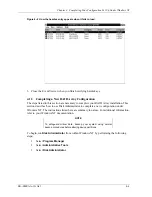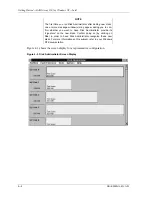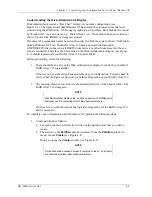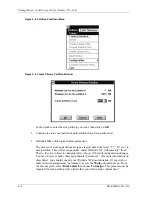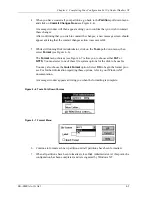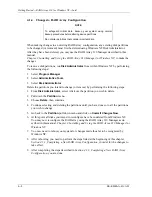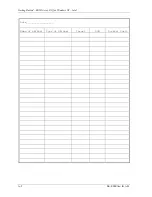Getting Started
−
RAID Array 310 for Windows NT
−
Intel
4
−
8
EK
−
SMRAA
−
IG. A01
4.1.4
Changes to RAID Array Configuration
NOTE
To safeguard critical data, backup your system using normal
backup procedures before altering device partitions.
Do not alter partitions that contain important data.
When making changes to an existing RAID Array configuration, any existing disk partitions
to be changed (or removed) must first be deleted using Windows NT Disk Administrator.
After they have been deleted, you may use the RAID Array 310 Manager described in this
manual,
Chapter 3, Installing and Using the RAID Array 310 Manager for Windows NT, to make the
changes.
To remove disk partitions, run
Disk Administrator
from within Windows NT by performing
the following steps:
1. Select
Program Manager
2. Select
Administrative Tools
3. Select
Disk Administrator
Delete the partitions you intend to change (or remove) by performing the following steps:
1. From
Disk Administrator
, select (click on) the partition you wish to delete.
2. Pull down the
Partition
menu.
3. Choose
Delete
, then continue.
4. Continue selecting and deleting the partitions until you have done so to all the partitions
you wish to change.
5. Go back to the
Partition
pull down menu and click on
Commit Changes Now
.
6. At this point all disks you intend to reconfigure have been deleted from Windows NT.
You may now reconfigure the RAID array using the RAID Array 310 Manager as de-
scribed in this manual, Chapter 3, Installing and Using the RAID Array 310 Manager for
Windows NT.
7. You now need to reboot your system for changes made thus far to be recognized by
Windows NT.
8. After rebooting, you need to perform the steps listed at the beginning of this chapter,
Section 4.1.3, Completing a New RAID Array Configuration, in order for the changes to
take effect.
9. After completing the steps described in Section 4.1.3, Completing a New RAID Array
Configuration, you are done.