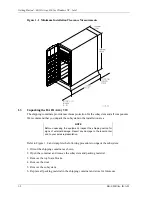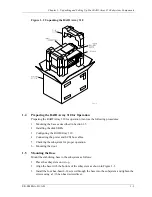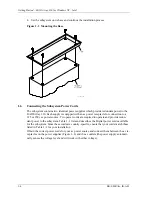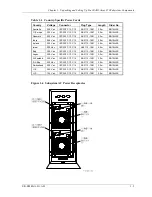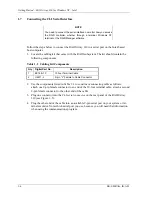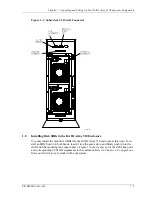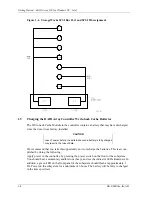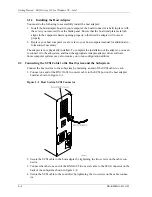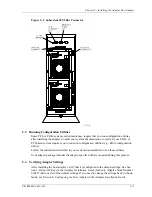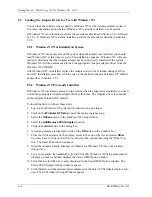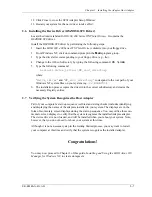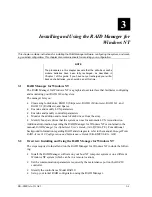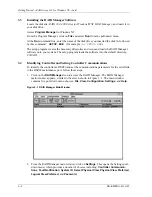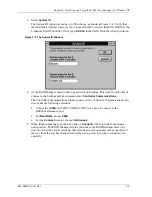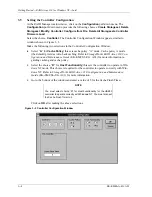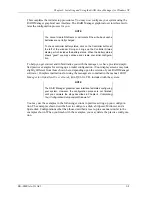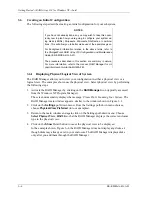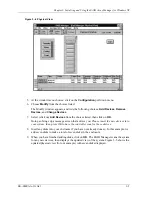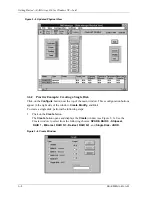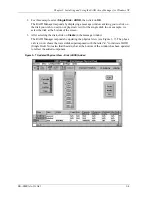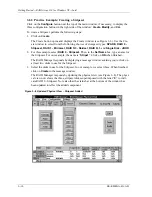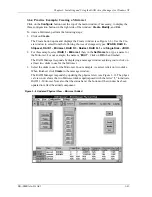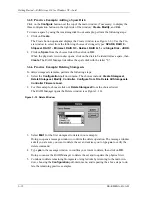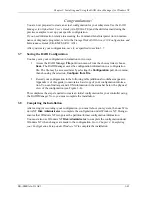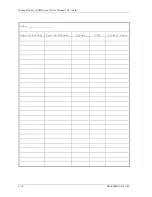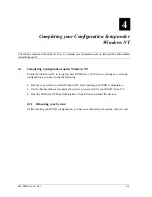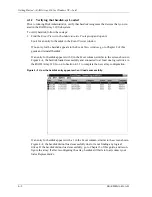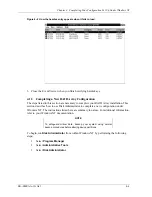Getting Started
−
RAID Array 310 for Windows NT
−
Intel
3
−
2
EK
−
SMRAA
−
IG. A01
3.3
Installing the RAID Manager Software
Locate the diskette, RAID 300, 400 Series for Windows/WNT RAID Manager, and insert it in
your disk drive.
Access
Program Manager
in Windows NT.
From the Program Manager, click on
File
and select
Run
from the pull-down menu.
At the
Run
command line, enter the name of the disk drive you inserted the disk in, followed
by this command:
SETUP.EXE
(for example.,
A:\SETUP.EXE
)
The setup program creates the necessary directories and icons and loads the RAID Manager
software onto your system. The setup program loads the software into the default directory,
C:\RAID.
3.4
Identifying Controller and Setting Controller Communications
To identify the controller as HSZ20 and set the communications parameters for the serial link
to the HSZ20 maintenance port, follow these steps:
1. Click on the
RAID Manager
icon to access the RAID Manager. The RAID Manager
main window appears, similar to the screen shown in Figure 3–1. The main window
contains five pull-down menu choices:
File
,
View
,
Configuration
,
Settings
, and
Help
.
Figure 3–1 RAID Manager Main Window
2. From the RAID Manager main window, click on
Settings
. This opens the Settings pull-
down menu, which provides a number of choices including:
Controller Communica-
tions
,
Fault Notification
,
System ID
,
Select Physical View
,
Physical View Preferred
,
Logical View Preferred
, and
Password
.