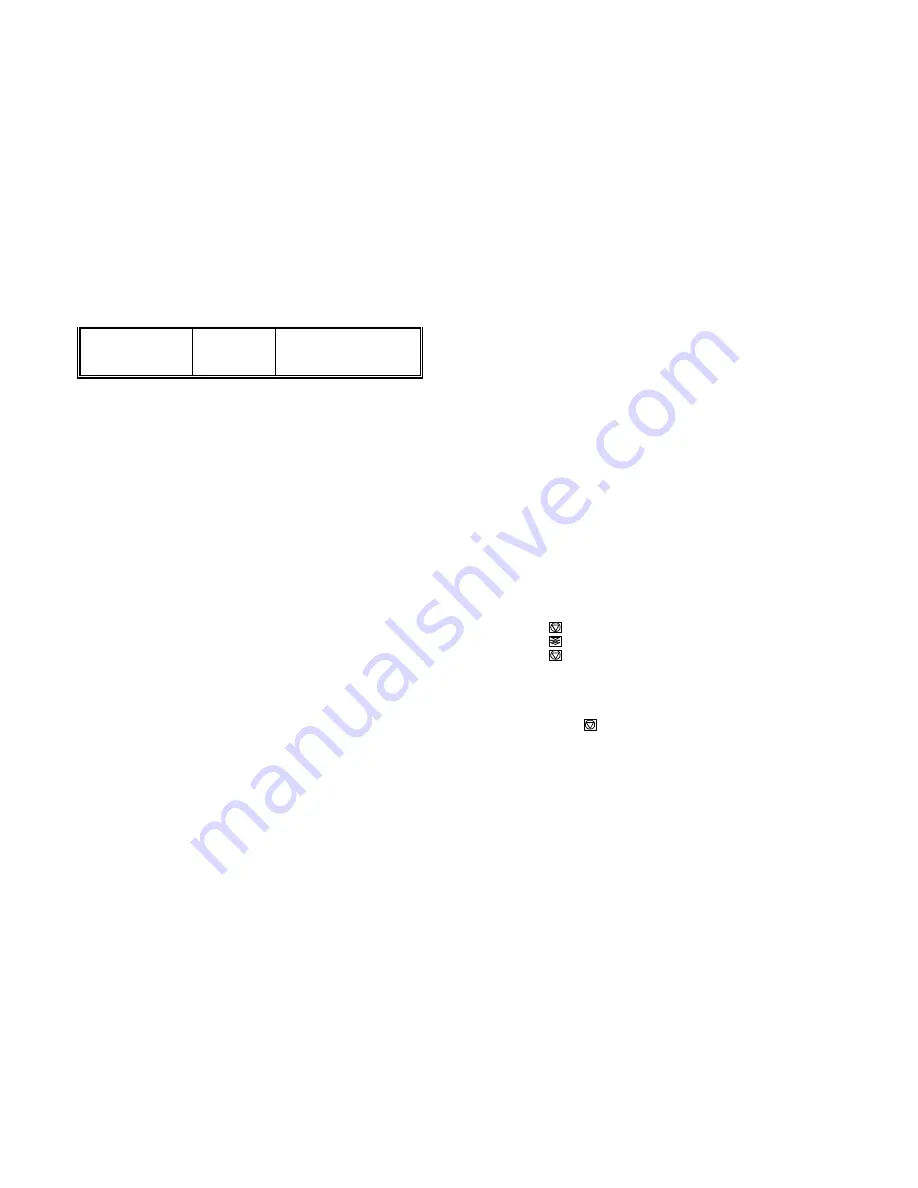
Troubleshooting and Diagnostics
Troubleshooting and Diagnostics
6-5
6-6
FRAMING ERROR
Protocol error
- Check protocol setting of
printer and host
- Repeat data transfer
6.3
No Printout
S
Self-test printout does not start
S
Make sure that you have closed the cover.
S
Check if paper is loaded in the printer.
S
Printing does not start
S
Make sure that the
READY
or
BUSY
message is displayed. If there is a
different message displayed please refer to the above error message
table or to section
3.3 Status and Error Messages
.
S
Make sure that the printer is connected to the host computer. Make sure
that connectors are properly fixed at both ends.
S
Make sure that the printer is receiving data from the host computer.
S
Make sure that the correct protocol is enabled.
S
Make sure that you have selected the correct port (if the automatic
feature has not been selected).
S
Make sure that paper is loaded.
S
Make sure that the ribbon is installed.
S
Examine the ribbon path. Does the ribbon pass in front of the whole
printhead? Adjust the ribbon if necessary.
S
Fanfold paper does not advance
S
Make sure that the fanfold paper source tractor is selected.
S
Single sheet paper does not advance
S
Make sure that the paper source
MANUAL
or
BIN x
(x = 1 up to 3) is
selected.
6.4
Operation-related Problems
S
Paper is not positioned at perforation for tear-off feature
S
Select the correct form length using the Set-up feature.
S
Reset top of form by performing a Parking function.
S
Refer to User´s Manual section 3.4
Vertical Positioning Adjustment
S
Paper tears or jams
S
Examine the paper path; remove any obstructions
S
Is the paper too loose or too taut between the tractors?
If the holes in the paper are deformed at their outer edges, the paper is
too taut.
If the paper rises between the tractors, it is too loose.
Readjust the tractor spacing so that the paper lies smoothly but without
any tension.
Ensure that the paper is horizontally aligned on the pins.
S
Open the printer's top cover. If necessary, loosen the two green screws
and remove the paper guide plate to gain access to the paper.
S
Parking paper and resetting top of form
S
Tear off the paper at the perforation line.
S
Press
.
S
Press
until the paper is in the park position.
S
Press
. Printing will resume at the top of the next form.
S
Print head carriage does not move smoothly/does not move at all
S
Examine the paper pathway. Remove any obstructions.
S
Examine the carriage area for obstructions. Remove, where necessary.
Press the key
when the paper pathway is cleared.
S
Make sure that the transport lock has been removed.
S
Single sheets are skewed
S
Adjust manual paer insertion guide.
S
Adjust ASF cassette paper guides.
















































