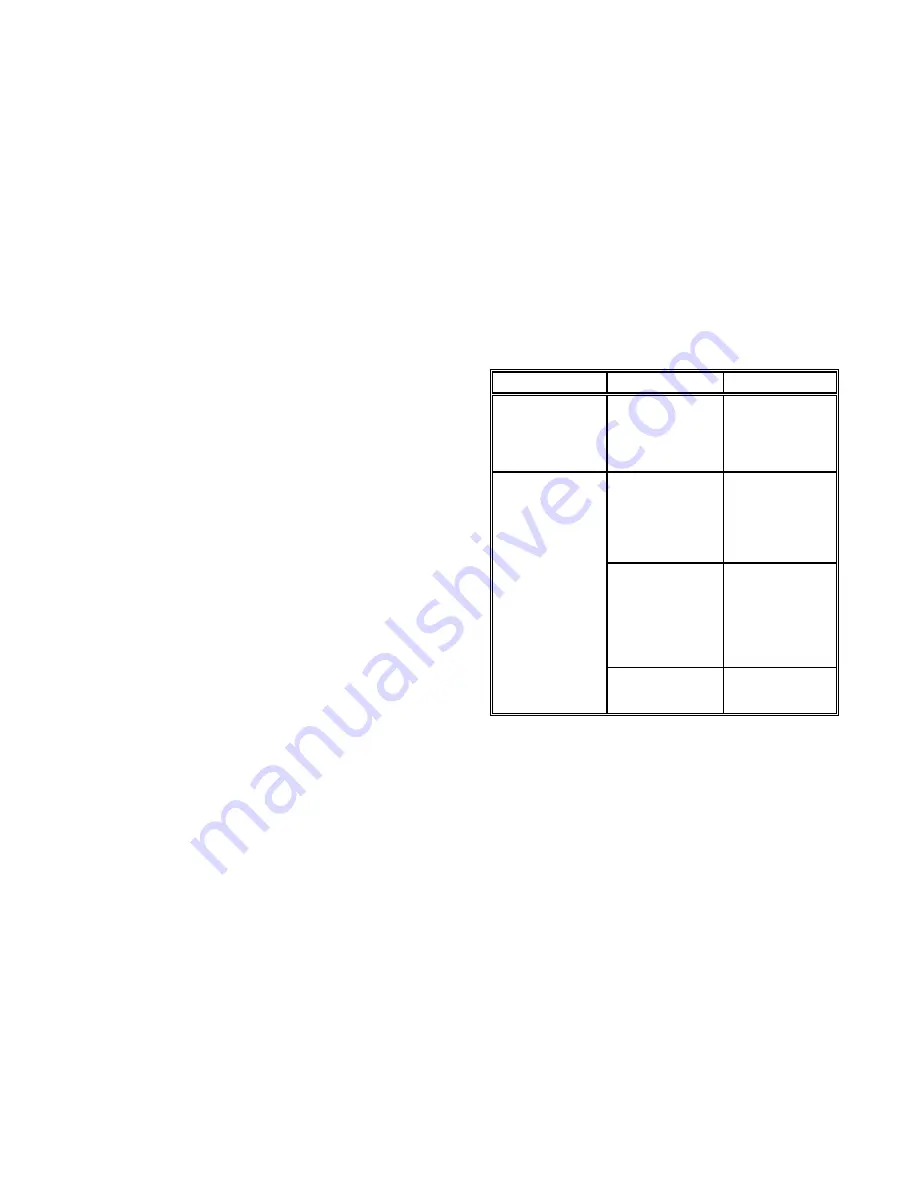
Troubleshooting and Diagnostics
Troubleshooting and Diagnostics
6-7
6-8
6.5
Print-related Problems
If the printout or the character set is not ok, the following procedure can help to
S
Print faint or of poor quality.
S
Have you used the correct paper? See User´s Manual Chapter
7
Technical Data
which contains a full specification of the paper you
can use. Replace the paper if it does not match the specification.
S
Make sure that the ribbon is stretched correctly.
S
Does the ribbon need changing? Replace it with a new ribbon if
necessary.
S
Is the ribbon cartridge properly installed? Adjust as necessary.
S
Characters do not print evenly or are not uniform in pitch
S
Examine the paper pathway for dirt or other obstruction that may cause
the gap between print head and platen to vary. Remove the obstruction.
S
Print lines overlap
S
Examine the paper pathway for dirt or other obstructions that may
prevent the platen from rotating freely. Remove the obstruction.
S
On preprinted forms, the printing on the copies is not aligned with the
preprinted matter
S
Refer to User´s Manual section
3.4. Vertical Positioning
(VERT.POS.ADJ.)
S
Part of printed text is missing (loss of data)
S
If you are using Serial communications check the buffer control setting
in Set-up.
S
Check the data flow control setting on the host computer.
clear the situation.
Action
Result
Check
Select and start PRINT
Print not OK?
- PAPER SOURCE
TEST 1
selection
- Ribbon tension and
condition
- Print head condition
Stop SELF TEST and
No printing starts
- Printer ONLINE
start external printing
READY
- Interface cable for
proper connection
- Interface selection
Some characters not
- Emulation
correct
- Character set
- National version
- Word length
- Baud rate
- Parity bit
- Protocol
Font and pitch quality
- Font
fault
- Pitch
- Line space
















































