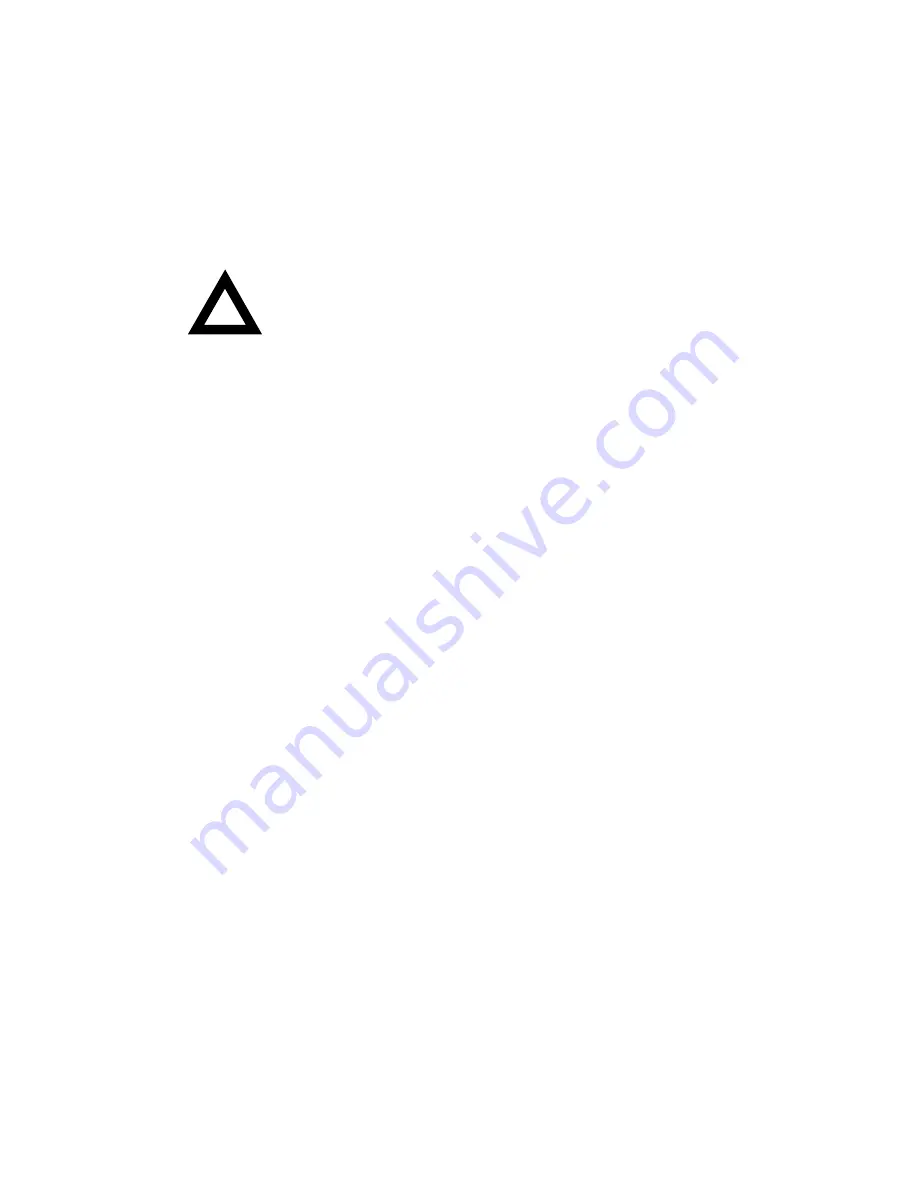
FRU Replacement
5-56
Replacing the Server Battery/Real Time Clock (RTC)
1. Install the new battery/RTC. Make sure pin 1 of the battery/RTC is aligned
with pin one on the socket (A, Figure 3-12).
CAUTION:
Danger of explosion if the server battery/RTC is
incorrectly replaced. Replace only with the same or equivalent
type recommended by the manufacturer.
2. Replace and lock the top cover.
3. Connect external devices and restore power.
4. Reboot and run the SCU
Removing the Storage Backplane
1. Turn off the server.
2. Unlock and remove the right side panel.
3. Record all cable configuration information.
4. Disconnect all cables and terminators.
5. Before removing SBB devices, record how they are configured.
6. Remove all devices connected to storage backplane.
7. Remove the ten screws.
8. Remove the storage backplane from the chassis.
Summary of Contents for DIGITAL Server 7100 1200
Page 12: ...Preface viii DEC00421 Typical DIGITAL Server 7100...
Page 88: ...FRU Replacement 5 11 DEC00405 2 Figure 5 5 Unlocking and Removing the Side Panels...
Page 91: ...FRU Replacement 5 14 DEC00697 2 I G H F E D C B A Figure 5 7 Server Front View...
Page 93: ...FRU Replacement 5 16 U T R O N M L J P K S Q DEC00697 3 Figure 5 8 Server Left Side View...
Page 95: ...FRU Replacement 5 18 J L O R P M Q N K DEC01407 2 S Figure 5 9 Server Right Side View...
Page 97: ...FRU Replacement 5 20 B B B F H G C D E A DEC01407 3 Figure 5 10 Server Rear View...
Page 108: ...FRU Replacement 5 31 DEC00692 6 J35 ON Figure 5 15 Main Logic Board Switch Location...
Page 118: ...FRU Replacement 5 41 DEC00978 Figure 5 18 Removing and Replacing the Power Supply...
Page 120: ...FRU Replacement 5 43 DEC00470 2 Figure 5 19 Removing and Replacing the Diskette Drive...
Page 122: ...FRU Replacement 5 45 DEC00470 3 Figure 5 20 Removing and Replacing the CD ROM Drive...
Page 124: ...FRU Replacement 5 47 DE C007 76 Figure 5 21 Removing and Replacing a Cooling Fan...
Page 126: ...FRU Replacement 5 49 DEC 007 77 Figure 5 22 Removing and Replacing the Secondary Cooling Fan 2...
Page 128: ...FRU Replacement 5 51 DEC00778 Figure 5 23 Removing and Replacing the Speaker...
Page 136: ...FRU Replacement 5 59 DEC00779 Figure 5 26 Removing and Replacing a Caster...
Page 142: ...Processor Module Upgrades 6 6 DEC00695 5 Figure 6 1 Removing the Terminator Card...
Page 144: ...Processor Module Upgrades 6 8 DEC00695 3 Figure 6 2 Installing a Processor Module...
Page 146: ...Processor Module Upgrades 6 10 DEC00695 2 Figure 6 3 Removing the Processor Module...
Page 159: ...A 1 8 Service Notes A...
Page 160: ...Service Notes A 2...
Page 161: ...Service Notes A 3...
Page 162: ...Service Notes A 4...















































