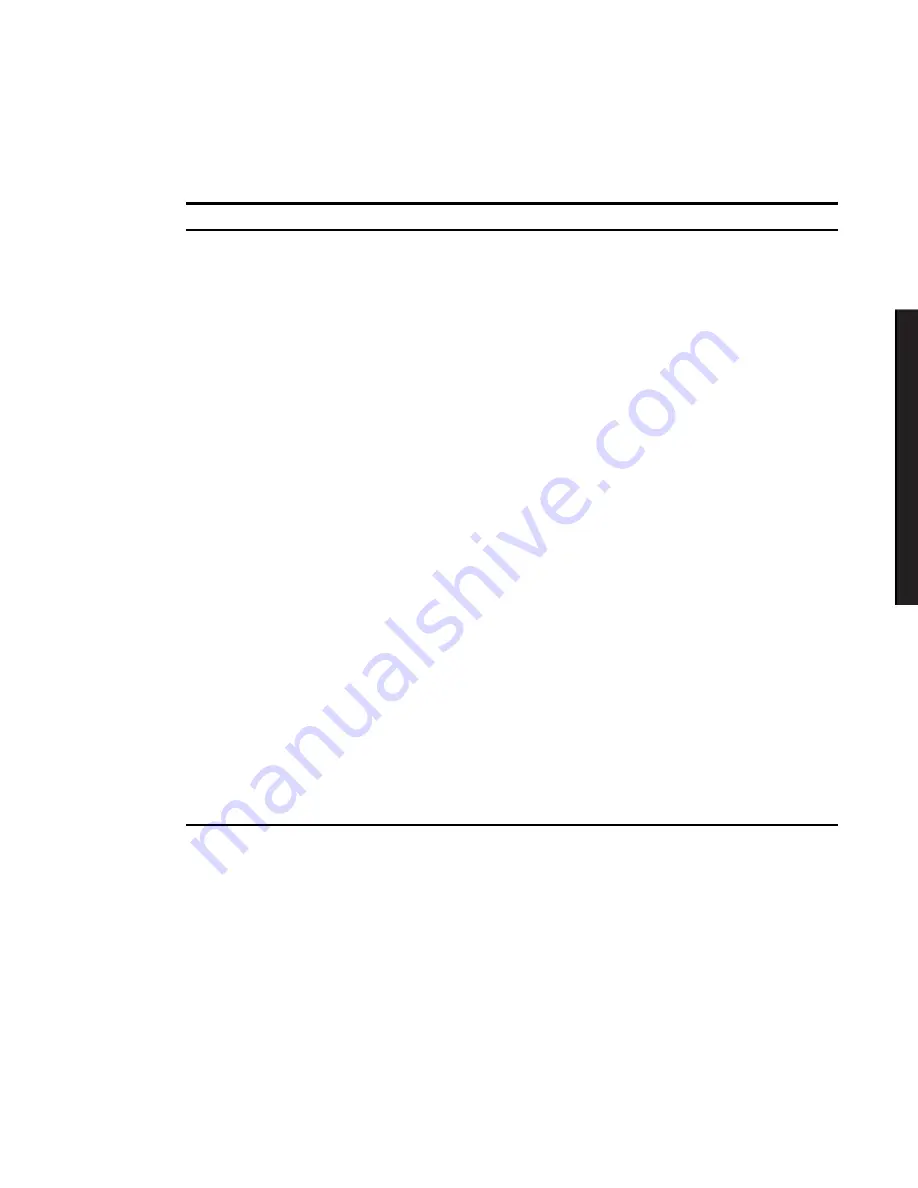
SCU Features
3-9
DI
GI
TA
L
S
erve
r
31
00
/3
20
0
DI
GI
TA
L
Se
rv
er7
10
0
Security Options Group
Menu Fields
Settings
Comments
Supervisor password
Not installed
(1)
Installed
Allows you to set a supervisor password.
If set, you will be prompted to enter a password prior to
accessing the SCU.
User password
Not installed
(1)
Installed
Can only be set in the condition that the Supervisor
password is set. This password functions with
“Password on Boot” or “Quick Lock Hot-Key.”
Password on boot
Enabled
Disabled
(1)
Enables or disables password entry on boot. If
enabled, the server will prompt you to enter the
password, either the User password or the Supervisor
password.
Quick lock hot-key
Disabled
(1)
Alt-Ctrl-F1
through
Alt-Ctrl-F12
Enables or disables the Quick Lock function. When
enabled, you can lock both the keyboard and PS2
mouse by pressing the defined hot key, Alt-Ctrl-[key].
During the lock state, if a user password is entered, the
keyboard and PS2 mouse will function again.
Diskette access
Supervisor
User
(1)
If set to supervisor, the diskette can only be accessed
if the server is booted via a supervisor password.
Otherwise, the diskette is free to be accessed.
Network server
Disabled
(1)
Enabled
When enabled, the server does not require a keyboard
to function and therefore, keyboard error messages
which might occur during POST will be ignored.
System backup
reminder
Disabled
(1)
Daily
Weekly
Monthly
Allows you to display a backup reminder message at
boot (daily, every Monday, or the 1st of every month).
Virus check reminder
Disabled
(1)
Daily
Weekly
Monthly
Allows you to display a virus check reminder message
at boot (daily, every Monday, or the 1st of every
month).
(1)
Factory default setting
Summary of Contents for DIGITAL Server 7100 1200
Page 12: ...Preface viii DEC00421 Typical DIGITAL Server 7100...
Page 88: ...FRU Replacement 5 11 DEC00405 2 Figure 5 5 Unlocking and Removing the Side Panels...
Page 91: ...FRU Replacement 5 14 DEC00697 2 I G H F E D C B A Figure 5 7 Server Front View...
Page 93: ...FRU Replacement 5 16 U T R O N M L J P K S Q DEC00697 3 Figure 5 8 Server Left Side View...
Page 95: ...FRU Replacement 5 18 J L O R P M Q N K DEC01407 2 S Figure 5 9 Server Right Side View...
Page 97: ...FRU Replacement 5 20 B B B F H G C D E A DEC01407 3 Figure 5 10 Server Rear View...
Page 108: ...FRU Replacement 5 31 DEC00692 6 J35 ON Figure 5 15 Main Logic Board Switch Location...
Page 118: ...FRU Replacement 5 41 DEC00978 Figure 5 18 Removing and Replacing the Power Supply...
Page 120: ...FRU Replacement 5 43 DEC00470 2 Figure 5 19 Removing and Replacing the Diskette Drive...
Page 122: ...FRU Replacement 5 45 DEC00470 3 Figure 5 20 Removing and Replacing the CD ROM Drive...
Page 124: ...FRU Replacement 5 47 DE C007 76 Figure 5 21 Removing and Replacing a Cooling Fan...
Page 126: ...FRU Replacement 5 49 DEC 007 77 Figure 5 22 Removing and Replacing the Secondary Cooling Fan 2...
Page 128: ...FRU Replacement 5 51 DEC00778 Figure 5 23 Removing and Replacing the Speaker...
Page 136: ...FRU Replacement 5 59 DEC00779 Figure 5 26 Removing and Replacing a Caster...
Page 142: ...Processor Module Upgrades 6 6 DEC00695 5 Figure 6 1 Removing the Terminator Card...
Page 144: ...Processor Module Upgrades 6 8 DEC00695 3 Figure 6 2 Installing a Processor Module...
Page 146: ...Processor Module Upgrades 6 10 DEC00695 2 Figure 6 3 Removing the Processor Module...
Page 159: ...A 1 8 Service Notes A...
Page 160: ...Service Notes A 2...
Page 161: ...Service Notes A 3...
Page 162: ...Service Notes A 4...
















































