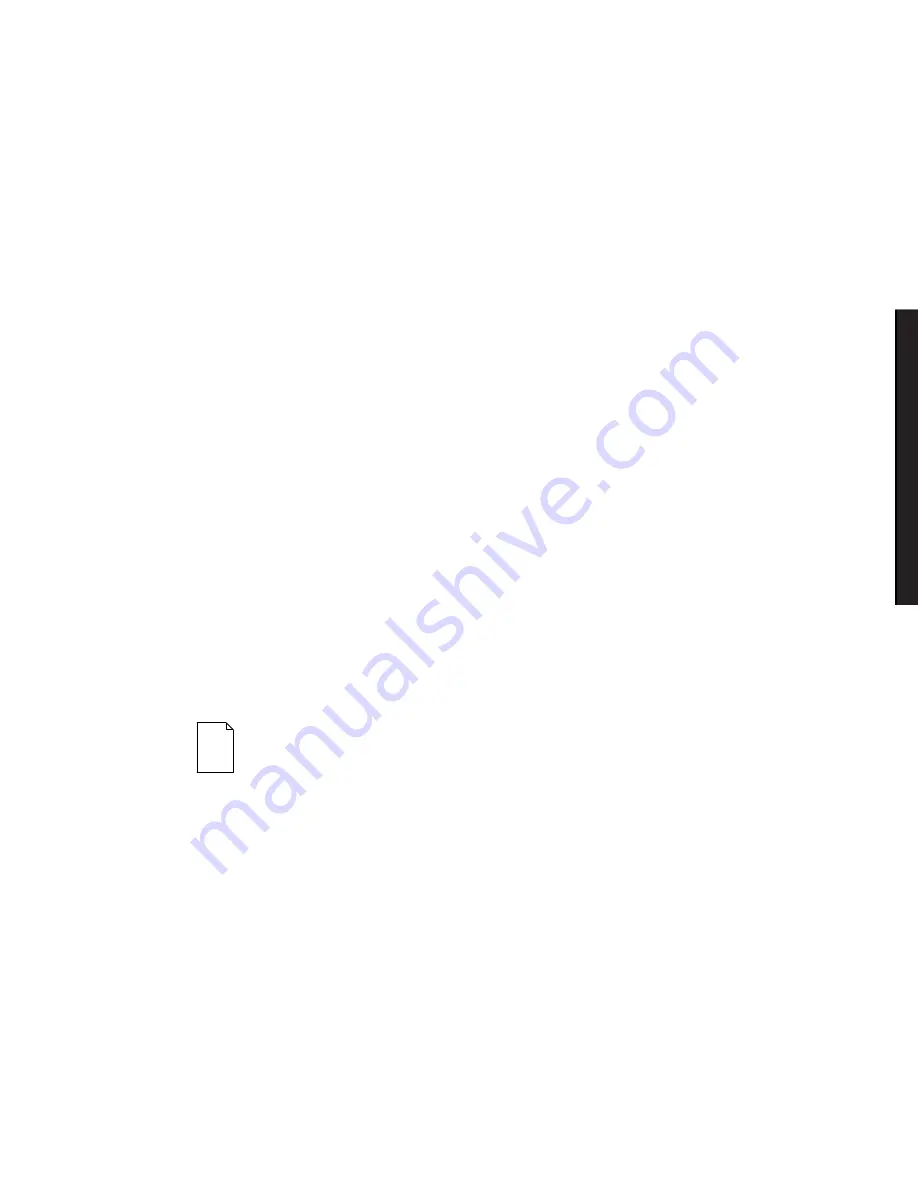
Server Software and Utilities
2-11
DI
GI
TA
L
S
erve
r
31
00
/3
20
0
DI
GI
TA
L
Se
rv
er7
10
0
Diagnostics
Diagnostic software is shipped with every DIGITAL Server on the Quick Launch CD-
ROM. This software contains an advanced set of diagnostic utilities for identifying
and correcting problems with the server. The diagnostic software can be used to
verify proper hardware installation and isolate intermittent problems that are not
detected by the Power-On Self Test (POST). The diagnostic software includes:
•
AMIDiag base diagnostic (processors, memory, and main logic board
components tests) from American Megatrends
•
DIGITAL vendor extended tests (SCSI, network, storage, and RAID)
•
Extensive on-line help and the
AMIDiag User’s Guide
The diagnostic program is a stand-alone MS-DOS package that can be run from
diskettes or from the DOS partition on the server’s hard disk drive.
To access the supplied diagnostic software:
•
During the server installation process, the diagnostic software will be
automatically copied to a subdirectory on the DOS partition (only if you
selected the option to create a DOS partition). This allows you to run the
diagnostic software from the DOS partition you created.
•
Using the Quick Launch CD-ROM, you can create bootable diagnostic
software diskettes. This allows you to run the diagnostic software using the
diskettes you created.
NOTE:
DIGITAL strongly recommends that you copy the
diagnostics to diskettes and then use these diskettes to run the
diagnostics on the server.
Summary of Contents for DIGITAL Server 7100 1200
Page 12: ...Preface viii DEC00421 Typical DIGITAL Server 7100...
Page 88: ...FRU Replacement 5 11 DEC00405 2 Figure 5 5 Unlocking and Removing the Side Panels...
Page 91: ...FRU Replacement 5 14 DEC00697 2 I G H F E D C B A Figure 5 7 Server Front View...
Page 93: ...FRU Replacement 5 16 U T R O N M L J P K S Q DEC00697 3 Figure 5 8 Server Left Side View...
Page 95: ...FRU Replacement 5 18 J L O R P M Q N K DEC01407 2 S Figure 5 9 Server Right Side View...
Page 97: ...FRU Replacement 5 20 B B B F H G C D E A DEC01407 3 Figure 5 10 Server Rear View...
Page 108: ...FRU Replacement 5 31 DEC00692 6 J35 ON Figure 5 15 Main Logic Board Switch Location...
Page 118: ...FRU Replacement 5 41 DEC00978 Figure 5 18 Removing and Replacing the Power Supply...
Page 120: ...FRU Replacement 5 43 DEC00470 2 Figure 5 19 Removing and Replacing the Diskette Drive...
Page 122: ...FRU Replacement 5 45 DEC00470 3 Figure 5 20 Removing and Replacing the CD ROM Drive...
Page 124: ...FRU Replacement 5 47 DE C007 76 Figure 5 21 Removing and Replacing a Cooling Fan...
Page 126: ...FRU Replacement 5 49 DEC 007 77 Figure 5 22 Removing and Replacing the Secondary Cooling Fan 2...
Page 128: ...FRU Replacement 5 51 DEC00778 Figure 5 23 Removing and Replacing the Speaker...
Page 136: ...FRU Replacement 5 59 DEC00779 Figure 5 26 Removing and Replacing a Caster...
Page 142: ...Processor Module Upgrades 6 6 DEC00695 5 Figure 6 1 Removing the Terminator Card...
Page 144: ...Processor Module Upgrades 6 8 DEC00695 3 Figure 6 2 Installing a Processor Module...
Page 146: ...Processor Module Upgrades 6 10 DEC00695 2 Figure 6 3 Removing the Processor Module...
Page 159: ...A 1 8 Service Notes A...
Page 160: ...Service Notes A 2...
Page 161: ...Service Notes A 3...
Page 162: ...Service Notes A 4...
















































