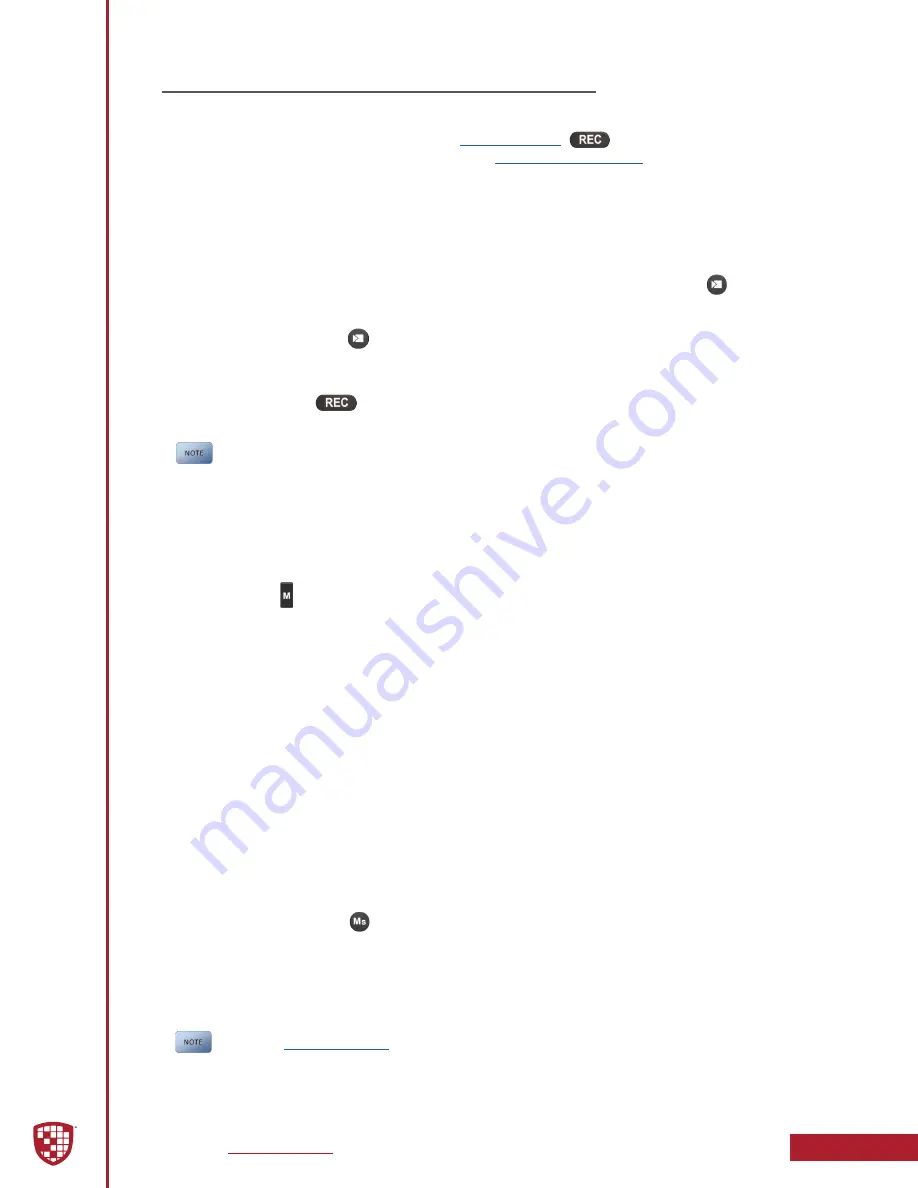
Digital Ally, Inc.
|
DVM Operation
4-6
DVM-800 Operation Guide
|
860-00186-00 Rev L
4.8 Video Recording
Start a Recording
To start a recording, press and release the
, activate a connected
input sensor, or press the record button on the
do so, the display will turn on for the duration of the recording, and the red LED status
indicator will be lit. If the unit is configured with Pre-Event enabled, the recording will
automatically include up to 30 seconds of video prior to the record button press.
If the DVM is configured to initially record a single channel, only the upper recording
status indicator on the DVM display will be active while recording. During the single
channel recording, a second channel recording can be started by pressing the
button.
While the DVM is recording 2 channels, you may swap the channel which is displayed on
the mirror by pressing the
button.
Stop a Recording
Press and release the
to stop an active recording. The Red LED will turn off and
the unit will return to Standby mode.
When the unit is configured to collect Event Profile information from the user,
the unit will display the data entry screens. If no buttons are pressed within
the configured Entry Timout period, the unit will return to Standby mode.
Place Marks in a Recording
Once a recording has been initiated, markers can be placed in the recording to
indicate when important events take place. This is done by momentarily pressing
the mark button on the left side of the DVM. Additional marks can be placed at
any time during the recording.
Audio
The DVM-800 contains a microphone built into the front panel, and an external audio
input which is reserved for the DWM Wireless Microphone System. When audio
recording is enabled, the DVM-800 will record two stereo audio channels.
During a recording, the left and right audio channels are recorded separately. The L & R
audio channels will be saved to the AVI files as follows:
•
Internal DVM microphone audio is the Left Audio track on both .AVI files.
•
DWM Wireless Microphone audio is the Right Audio track on both .AVI files.
Muting the Audio
During an Event Recording, the audio can be muted or un-muted by momentarily
pressing and releasing the
button. The Event Recording is always started with audio
un-muted when the DVM is configured to record event audio.
If the DVM is configured to always mute (not record) event audio, the audio cannot be
un-muted. The ability to record (or not record) pre-event audio is exclusively controlled
by the DVM configuration.
The green






























