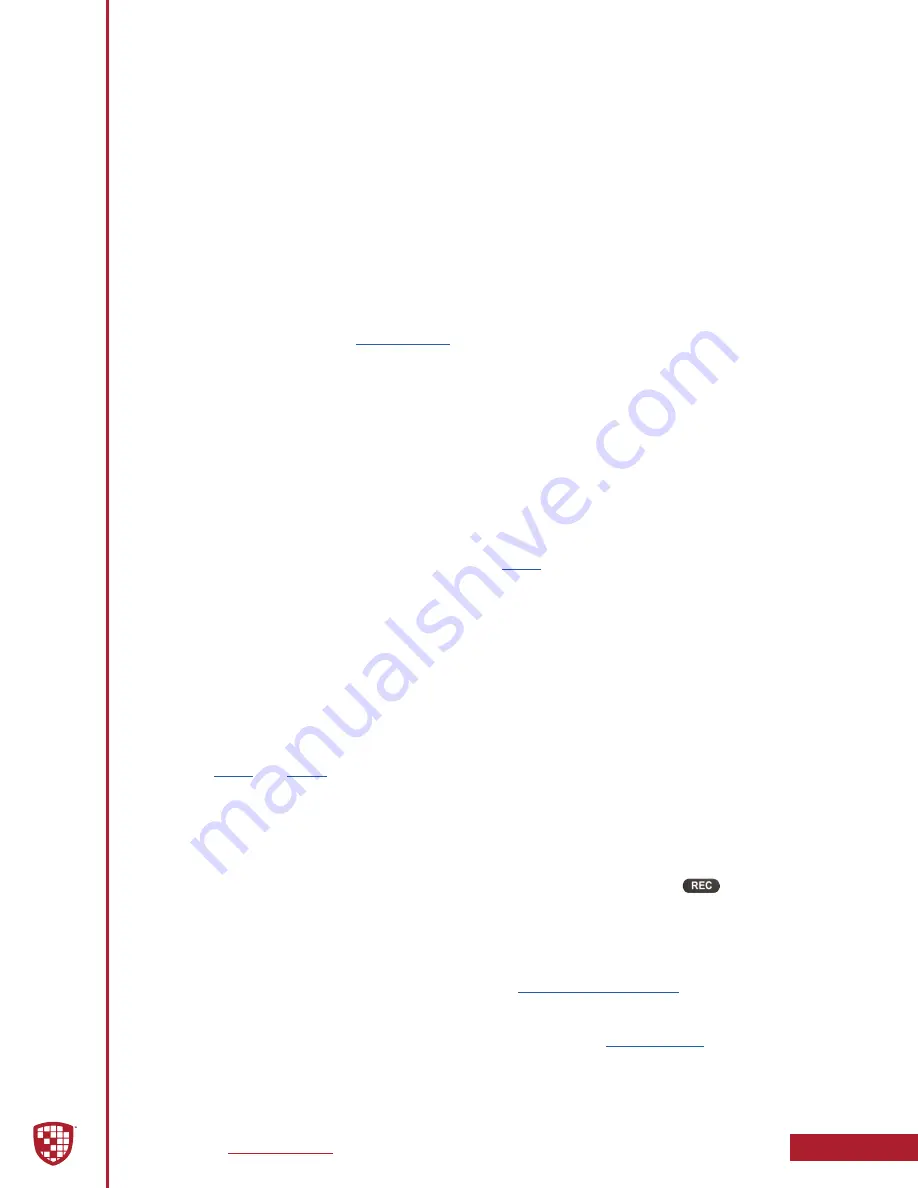
Digital Ally, Inc.
|
Device Configuration
3-15
DVM-800 Operation Guide
|
860-00186-00 Rev L
Name
Each input sensor may be given a unique name that will be used to identify the sensor
for event recording, playback and metadata reporting. By default, Sensors 1, 2, 3, and
6 are initially reserved for the Reverse Gear, Lights, Brakes, and Wireless Microphone
respectively.
Type
For each input sensor, select the desired operation.
•
Event Trigger:
This will start a DVM record event, and its data will be
logged into the metadata file for that event.
•
Sensor Only:
Will not start a recorded event, but data will be logged
into the metadata file when the DVM is recording. “Sensor Only” type
list for camera switching, LCD control,
and output alarm control. “Sensor Only” does not extend the recording
time for another event trigger.
•
Triggered Sensor:
Reserved exclusively for the Wireless Microphone
(#6) input sensor.
•
Disabled:
Sensor is disabled.
Settings: Event Trigger, Sensor Only, Triggered Sensor,
Disabled
[default]
Detection
Select the type of signal that should trigger an event record for the corresponding input
sensor. This setting is the condition of the attached device going from a non-trigger
state to the trigger activated state
for more information).
Settings:
Low to High
[default] – Attached device is triggered by going from low voltage to
high voltage.
High to Low – Attached device is triggered by going from high voltage to low voltage.
Threshold
The input sensor threshold setting specifies the level to sense that a trigger has been
activated. When the input sensors are not connected, a voltage level appears on this
input which is normal operation.
The threshold setting of “Standard” or “High” should be determined by referring to
figures
.
Settings: Standard,
High
[default]
Record Ends By
For each IF Box input sensor, select how the event recording will end when that sensor
is the primary trigger. Choose “Sensor” to end the recording when the triggered sensor
becomes inactive, or “Record Button” to end the recording by pressing the
button.
Settings: Sensor,
Record Button
[default]
Event Cameras
Choose which two cameras will be active when the sensor becomes active. The
“Use
Default Cameras”
selection will use your configured
To override
the default camera setting, choose
“Use different cameras during this trigger”
.
You will then be provided options for your Source 1 and Source 2 camera overrides
whenever the sensor becomes active. This operation will follow
rules.
Settings: Use different cameras during this trigger,
Use Default Cameras
[default]






























